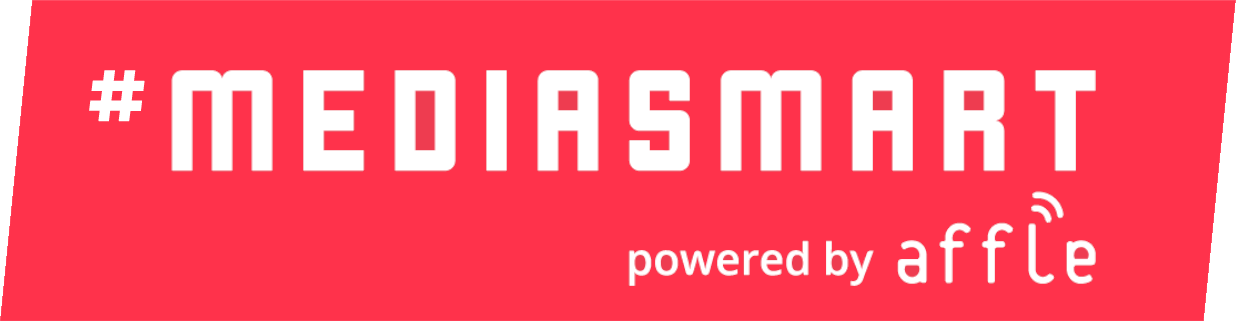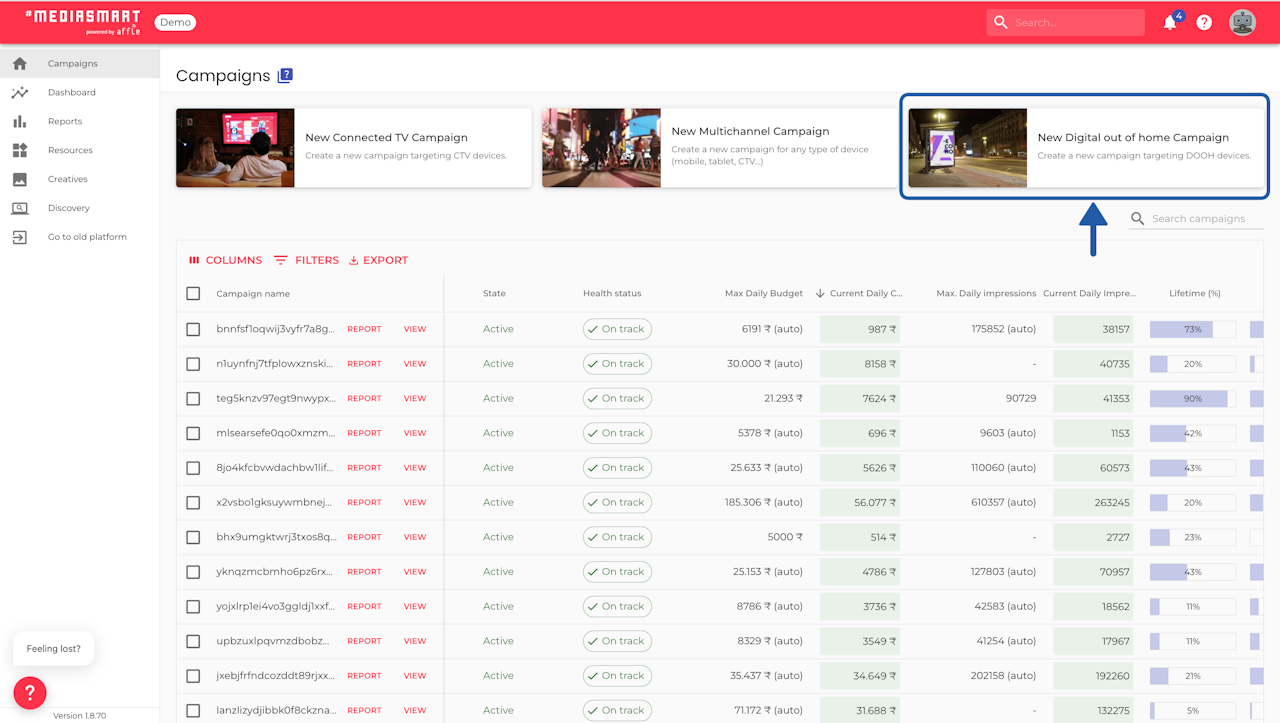


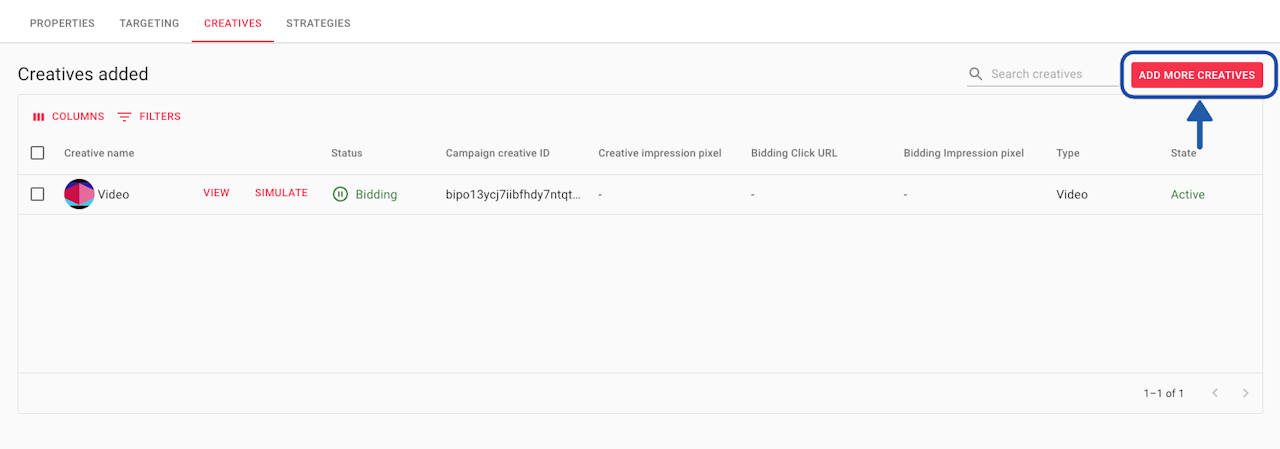
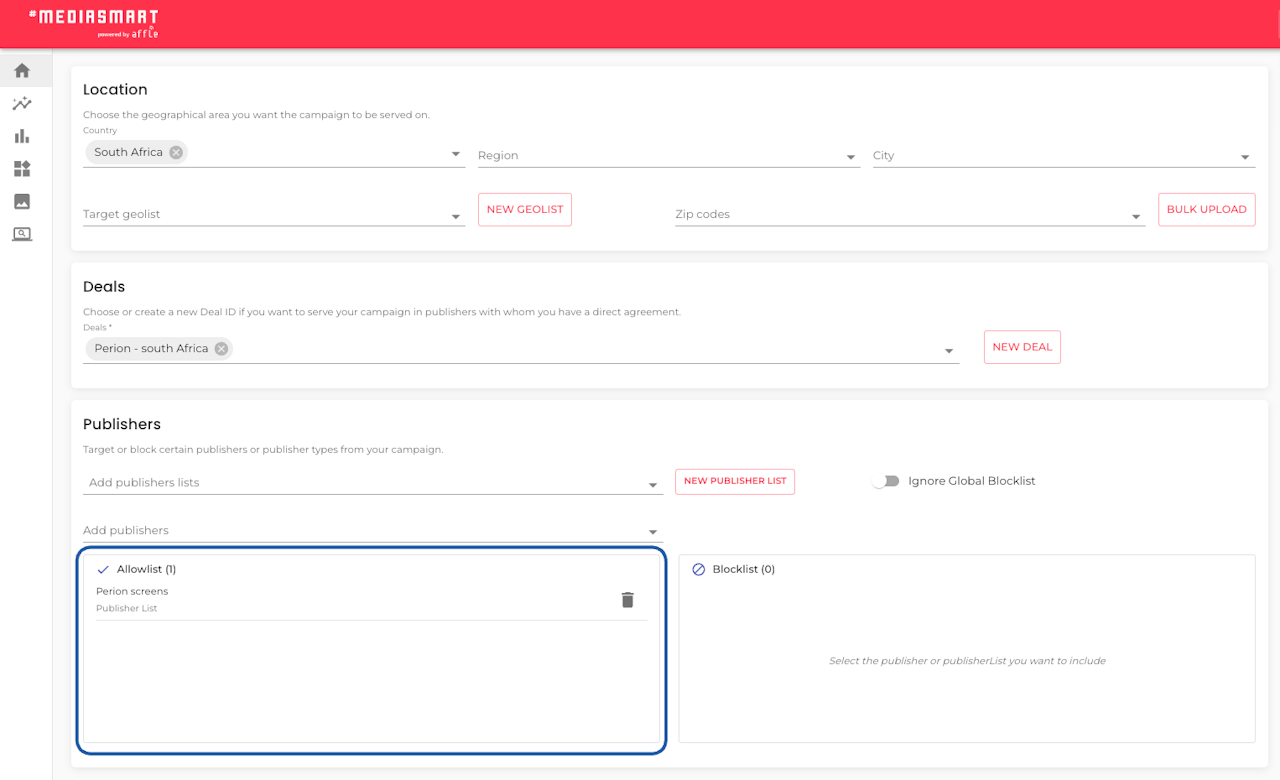
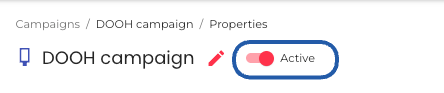
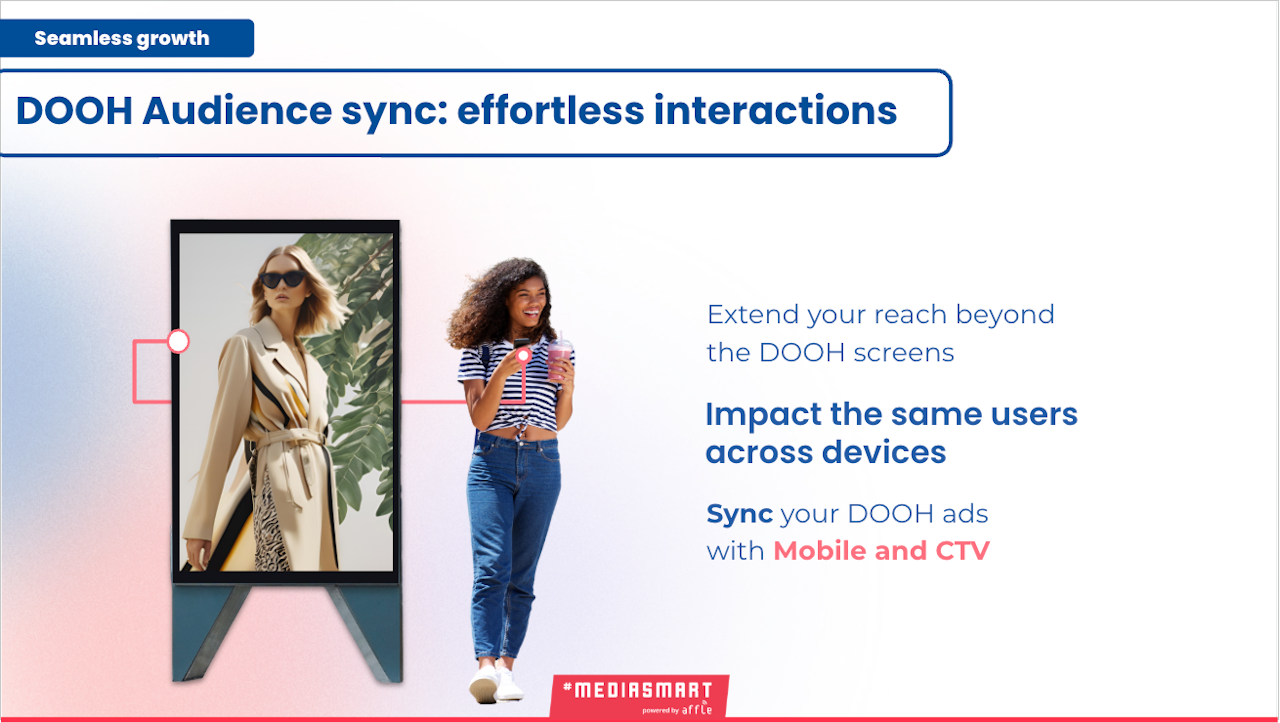
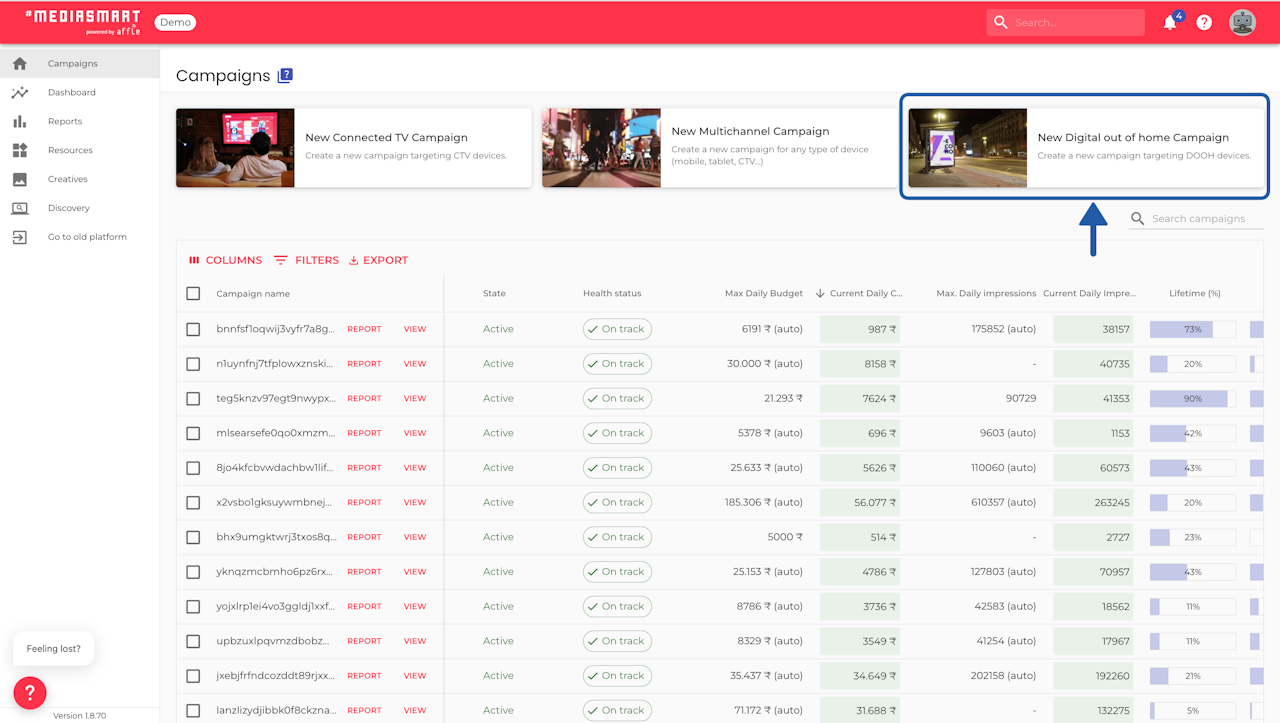
Overview
This guide has 7 steps.
The DOOH creative approval process for Perion is via API.

Create a DOOH campaign draft
Create a DOOH campaign draft following the launcher steps.
Save as draft.

Select Perion as AdExchange
Click on 'View' next to the campaign name on the Campaign table.
This will open the campaign configuration.
Go to the Targeting area, Ad Exchanges section and select Perion.
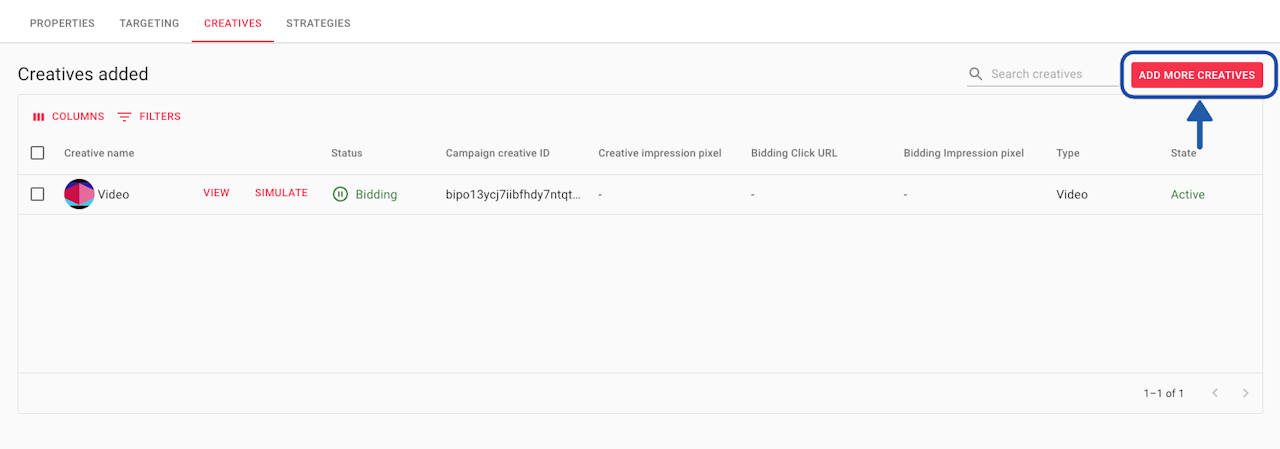
Add creatives
Inside the campaign configuration, go to the Creatives section and add your creatives (if you haven't done already).
Follow the tech specs provided by Perion, when the deal was set up.
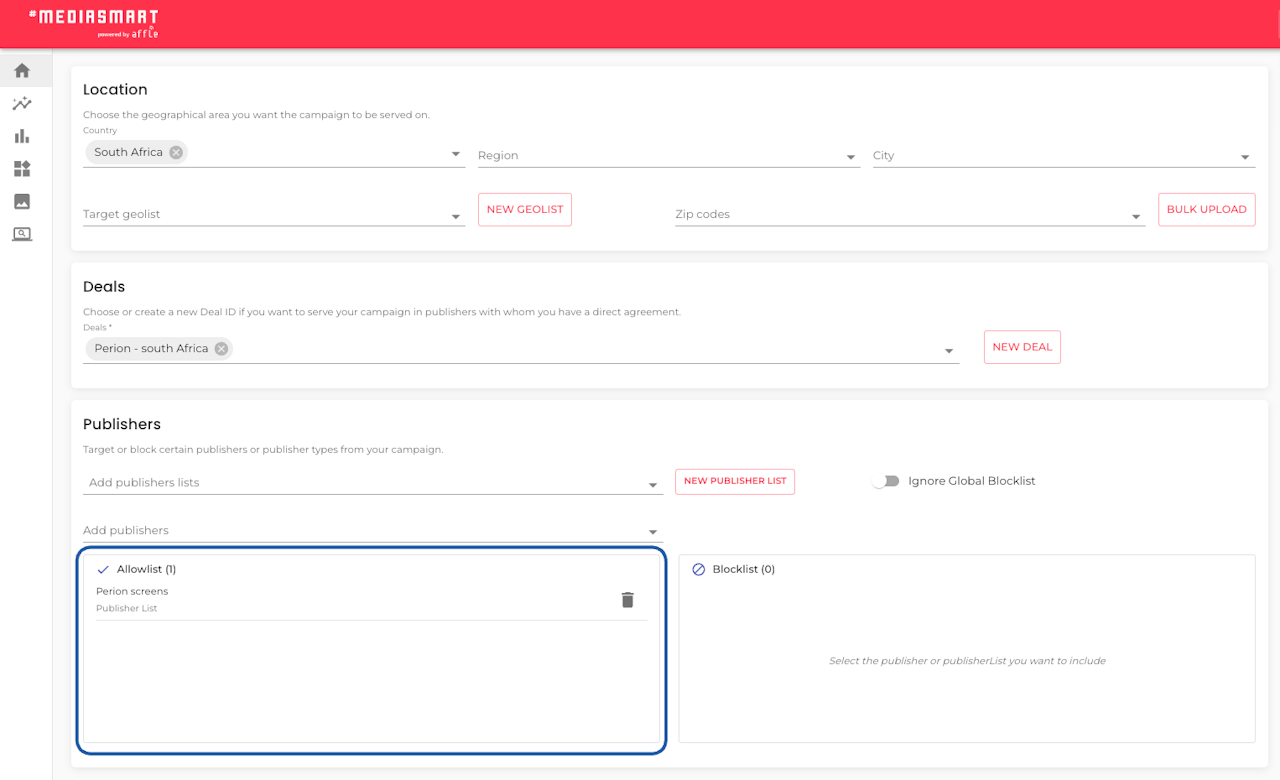
(Optional) Target screens using Tag IDs
Perion deals usually cover thousands of screens.
To avoid buying all traffic, carefully select only the screens you need by targeting Tag IDs (TagID = ScreenID).
Create a Publisher List with the relevant Tag IDs and apply it under Targeting > Publishers.
Check the instructions to create a new publisher list:
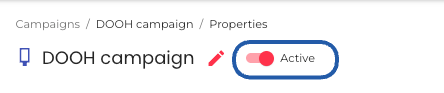
Activate your campaign
Once satisfied with the setup and configurations, activate your DOOH campaign.
Monitor performance closely - using the Campaign Monitor and Health status tools - and adjust in real time if needed.
Wait for approval
The creative approval with Perion happens with the first bid, this means:
The media owner starts sending bid requests.
Once you upload creatives to your campaign, and are happy with the campaign set up, you should activate the campaign. The campaign starts bidding, not buying.
Perion sees an un-approved creative in the bid sent, which automatically pushes this creative to the media owner’s creative approval.
Once approved, the campaign starts running
Monitor performance closely - using the Campaign Monitor and Health status tools - and adjust in real time if needed.
Recommendations
Do not combine multiple SSPs within the same DOOH campaign. If you need to use more than one SSP, create a separate campaign for each. Mixing SSPs in a single campaign can cause issues with how limits are calculated and may prevent you from reaching your campaign goals.
Use one deal per strategy when targeting the same SSP for easier troubleshooting.
We do not support impression multipliers lower than or equal to 1.
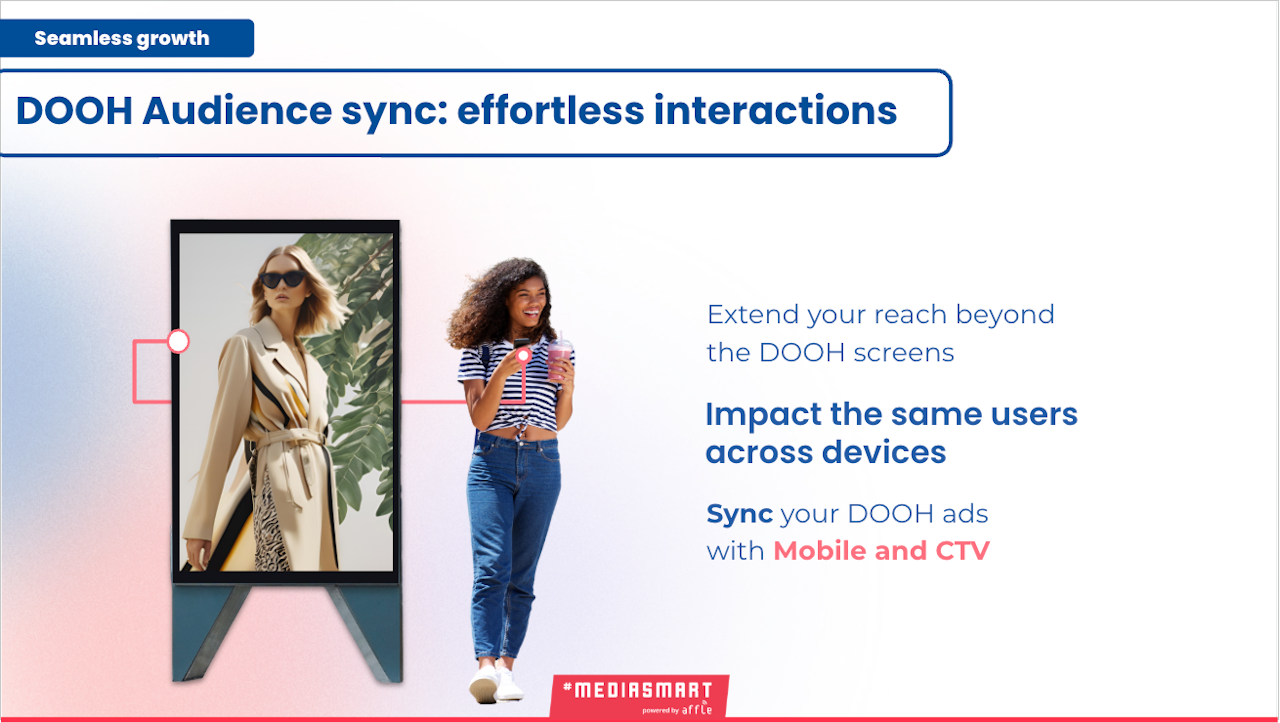
Sync with Mobile to increase reach and interaction
Increase the reach by using DOOH Audience sync. Extend the power of your out-of-home campaigns straight to users’ phones or even CTV.
By serving additional ads to people exposed to your DOOH screens, you create a seamless, high-impact brand experience that drives deeper engagement and results.
Check How to set up DOOH Audience sync.
Alternatively, you can generate a DOOH audience from the beginning of the campaign, so it can be used after the DOOH campaign ends.