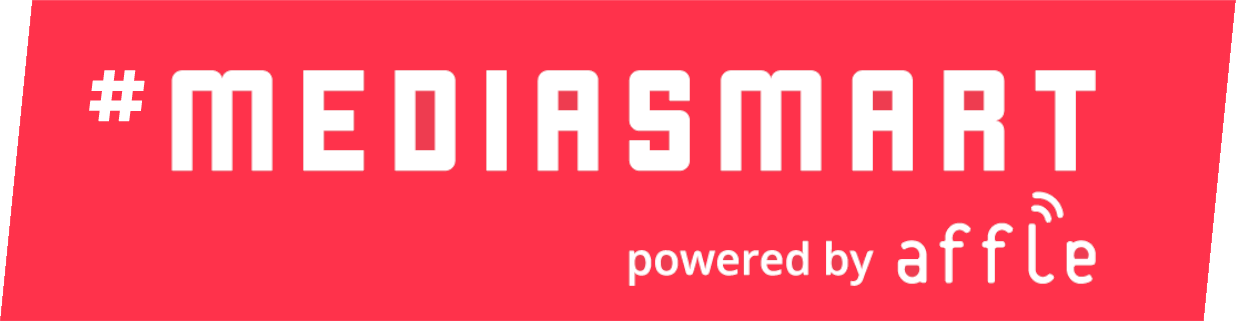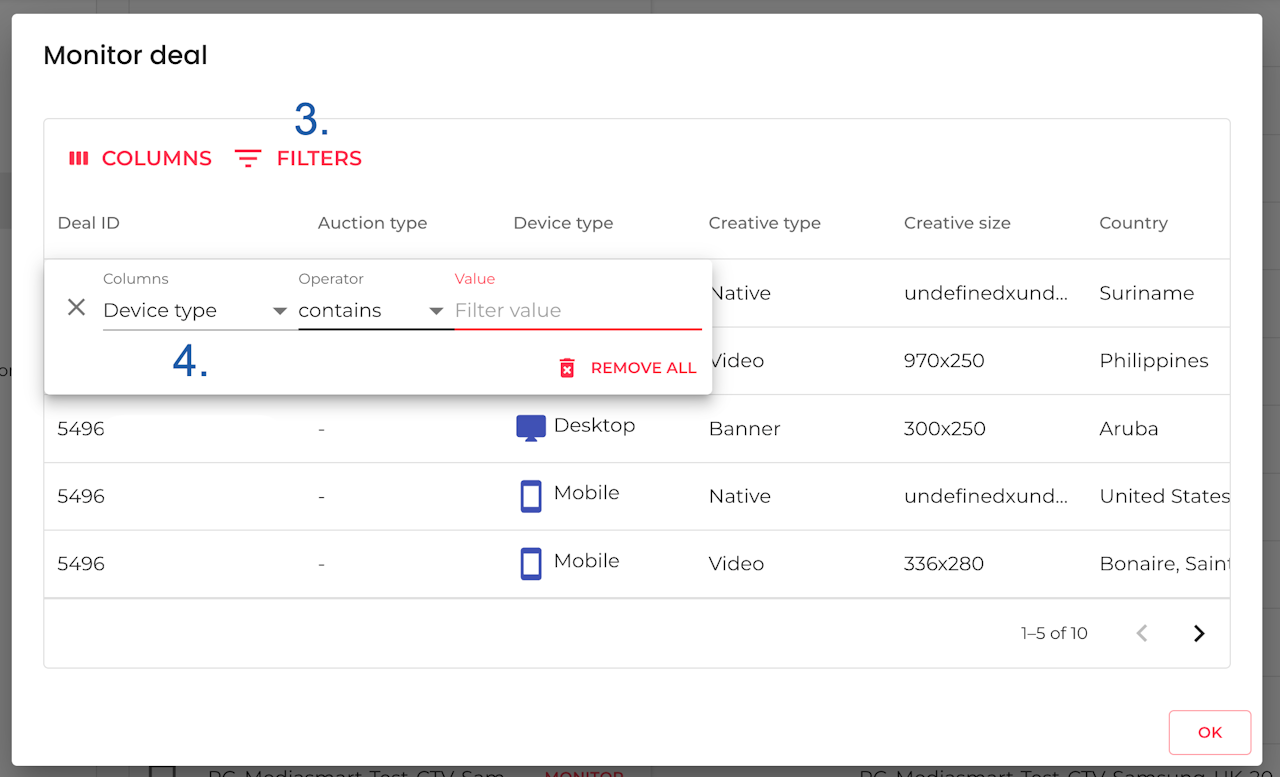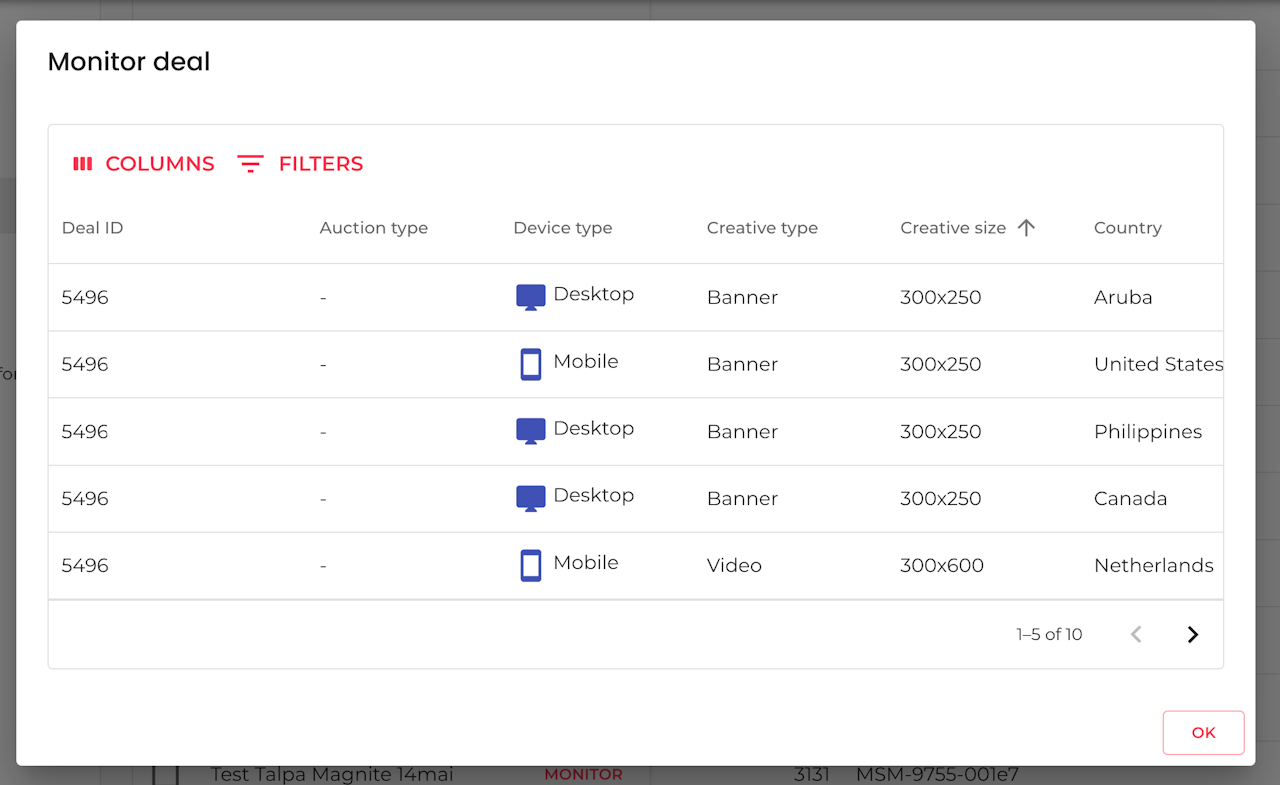

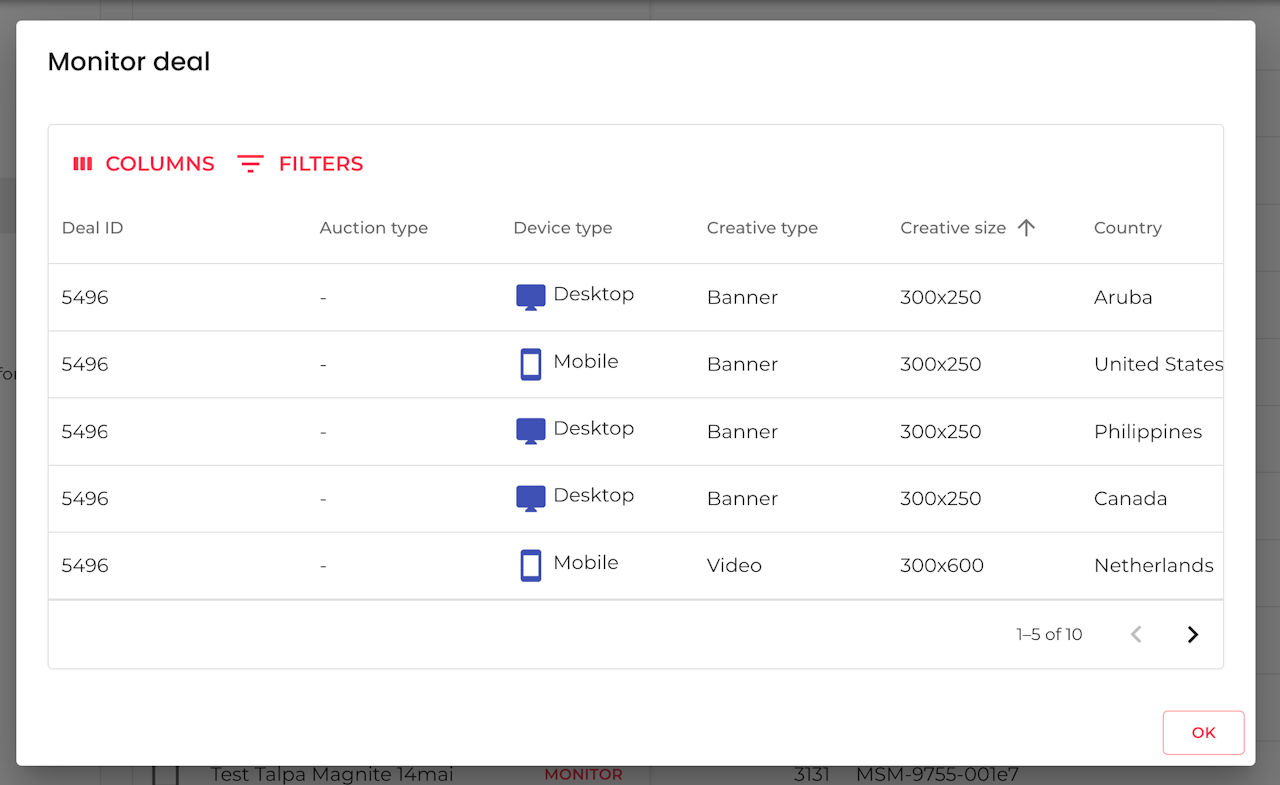
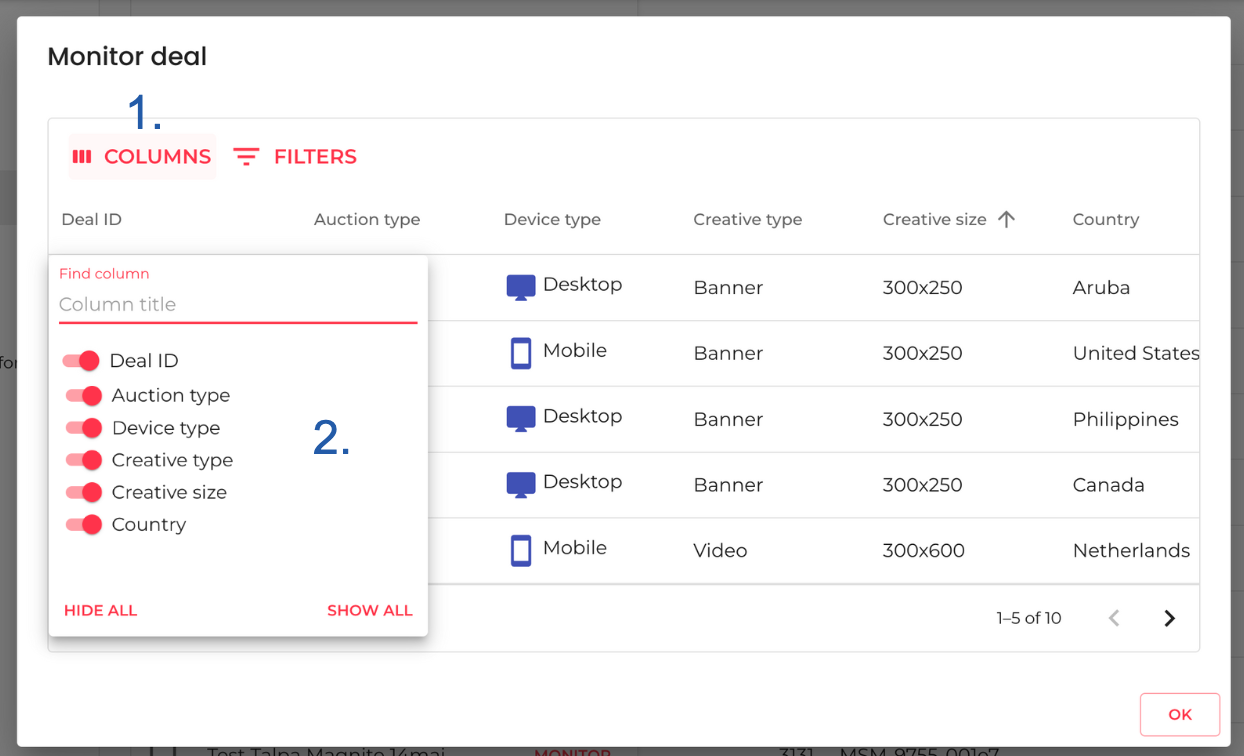
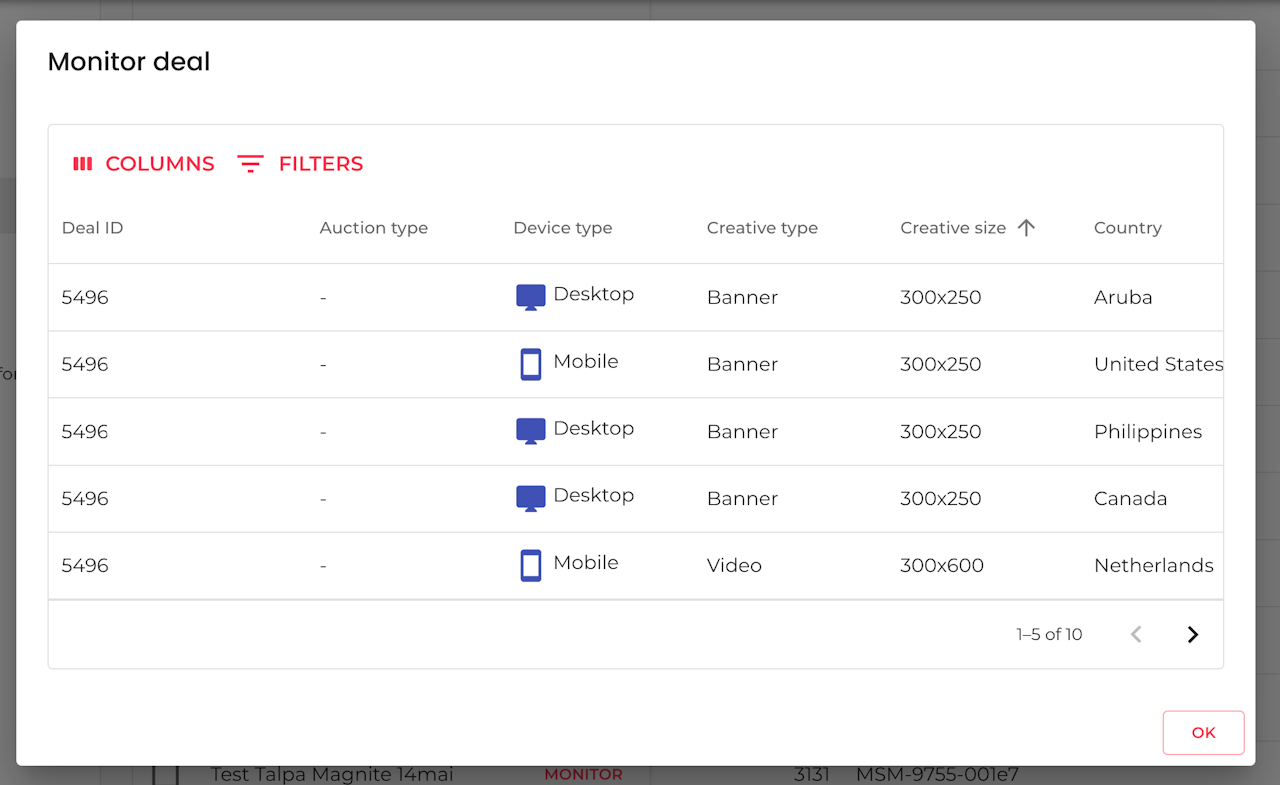
Overview
The Deal Monitor (found in Resources > Deals) helps you inspect and troubleshoot a deal’s setup and traffic, so you stay in control of performance.
With it, you can:
Validate compatibility between your campaign and the inventory supplied by the SSP.
Spot issues early such as targeting mismatches or low bid volume. Save time on troubleshooting, reducing trial-and-error when deals underdeliver.
Optimize reach and efficiency by aligning campaign settings with the actual traffic available, to ensure ROI with campaigns that scale effectively.

Where to find it
Go to Resources
Go to the Deals section.
Scroll through the Deals table or use the search bar to find your deal, then click on 'Monitor' next to its name.
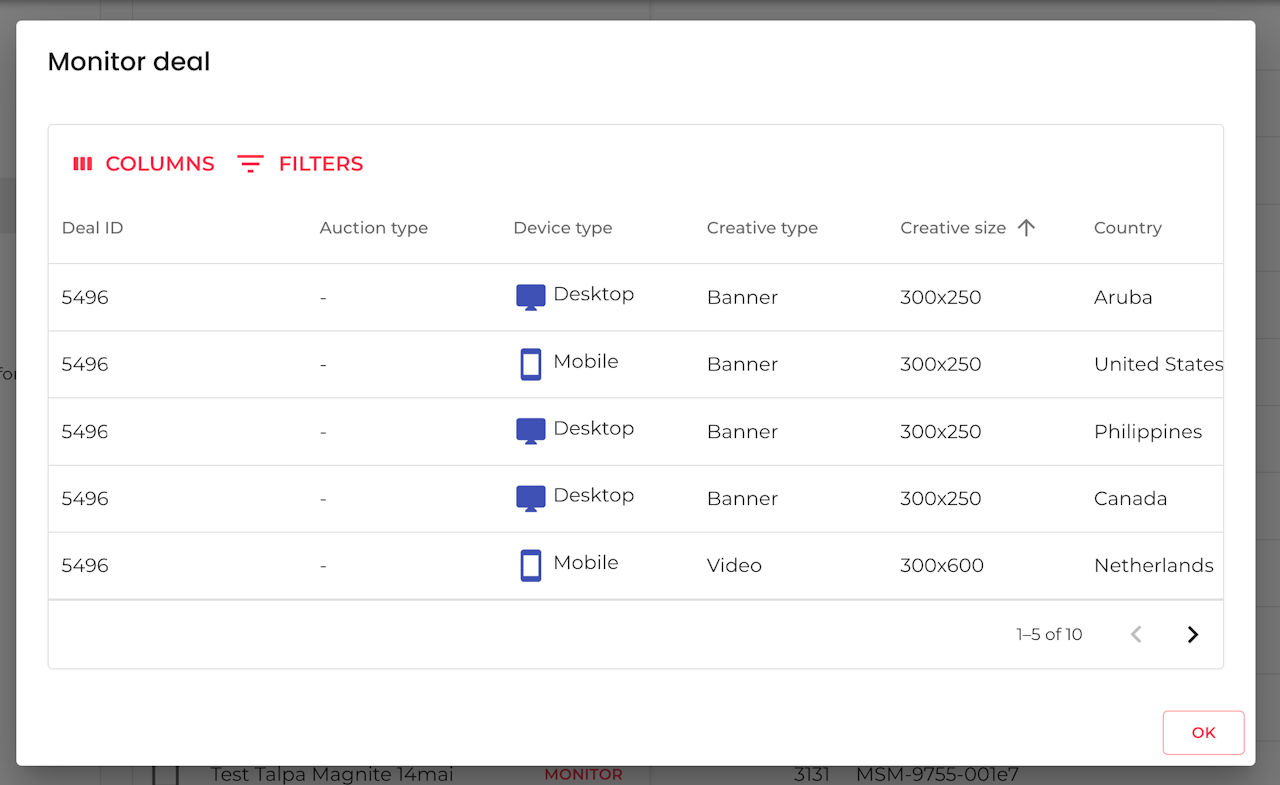
How to interpret it
When you open the monitor, you will get a table view showing the inventory a Deal is bringing.
You will get a behind-the-scenes look to the:
Deal ID
Auction type:
Auction 1/2 = PER (performance-priced)
Auction 3 = PLC (fixed price)
Device type: Connected TV, Desktop, DOOH, Mobile
Creative size, in pixels.
Use this view to cross-check with your campaign setup and adjust where needed to maximize reach.
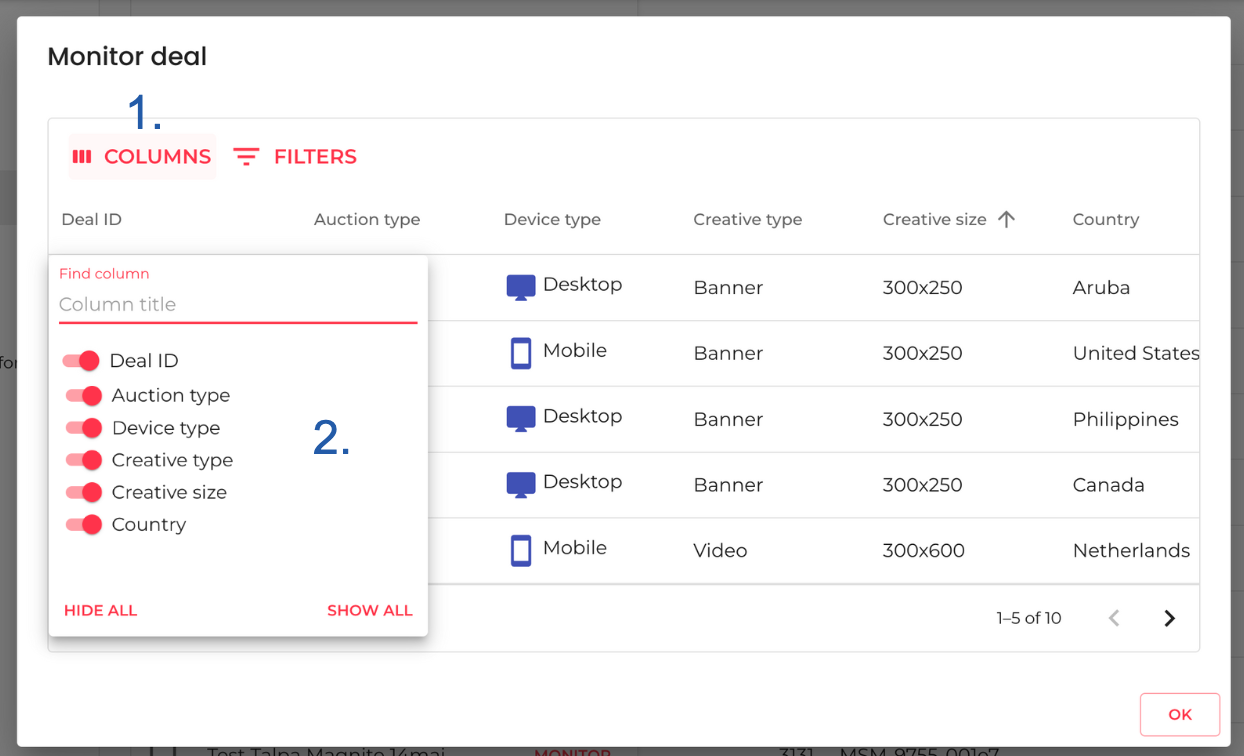
Manage the view
Select which Columns to display.
Use the drop-down to switch on or off different columns.
Filter the information by
Selecting the column, an operator and, the value you want to filter.