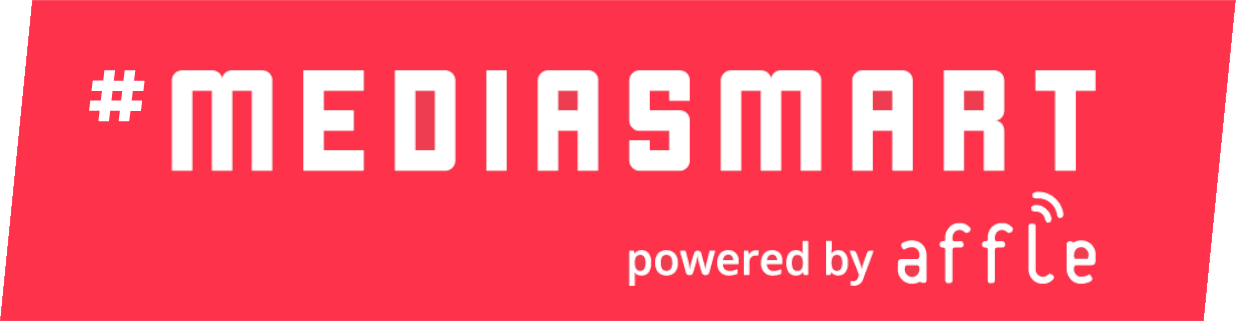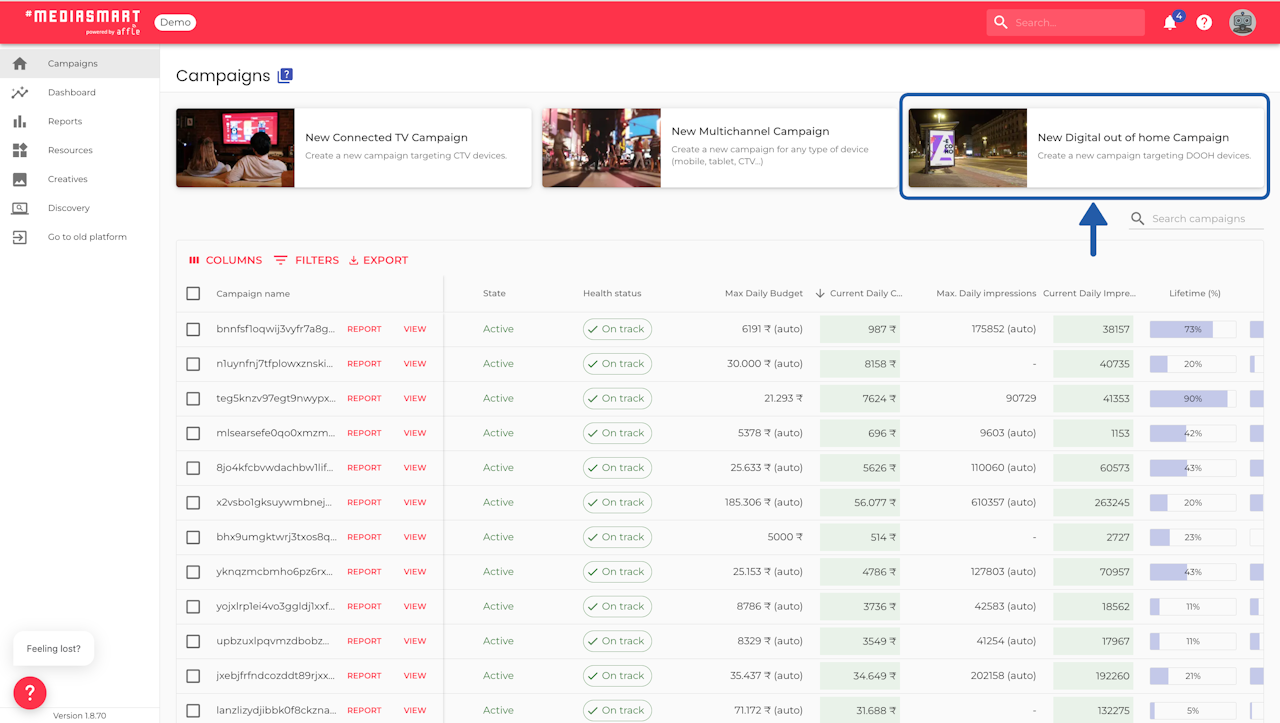

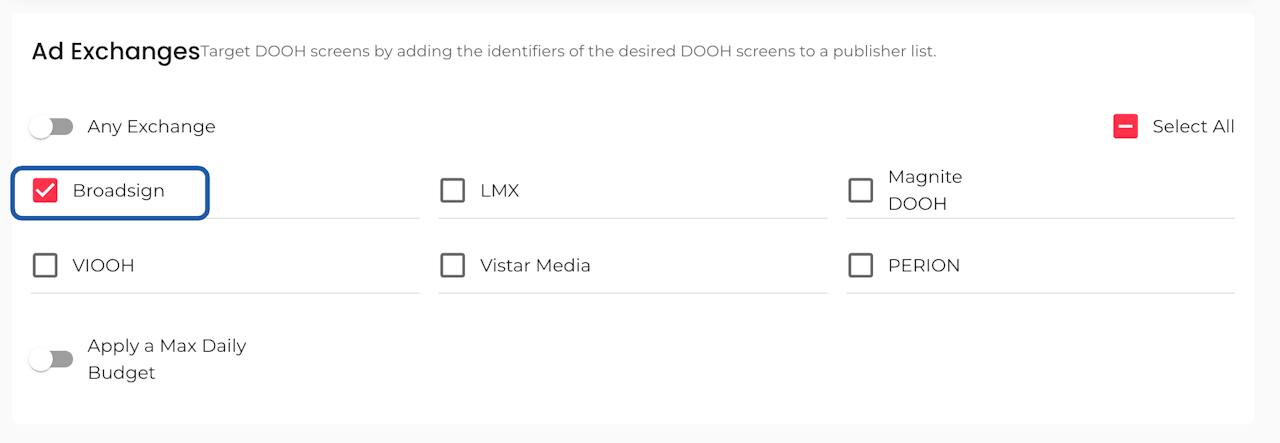
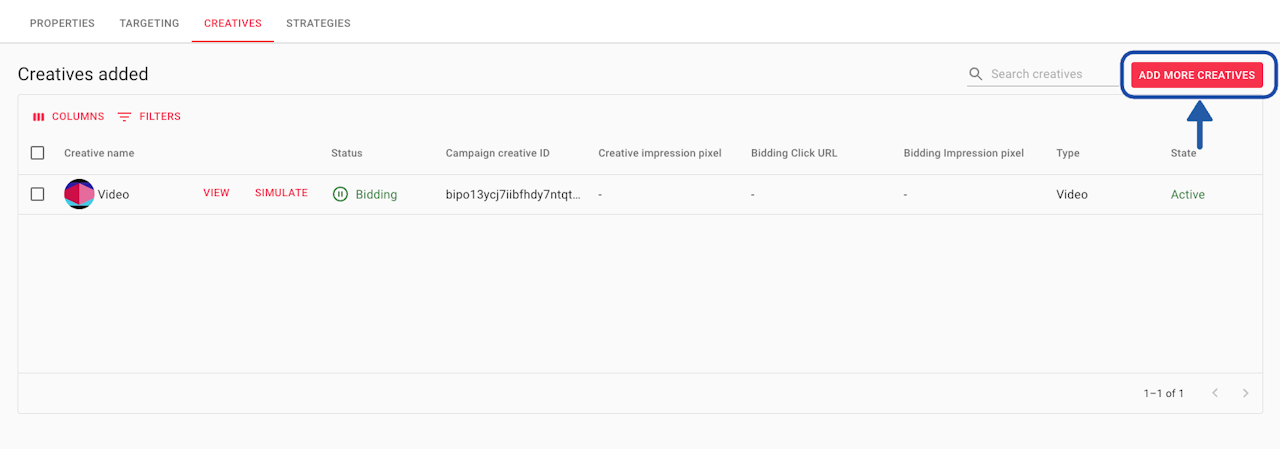
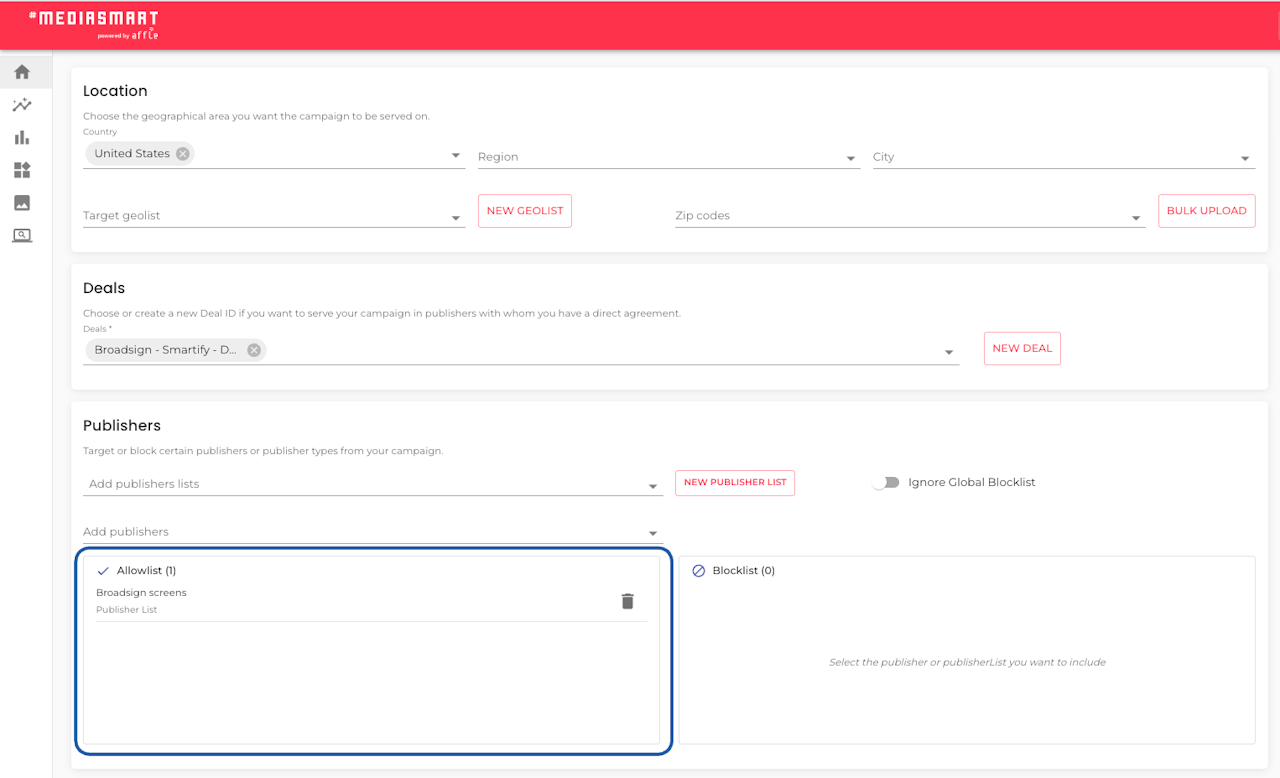
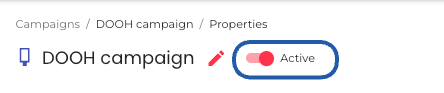


Create a DOOH campaign draft
Create a DOOH campaign draft following the launcher steps.
Save as draft.
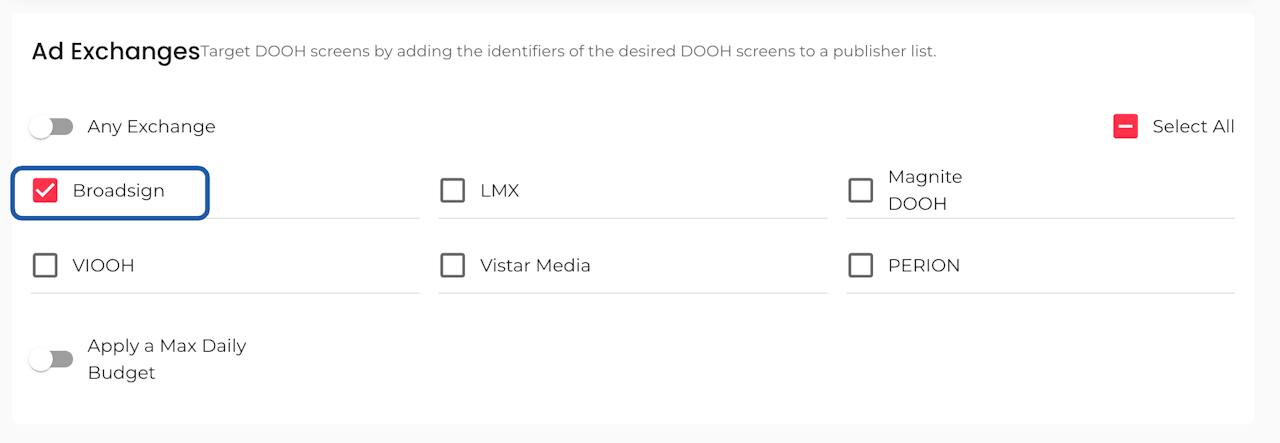
Select Broadsign as AdExchange
Click on 'View' next to the campaign name on the Campaign table.
This will open the campaign configuration.
Go to the Targeting area, Ad Exchanges section and select Broadsign.
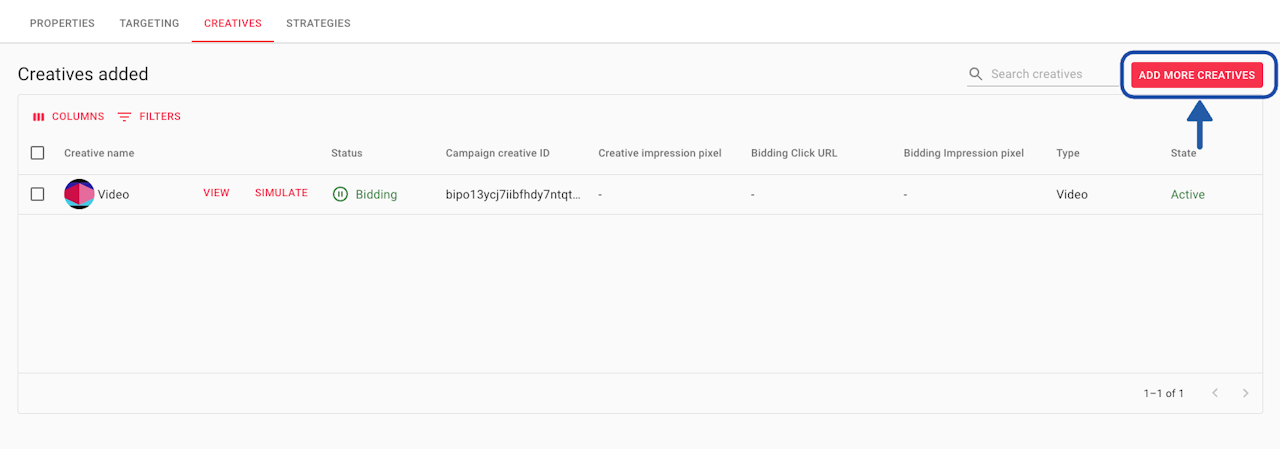
Add creatives
Inside the campaign configuration, go to the Creatives section and add your creatives (if you haven't done already).
Follow the tech specs provided by Broadsign, when the deal was set up.
Wait for approval
Broadsign creative approval is done via API. This means that once the Ad Exchange is selected and the creative added to the campaign, the system will send the ad for approval.
You’ll receive an email when a creative is submitted and another once it’s approved by the media owner.
If you don’t receive confirmation, contact our support team to verify submission and feedback status.
Please allow 24–48 hours and then check if the creative has been approved. The creatives will appear 'Active' (ready to use), 'Pending approval' or 'Rejected'.
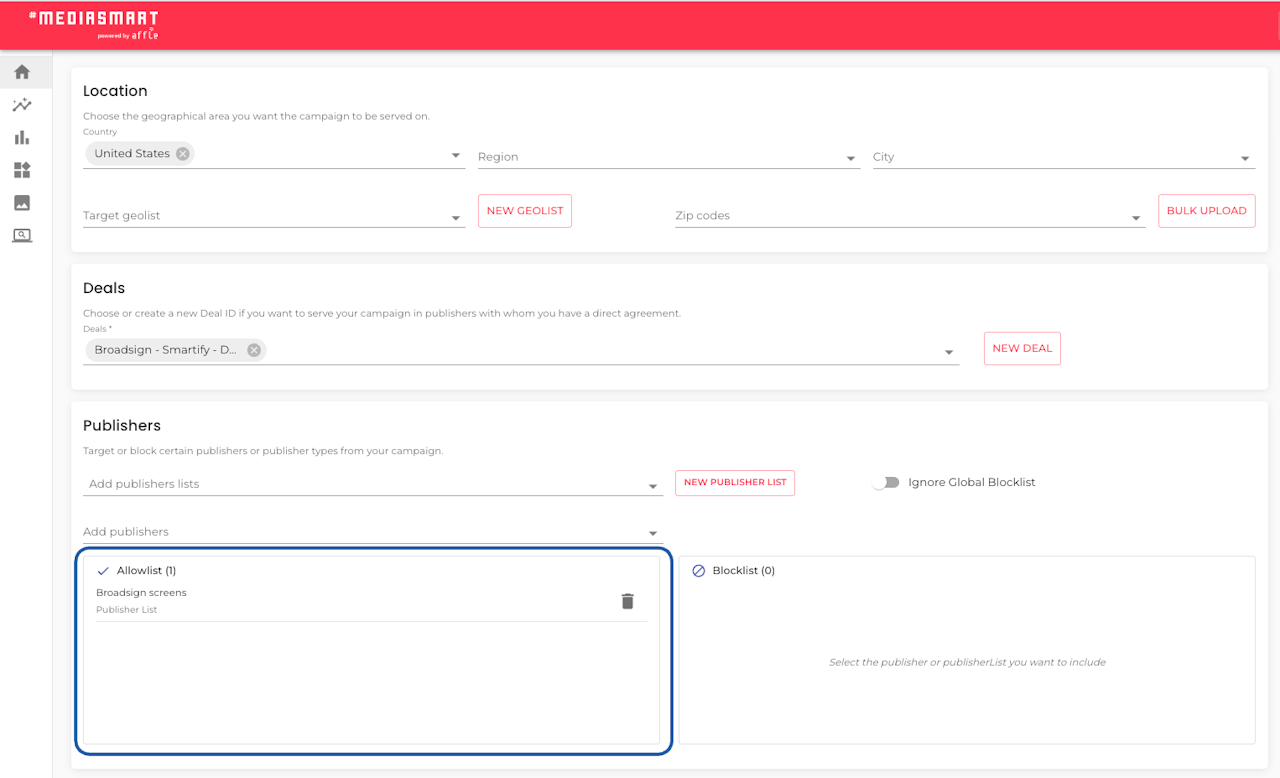
(Optional) Target screens using Tag IDs
Broadsign deals are usually “always on” and cover thousands of screens. To avoid buying all traffic, carefully select only the screens you need by targeting Tag IDs (TagID = ScreenID = FrameID).
Create a Publisher List with the relevant Tag IDs and apply it under Targeting > Publishers.
Check the instructions to create a new publisher list:
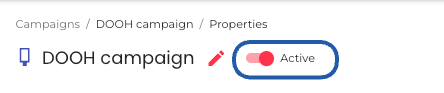
Activate your campaign
Once satisfied with the setup and configurations, activate your DOOH campaign.
Monitor performance closely - using the Campaign Monitor and Health status tools - and adjust in real time if needed.
Recommendations
Do not combine multiple SSPs within the same DOOH campaign. If you need to use more than one SSP, create a separate campaign for each. Mixing SSPs in a single campaign can cause issues with how limits are calculated and may prevent you from reaching your campaign goals.
Use one deal per strategy when targeting the same SSP for easier troubleshooting.
We do not support impression multipliers lower than or equal to 1.

Sync with Mobile to increase reach and interaction
Increase the reach by using DOOH Audience sync. Extend the power of your out-of-home campaigns straight to users’ phones or even CTV.
By serving additional ads to people exposed to your DOOH screens, you create a seamless, high-impact brand experience that drives deeper engagement and results.
Check How to set up DOOH Audience sync.
Alternatively, you can generate a DOOH audience from the beginning of the campaign, so it can be used after the DOOH campaign ends.