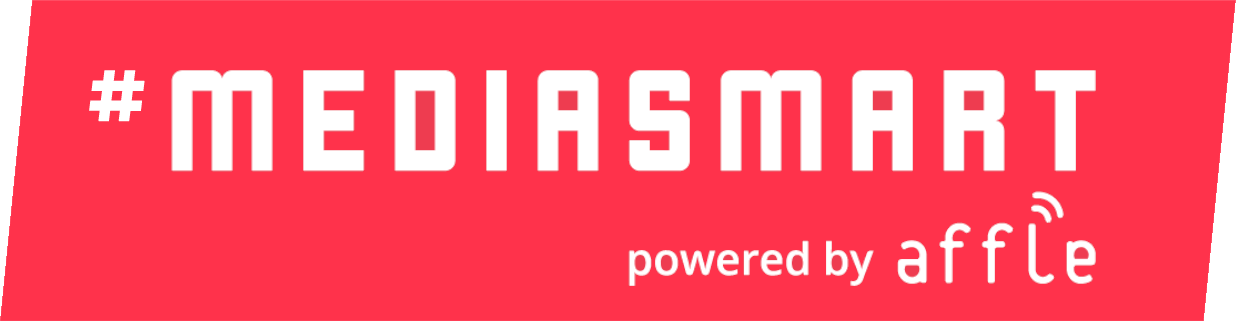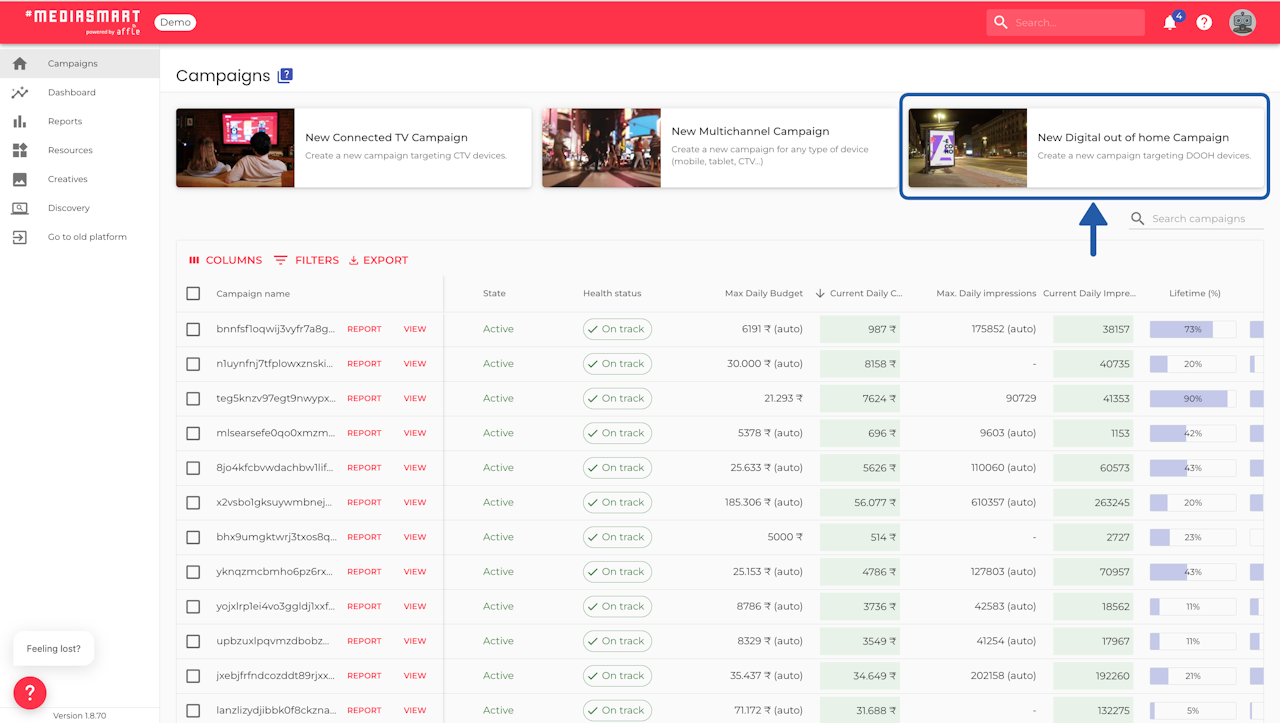


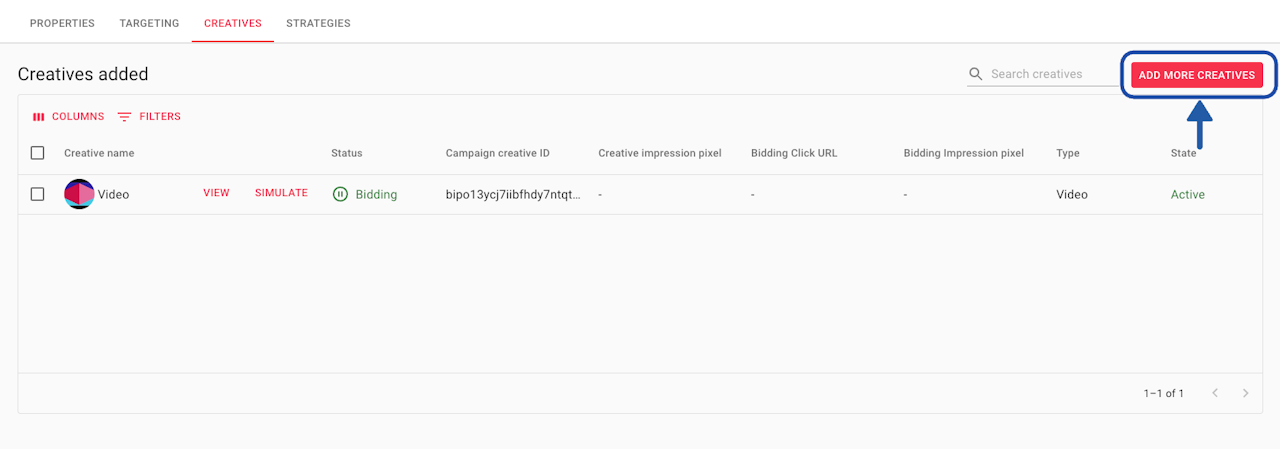

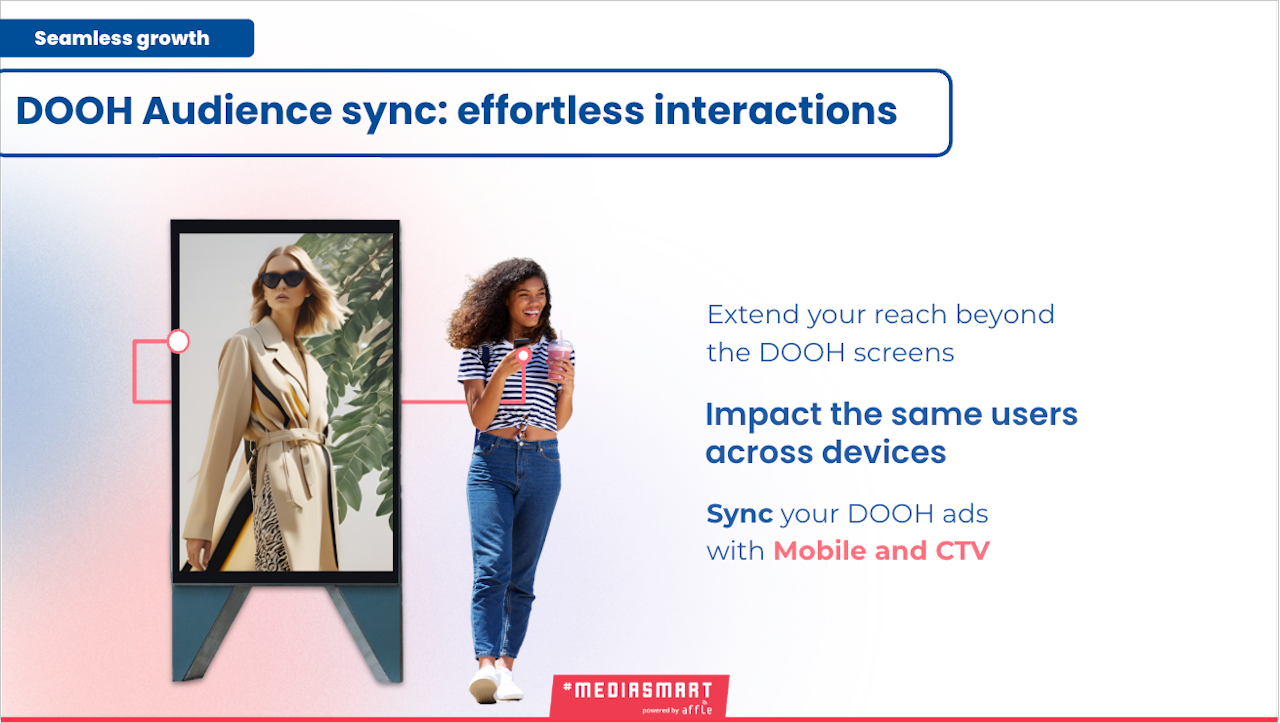
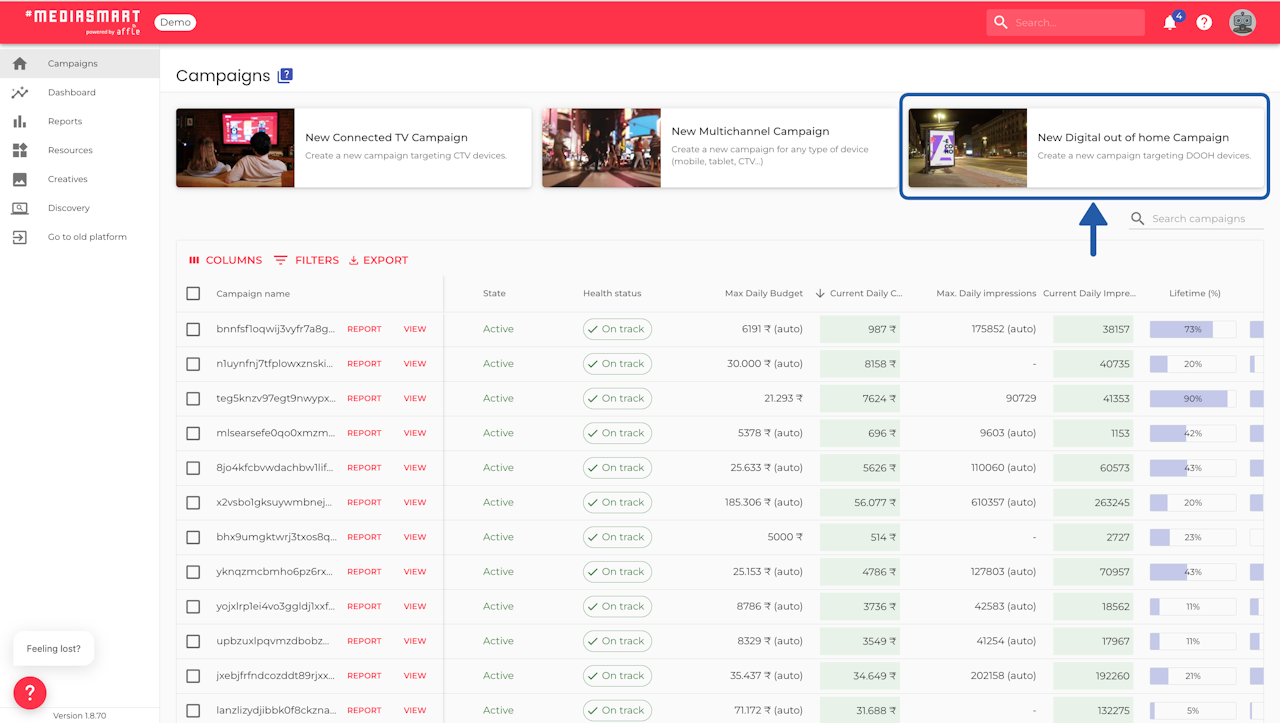
Overview

Create a DOOH campaign draft
Create a DOOH campaign draft following the launcher steps.
Save as draft.

Select LMX as AdExchange
Click on 'View' next to the campaign name on the Campaign table.
This will open the campaign configuration.
Go to the Targeting area, Ad Exchanges section and select LMX.
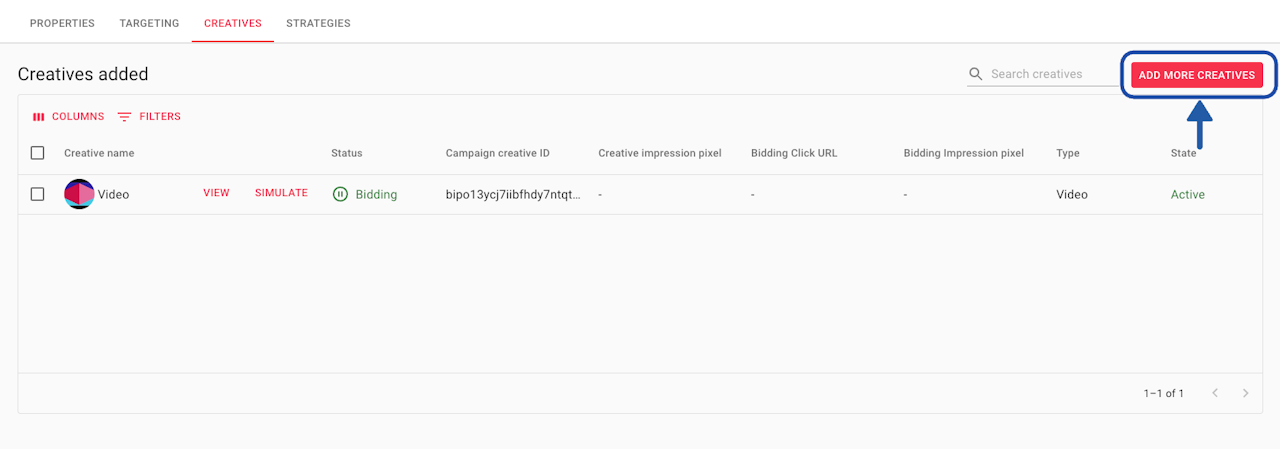
Add creatives
Inside the campaign configuration, go to the Creatives section and add your creatives (if you haven't done already).
Follow the tech specs provided by LMX, when the deal was set up.
Wait for approval
Upload creatives to your campaign, and inform our team.
Our team shares them with the Media Owner for approval.
Once approved, the status updates to ‘Active’ and the campaign runs as scheduled.
Please allow at least 24–48 hours and then check if the creative has been approved. The creatives will appear 'Active' (ready to use), 'Pending approval' or 'Rejected'.

Activate your campaign
Once satisfied with the setup and configurations, activate your DOOH campaign.
Monitor performance closely - using the Campaign Monitor and Health status tools - and adjust in real time if needed.
Recommendations
Do not combine multiple SSPs within the same DOOH campaign. If you need to use more than one SSP, create a separate campaign for each. Mixing SSPs in a single campaign can cause issues with how limits are calculated and may prevent you from reaching your campaign goals.
Use one deal per strategy when targeting the same SSP for easier troubleshooting.
We do not support impression multipliers lower than or equal to 1.
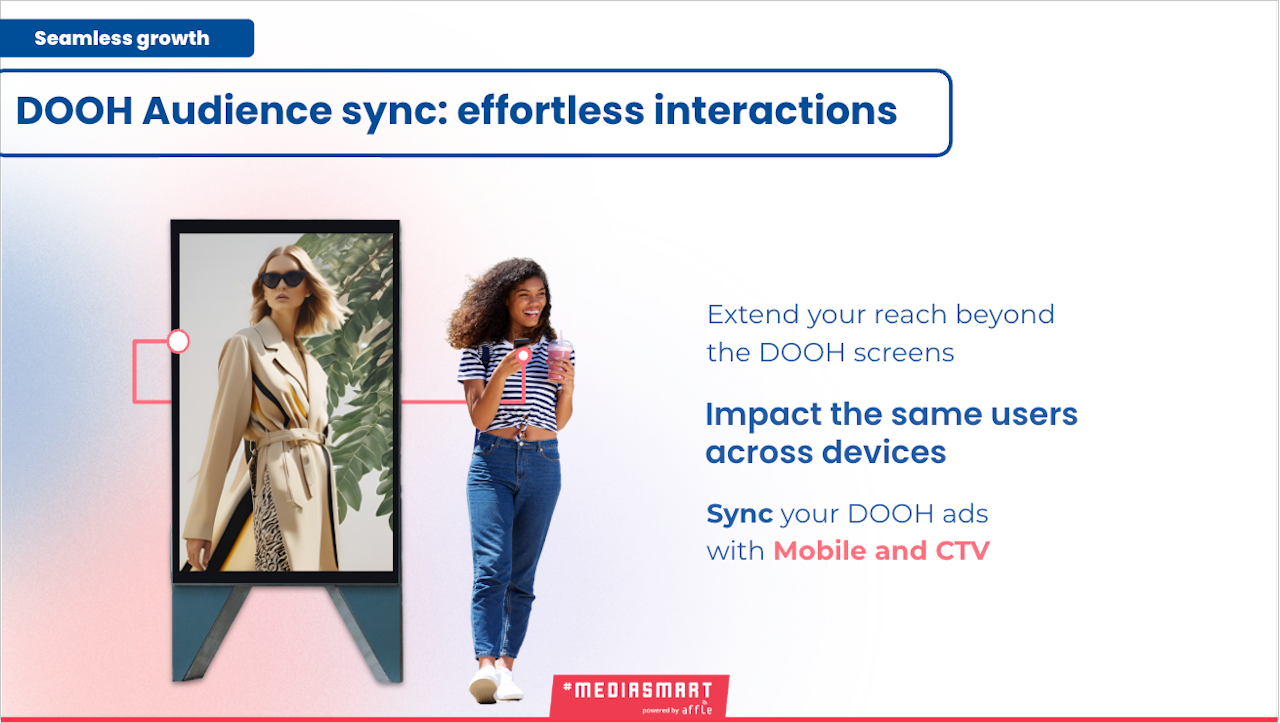
Sync with Mobile to increase reach and interaction
Increase the reach by using DOOH Audience sync. Extend the power of your out-of-home campaigns straight to users’ phones or even CTV.
By serving additional ads to people exposed to your DOOH screens, you create a seamless, high-impact brand experience that drives deeper engagement and results.
Check How to set up DOOH Audience sync.
Alternatively, you can generate a DOOH audience from the beginning of the campaign, so it can be used after the DOOH campaign ends.