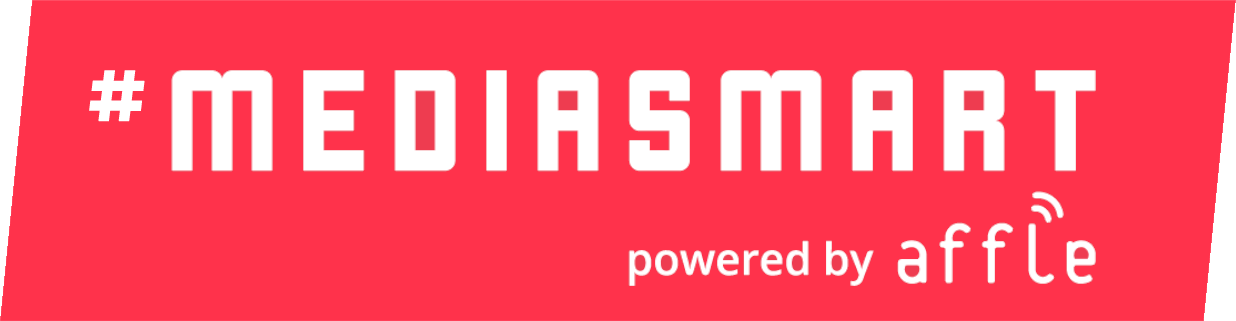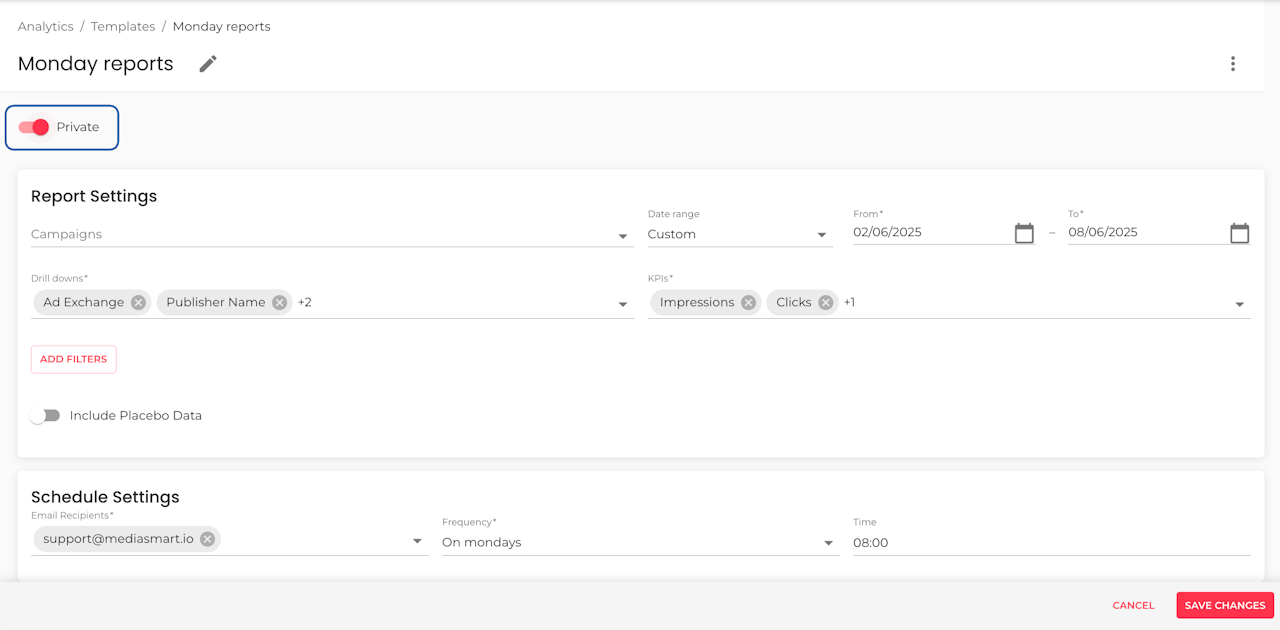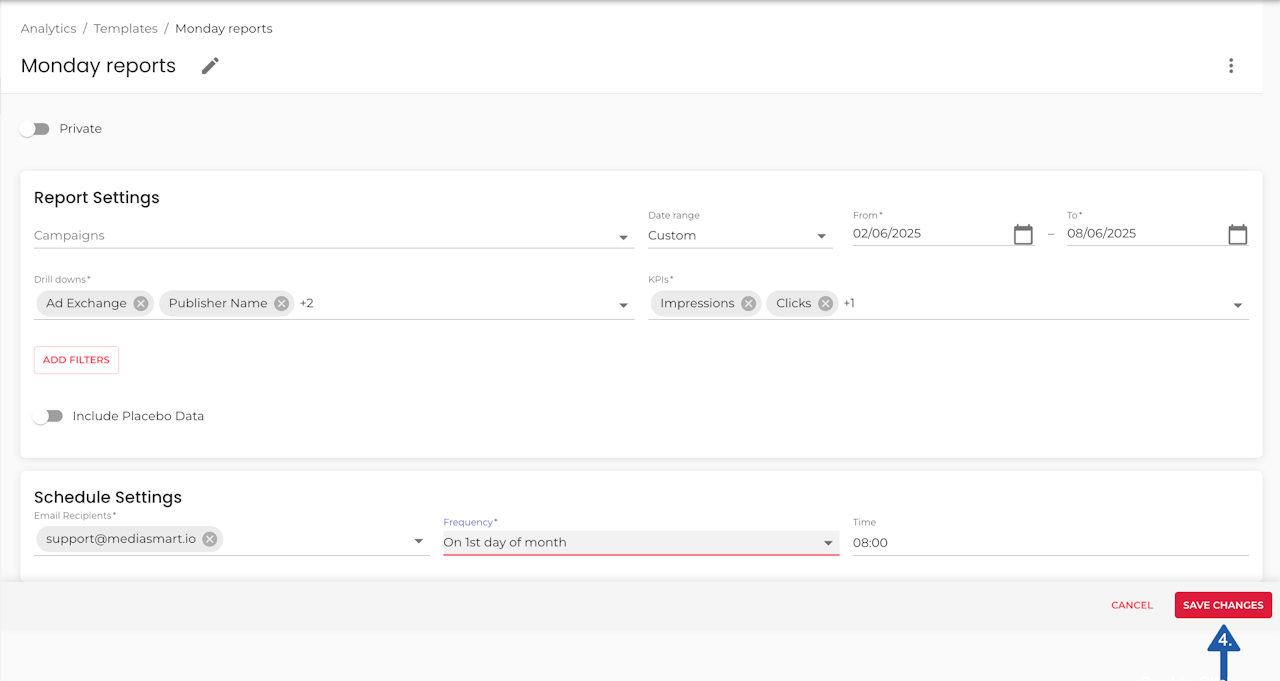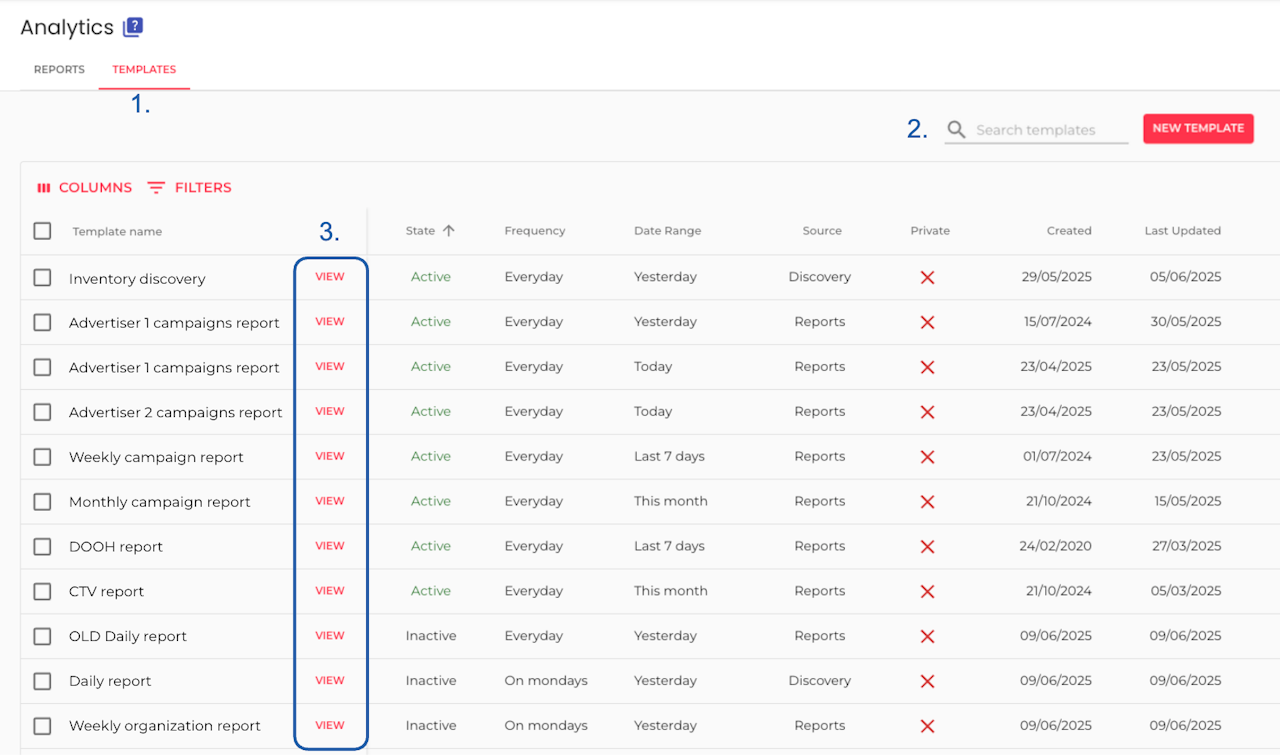
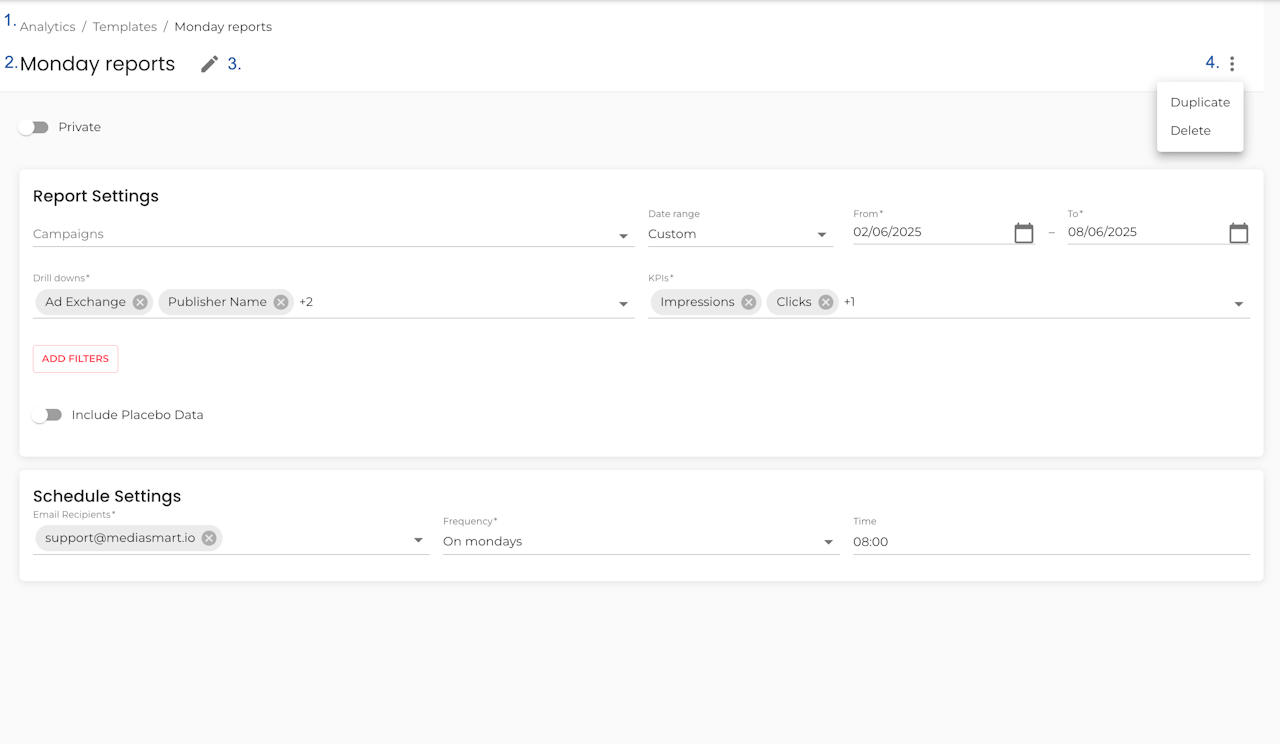
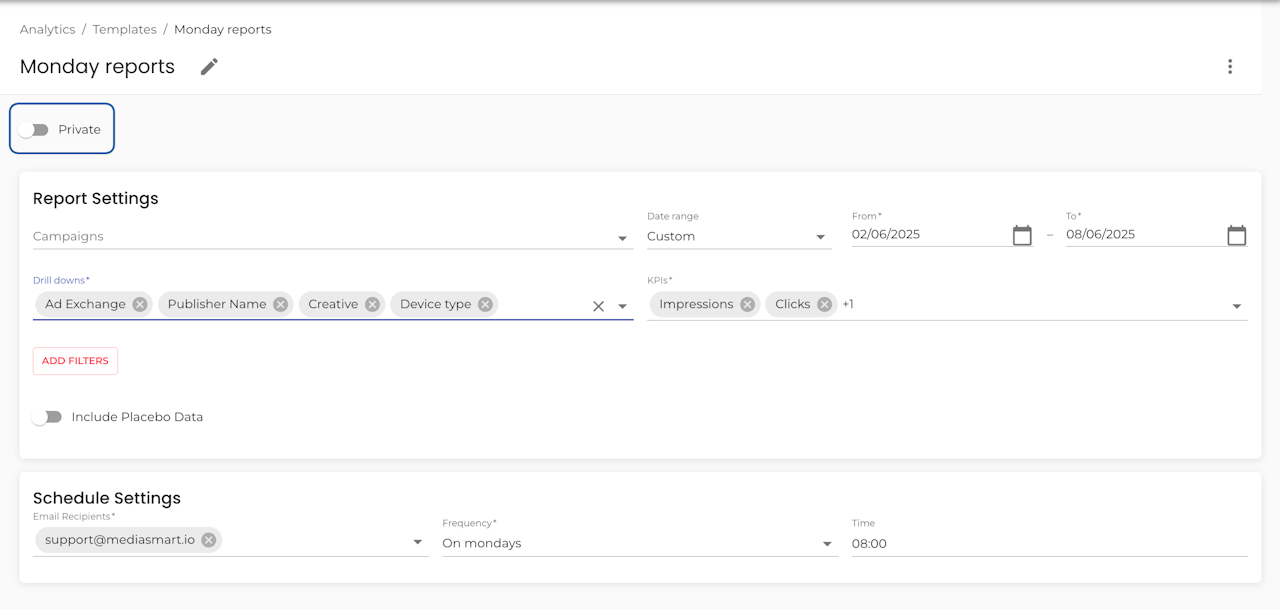
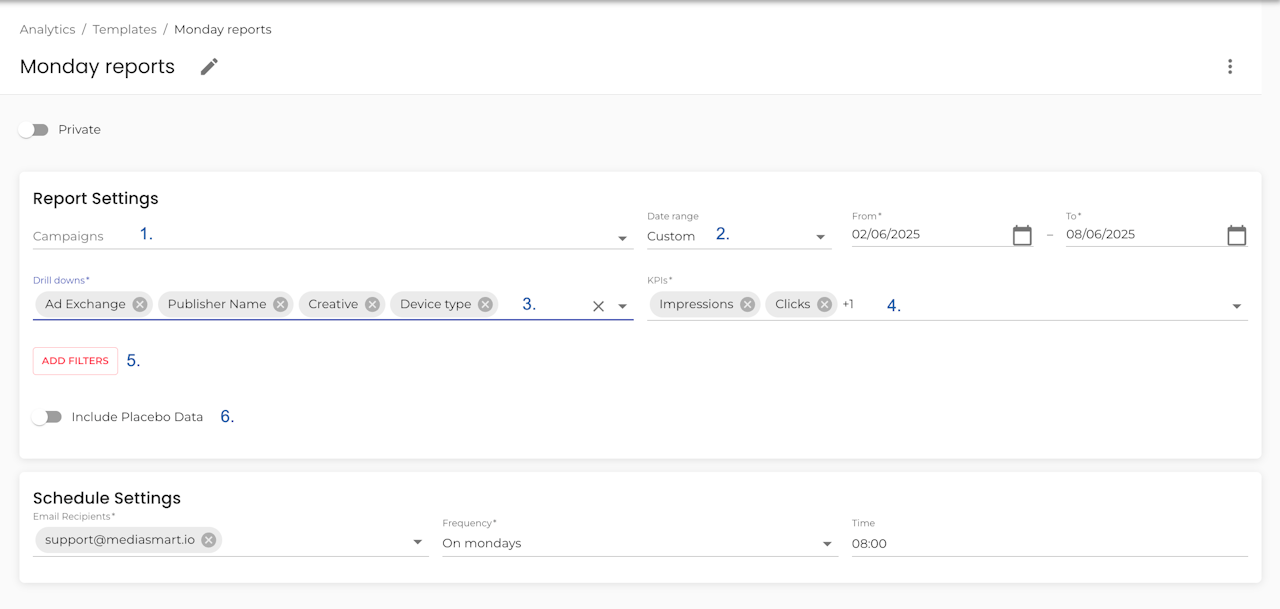
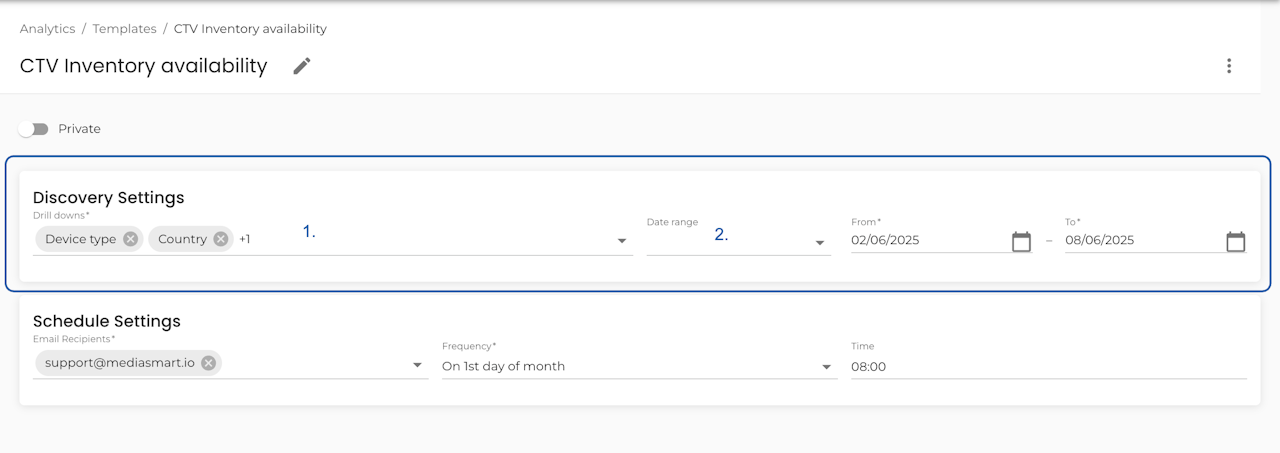

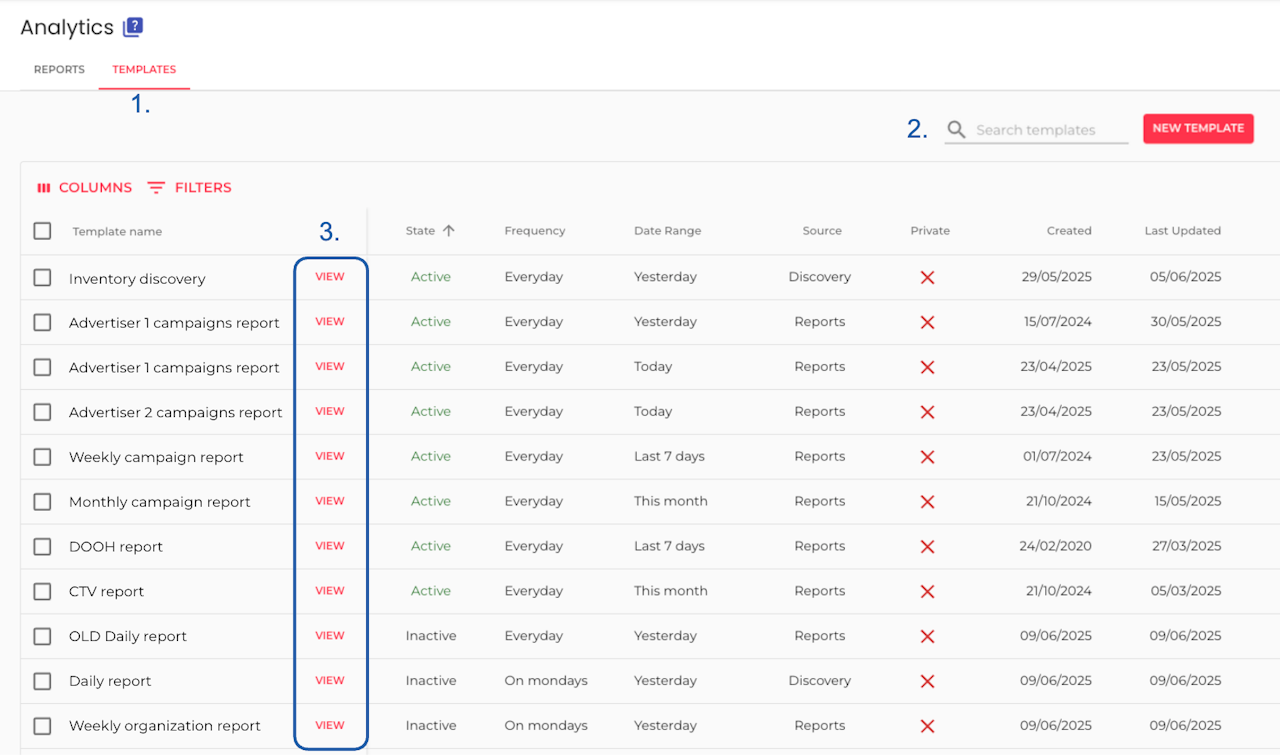
How to access
Head to the Templates section in Analytics
Find your template manually or use the search bar to locate it quickly.
Click ‘View’ next to its name to open the configuration details.
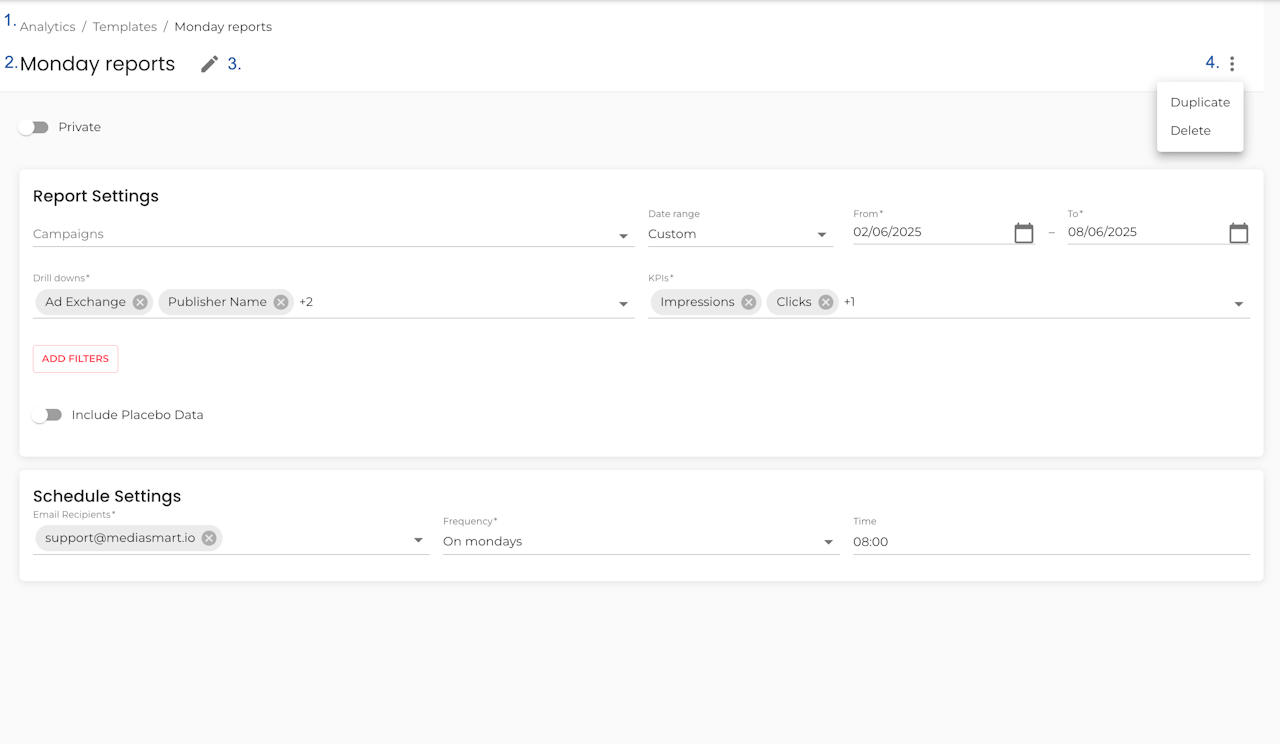
Template header
Navigation help / Breadcrumbs: These will let you know what section and template configuration page you are currently in.
Template name: as defined by your team or you.
You can rename it anytime by clicking the pencil icon, typing the new name, and hitting Save.
The Ellipsis at the far right gives you access to the Duplicate and Erase functions.
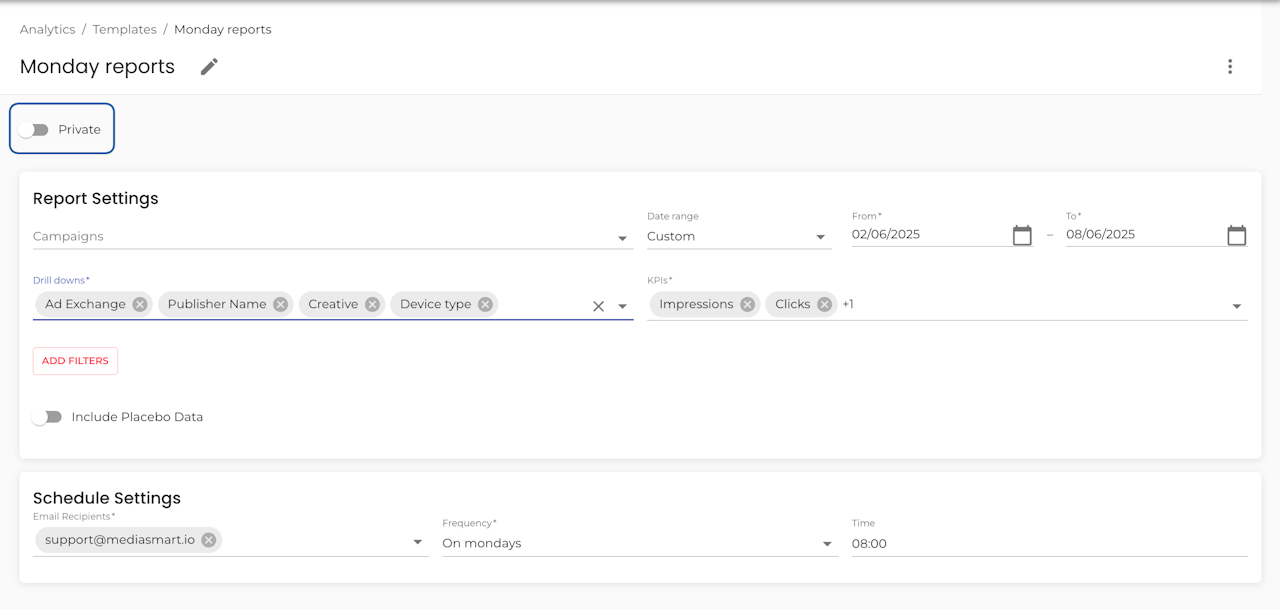
Privacy
The Privacy toggle controls who can access the report, either:
just you (Private ON) or
your entire organization (Private OFF) - default.
Configuration
The template settings will vary depending on the selected data source:
Reports templates are used for current and past campaign insights
Discovery templates are designed to check inventory availability
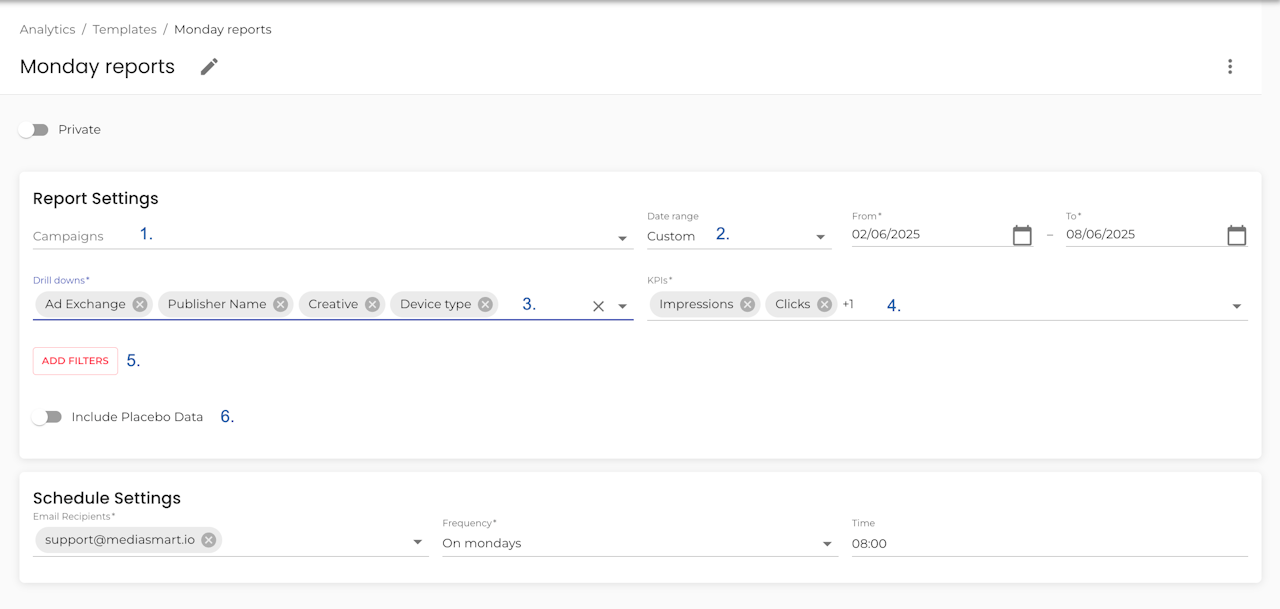
Configuration - Reports template
For templates where the source is set to Reports, the settings you can configure are:
(Optional) Campaigns: Select the campaigns you want to analyze from the drop-down menu.
Date range: Choose a predefined period (e.g., Today, Last 7 Days, Last Year) or define a custom date range.
KPIs: Pick the key performance indicators you want to include in the report.
Drill-down variables: Break down the data by dimensions that matter to you, such as strategies or ad exchanges. Explore all available drill-down options.
(Optional) Filters: Add filters to personalize further and narrow down the report results.
(Optional) Placebo data: Include placebo data when comparing exposed vs non-exposed users to measure Uplift.
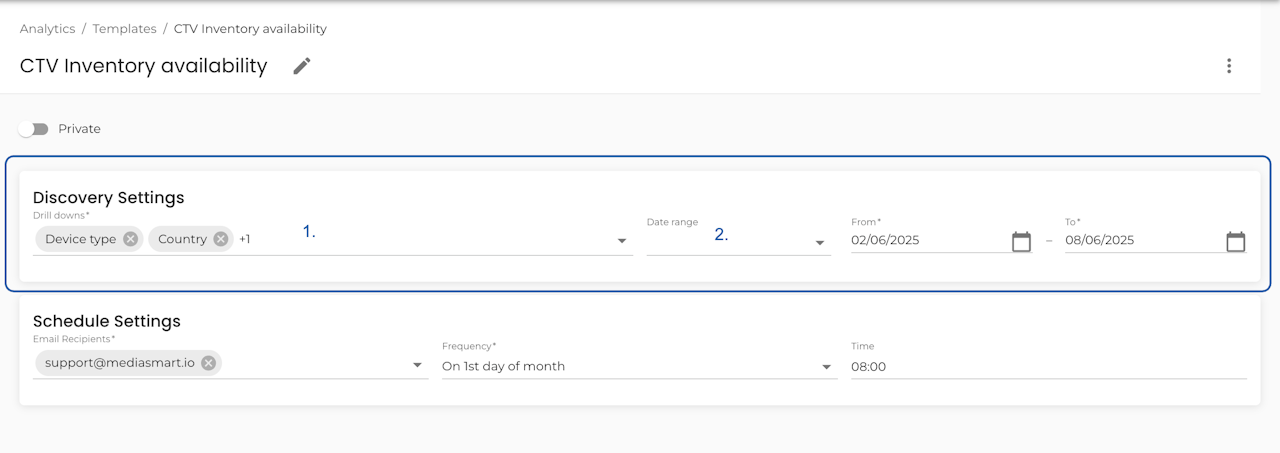
Configuration - Discovery template
For templates where the source is set to Discovery, the settings you can configure are:
Drill-down variables: Break down the data by dimensions that matter to you. Explore all available drill-down options.
Date range: Choose a predefined period (e.g., Today, Last 7 Days, Last Year) or define a custom date range.

Schedule templates to inbox
Whether it’s a Discovery or Reports template, you can schedule it to be delivered to your inbox daily, weekly, or at any interval you prefer.
Use the Schedule settings to choose when you want to receive it
Add one or more email recipients
Set the frequency
Pick the time it should land in your inbox
Click 'Save changes' to save the template and get it in your inbox.