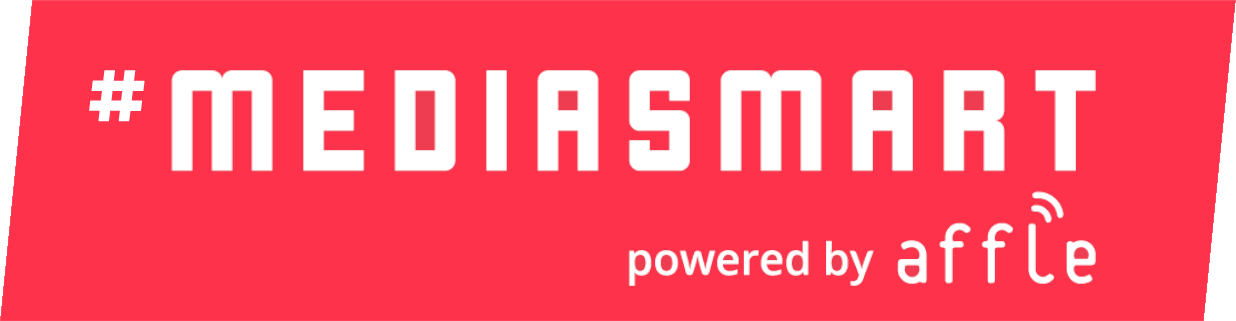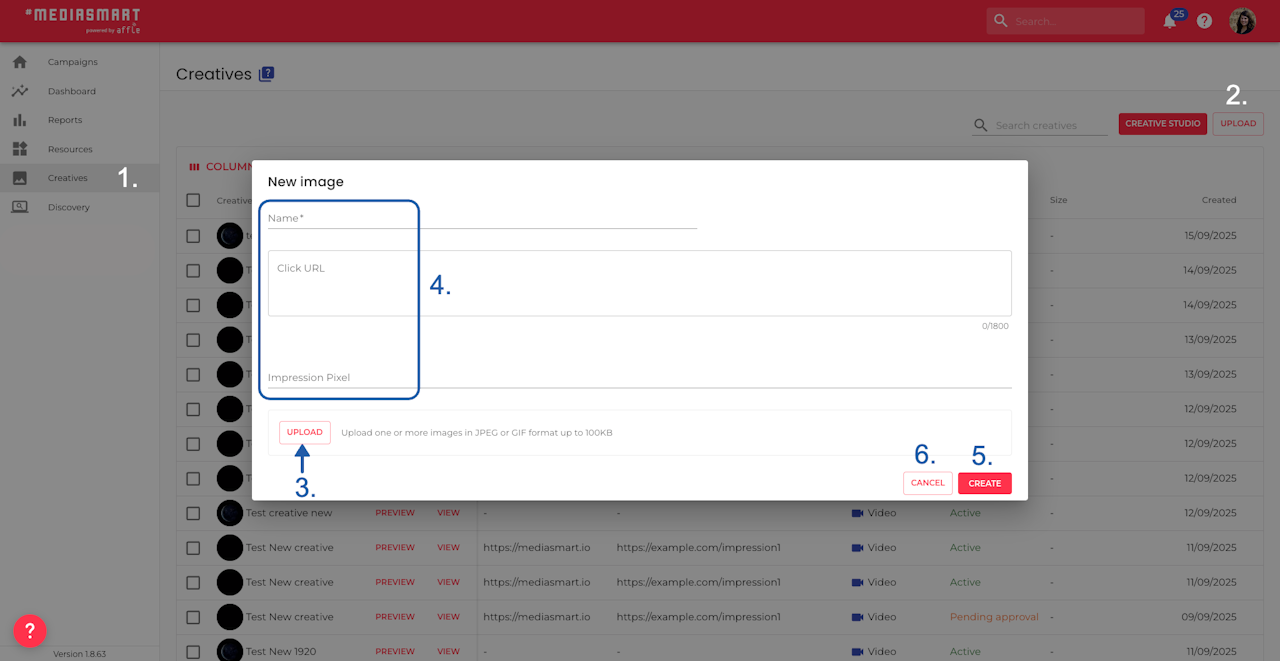

Overview
If you need to upload several images, instead of uploading them one by one, you can bulk-upload them.
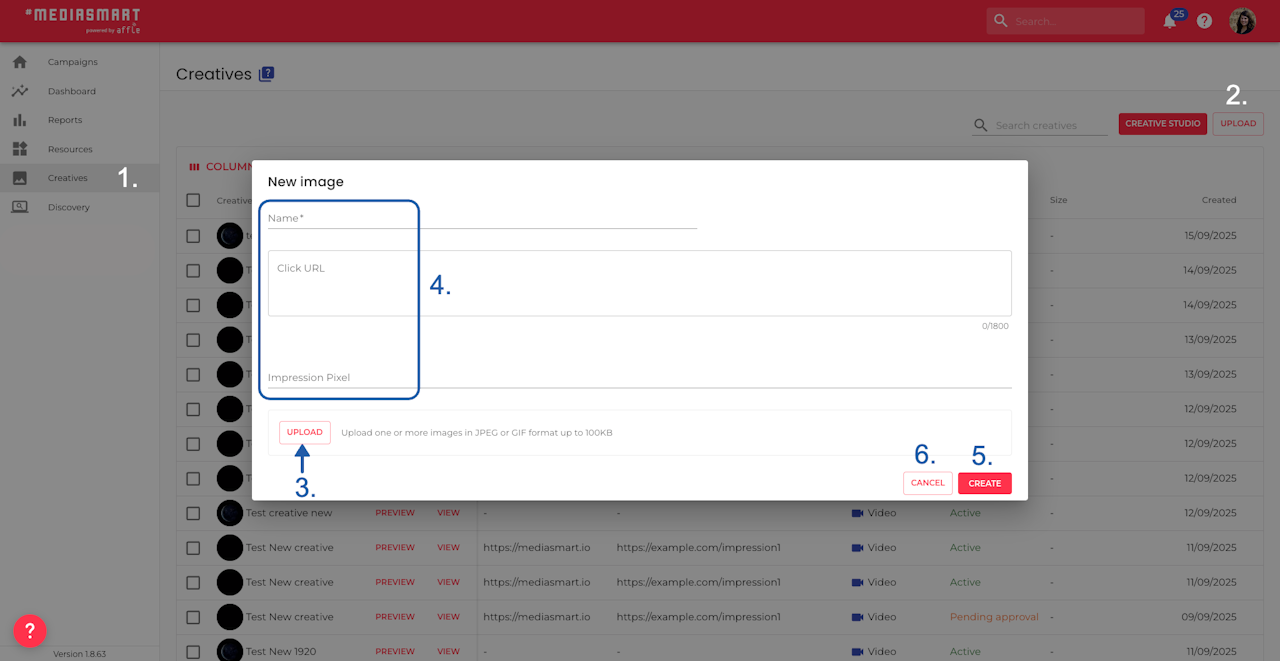
Step by Step
Go to the Creatives section, by selecting it on the left menu.
Click on 'Upload' and select 'Image'. A dialog will appear.
Click Upload, and simply select multiple files to add. Keep in mind, you should respect the tech specs for images.
Add a name. (Optional) You can also include a Click URL (destination) or a shared impression pixel for all the creatives you upload.
Once the files are uploaded, click on 'Create' on the bottom right part.
Note that you can go back anytime by clicking on 'Cancel'.
The system will notify you if the images have been correctly uploaded to our servers. If you find any issue, please, contact our support team or directly your POC in the company.
Please check more information about: