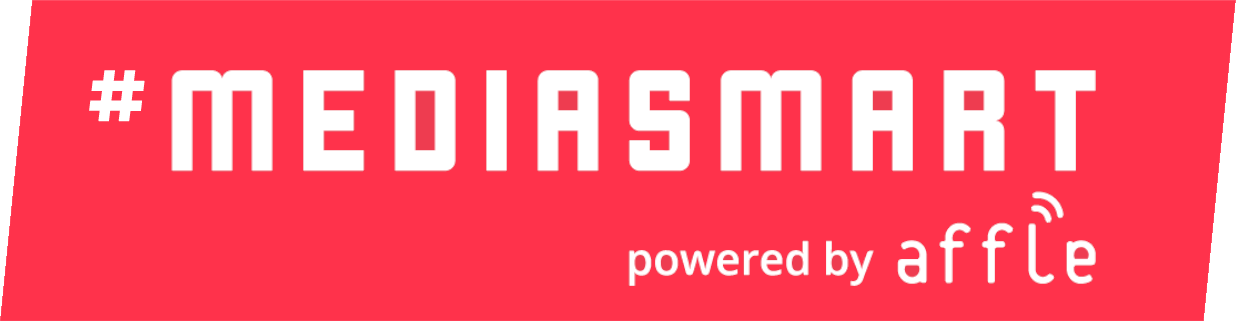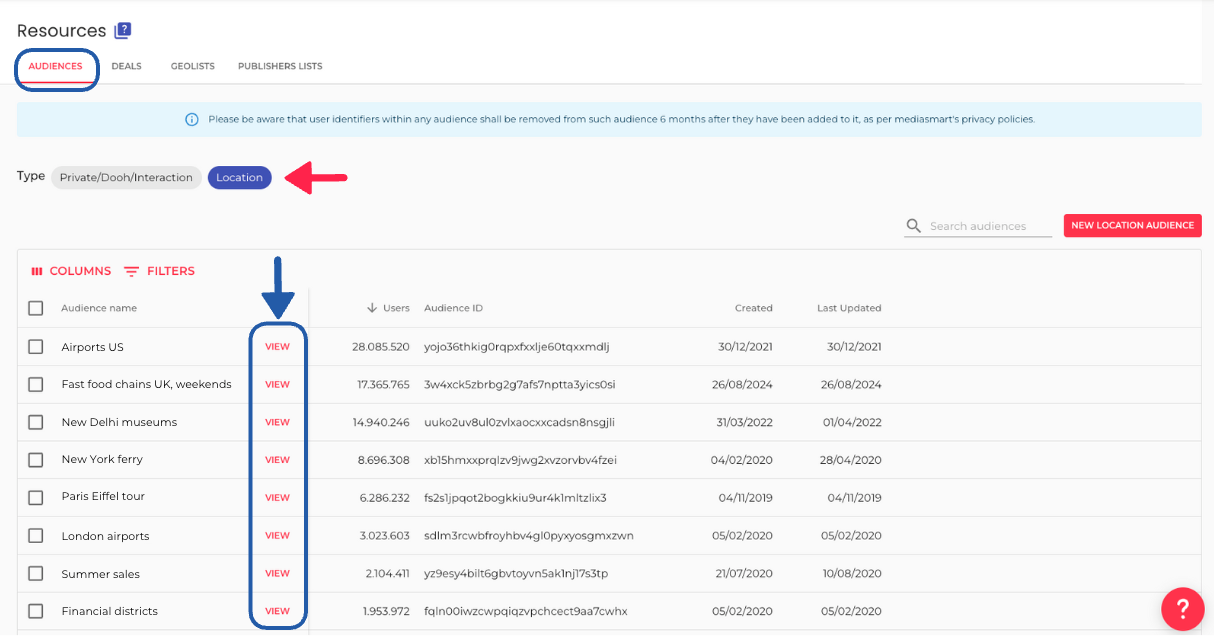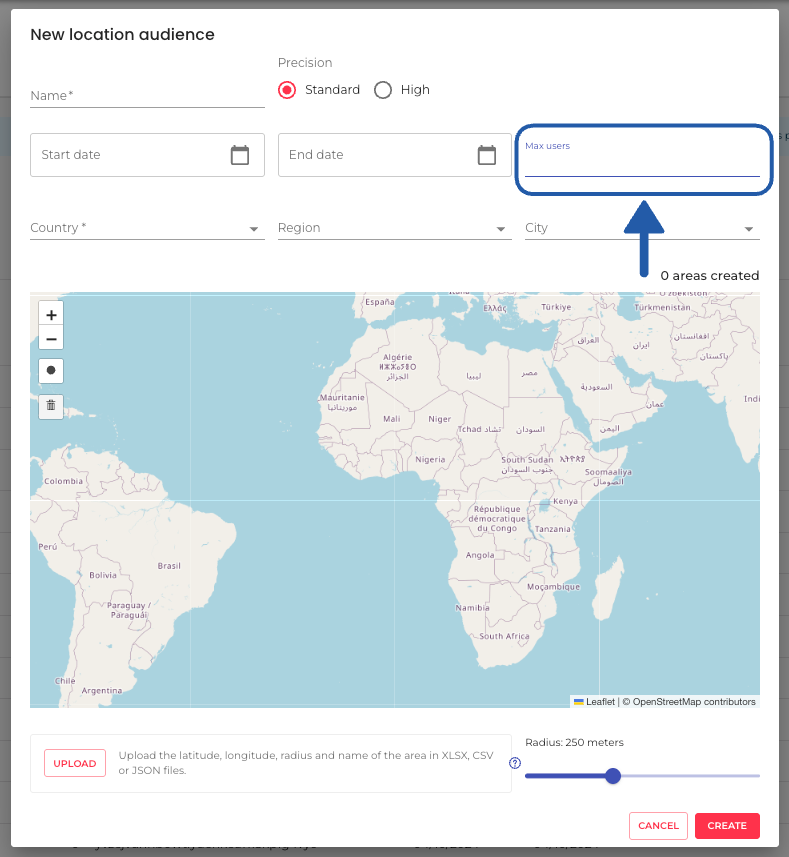
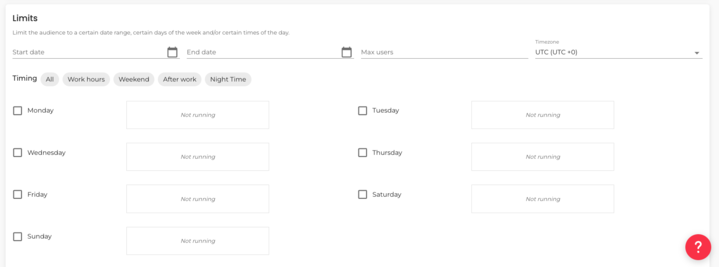
Overview
Charges apply when you create a new LBA, while it remains active in the system, and each time you target it in a campaign.
Cost of creating an LBA
This is an advanced service billed monthly, based on the number of unique users. The default rate is $0.06 per 1,000 unique users at the end of each month.
Please note: the system will automatically remove users from a given LBA audience after 6 months.
You will be able to see this service on the Monthly Invoice, which you can access from the Billing section.
Cost of targeting an LBA
When using a Location-based audience in your campaigns, an additional CPM fee will apply, calculated based on the impressions served in that campaign that use the LBA. The default rate is $0.99 CPM.
This is considered a CPM-based 'Other cost'. To track the current spend, you can use the Other cost KPI in Reports, and to see details of where Other Cost comes from, you can drill down by "Other Cost Source".
Tips to keep your LBA costs in check
Building LBAs around high-footfall areas in major cities can lead to higher costs, as ongoing maintenance charges can add up quickly.
You can use 2 strategies to limit the monthly LBA cost:
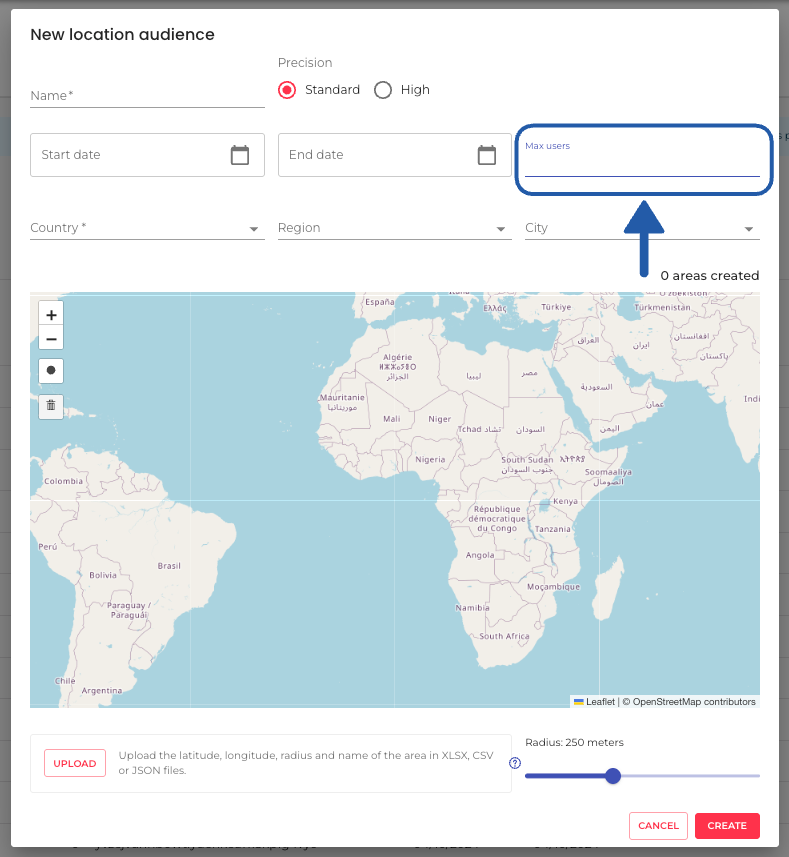
Limit the number of users
You can set a maximum number of users for your audience when you create it, as shown in the screenshot.
While the system automatically removes users from an LBA after 6 months, it will continue to populate the audience by adding new users as older ones are removed, until the max number of users is reached.
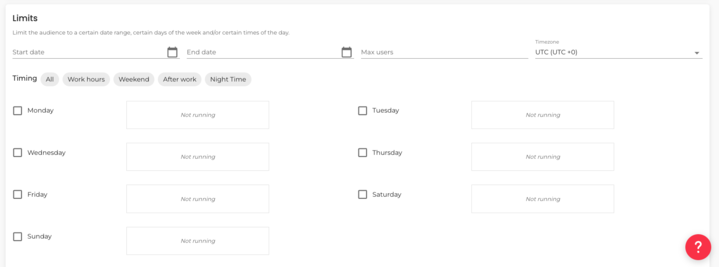
Limit the days and times
Set specific days and time ranges for your LBA to gather devices, helping you focus on delivery and avoid unnecessary spend. For instance:
If you are building an LBA around a set of stores, match the days and time ranges with the opening times.
If you're building an LBA to target residents of specific neighborhoods, set the time range to evenings, when people are more likely to be at home.
You can access the Limit configuration by going to the LBA configuration page, clicking the 'View' button on the Location section of the Audiences table, as shown on the second screenshot.