
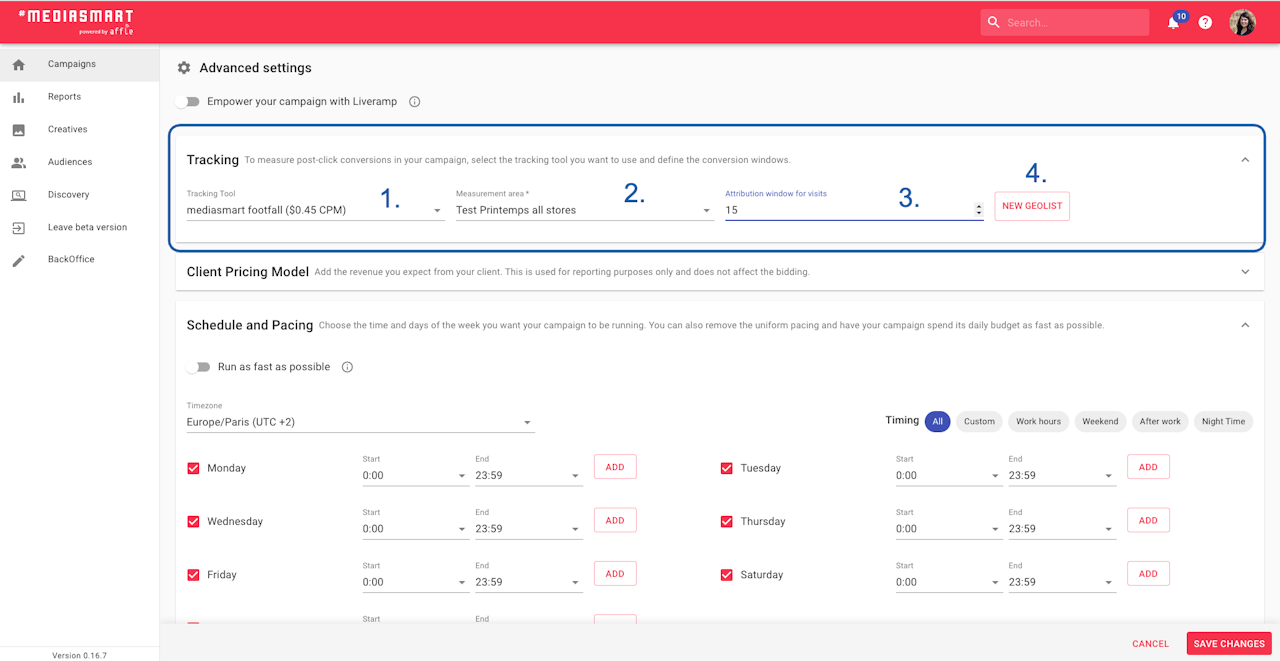
Before the launch
Get the addresses of the areas you want to measure visits, ideally in lat:long. They will be necessary to create a Geolist.
Define your targeting criteria. To maximize your chances of success, we recommend you geotarget a radius around the conversion areas.
Familiarize yourself with the only measurement tool you can use: mediasmart.

To launch
Go to the Campaigns section, and create a Connected TV campaign. Check this guide for further information.
On the Launcher, set up the Synchronization, following this information.
This will automatically generate a Synced campaign, naming starting by
Sync -, on MobileWhy? The campaign will automatically find and target synced devices within the Household. Maximizing the chances to track Drive-to-store.
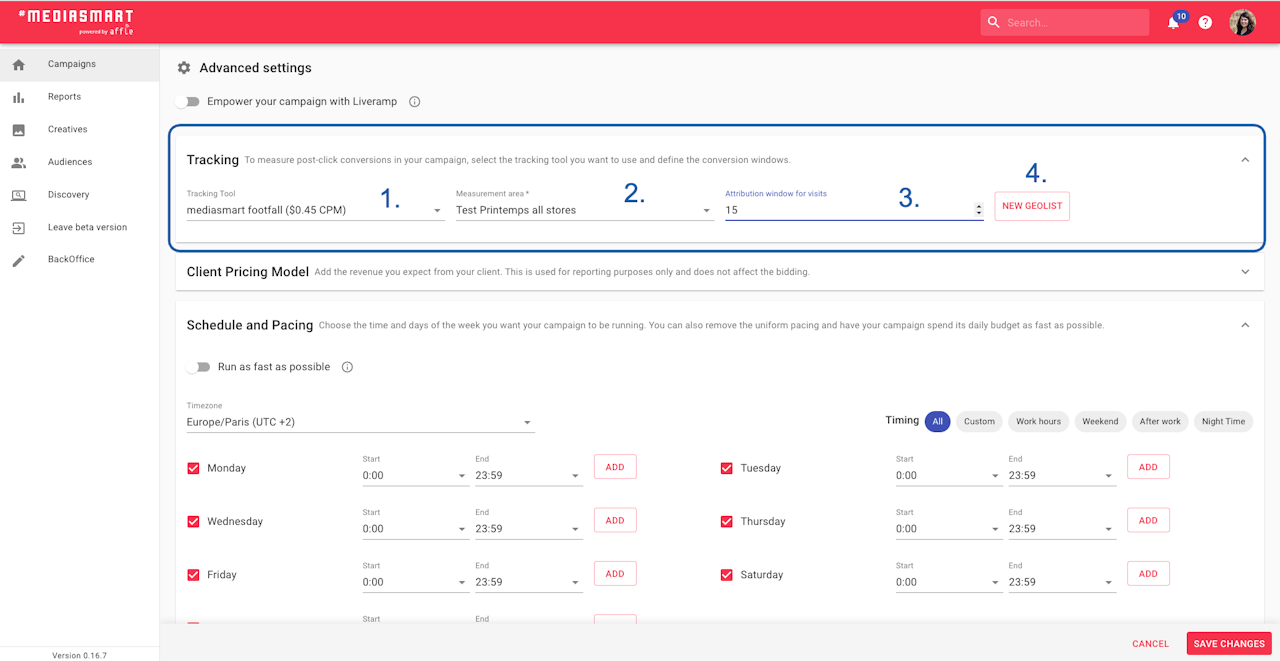
Configure the campaign
Proceed to add your Targeting, Creatives, and Strategies, both on the Connected TV and the Synced campaign.
To maximize your chances of success, we recommend you include:geotargeting a radius around the conversion areas
creatives with time-sensitive promotions, maps, or directions to the closest stores.
Go to the Synced campaign and set the tracking through the Tracking section in the Properties of your campaign. You'll need to select:
mediasmart footfall as the tracking tool
The measurement areas (Conversion Geolist)
The Attribution window.
Important note for additional tracking. If you are tracking Visits, the Conversion 1 KPI is reserved for 'Attributed visits'. So if you want to track additional events, use only the Conversion 2 to 5 KPIs.
Activate to start measuring
Once happy with the configuration, you should activate both campaigns.
If in doubt or stomped, contact support@mediasmart.io or your usual POC.
