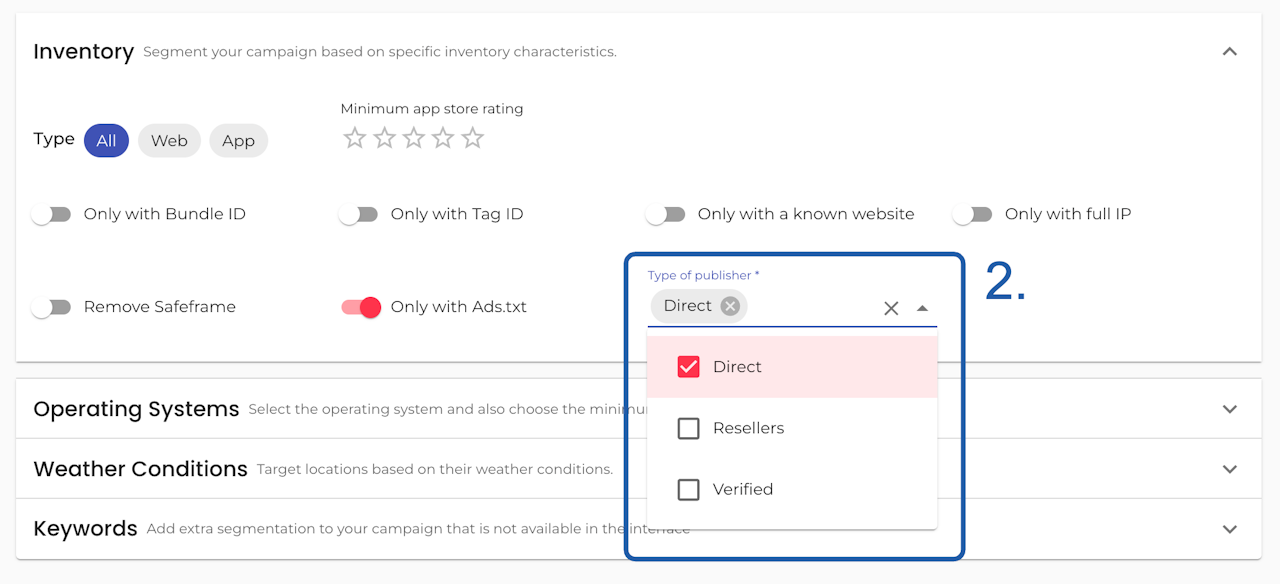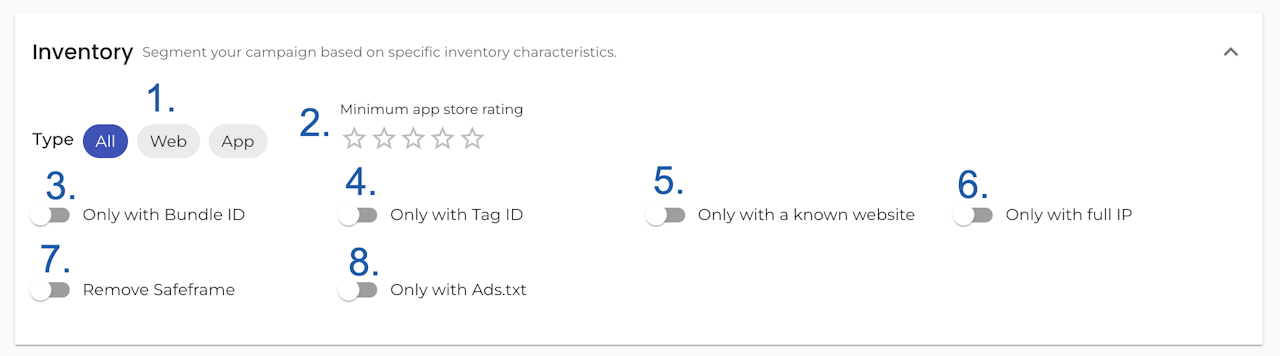

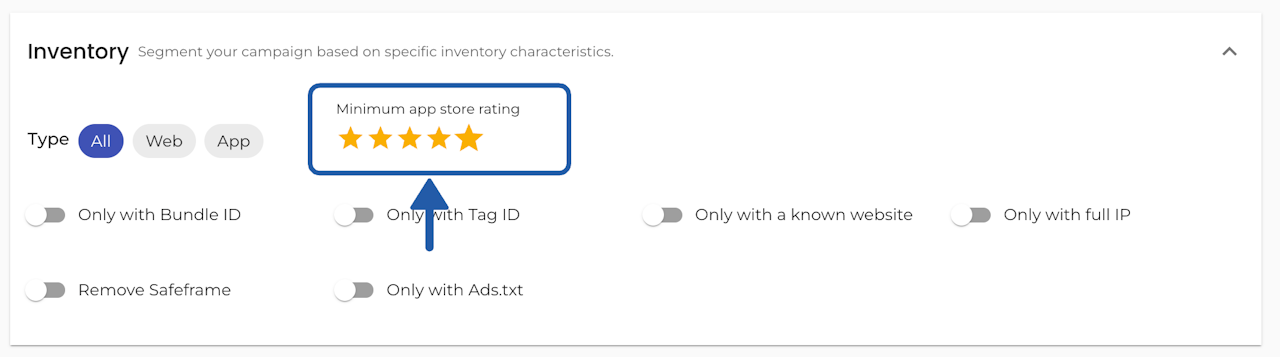
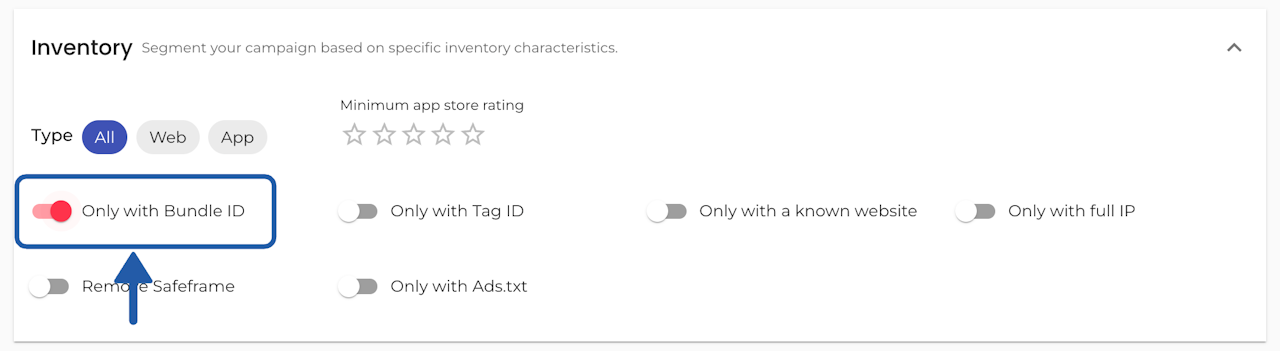
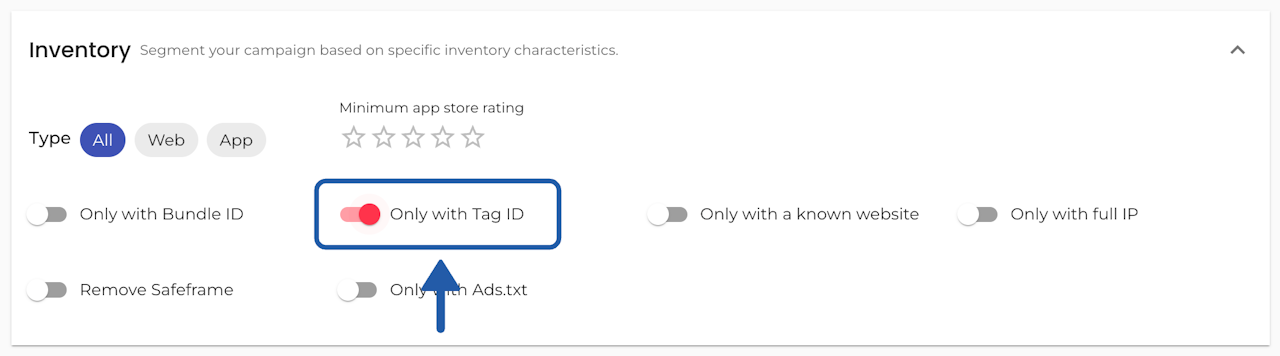

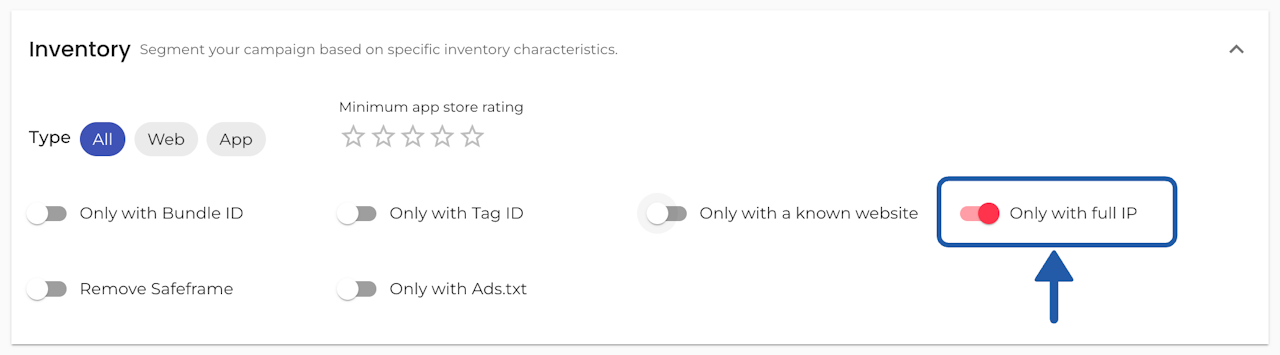
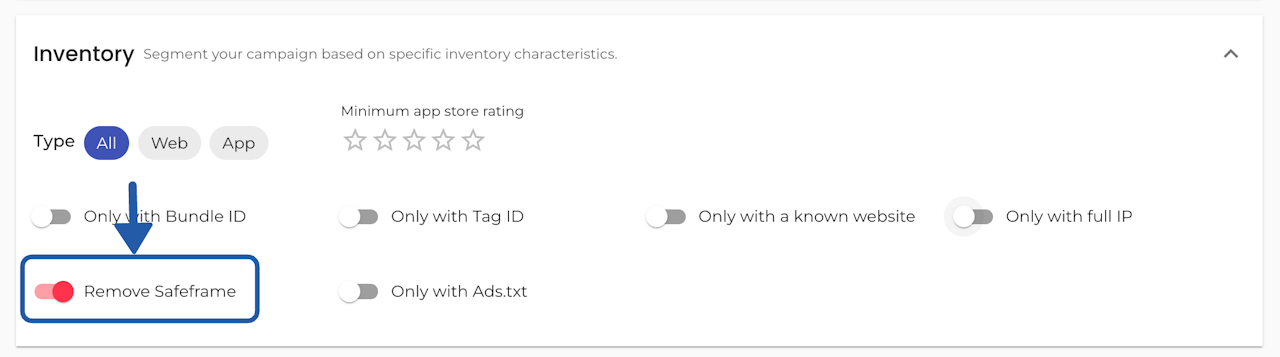

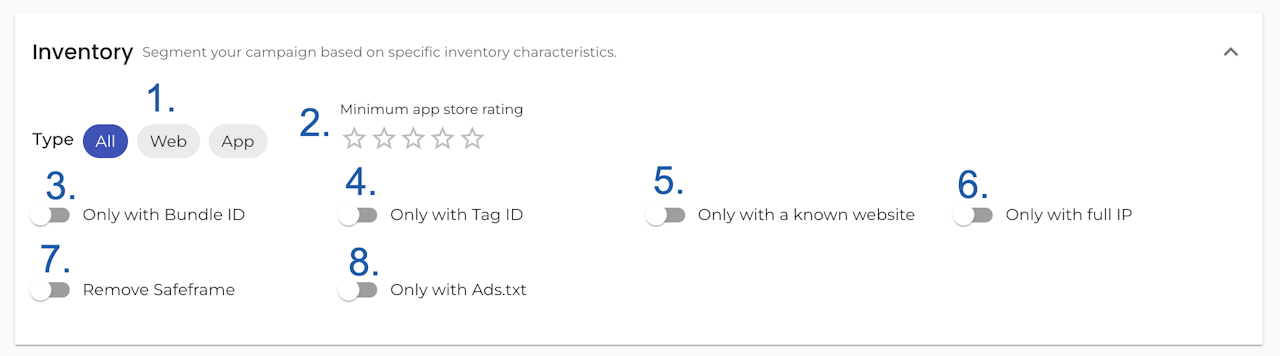
⚙️ Inventory
You can:
Select the type of traffic: app vs web, all kinds. Select if the list refers to in-app, web, or both types of publishers.
Select a "Minimum app store rating" by clicking on the stars. You can select between 1 and 5 stars or leave it empty.
Target "Only inventory with Bundle ID"
Target "Only inventory with Tag ID"
Target "Only inventory with a known website"
Target "Only inventory with full IP"
Target inventory without SafeFrame with "Remove SafeFrame".
Target "Only Inventory with Ads.txt"

Publisher type: App or Web
You can easily choose, by clicking on the pills, if you want to target:
All types of publishers, including both in-app and web inventory
Web publishers
App publishers
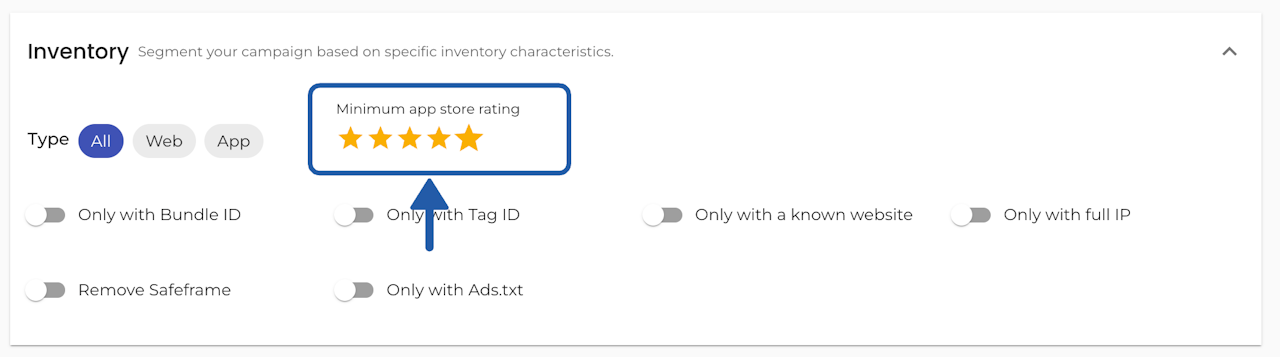
App store rating
When buying in-app traffic you will be able to choose to target by App rating, as rated in the app stores, with the following options:
1 star: Apps rated 1 star and above
2 stars: Apps rated 2 stars and above
3 stars: Apps rated 3 stars and above
4 stars: Apps rated 4 stars and above
5 stars: Apps rated with 5 stars
By default, this field is deactivated and only available for the Multichannel, CTV, and Sync campaign types.
If the campaign is targeting only web inventory as publisher type, this targeting option will not apply.
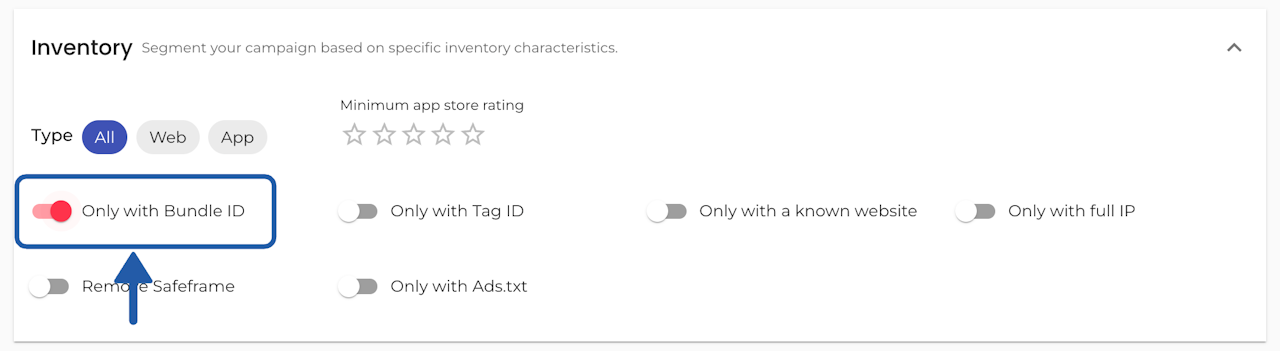
Target only inventory with Bundle ID
The bundle or package name is a string intended to be a unique ID across Ad Exchanges (i.e. com.foo.mygame).
You can choose to only target in-app target traffic that comes with Bundle ID, as part of a traffic validation/brand safety check, by clicking on the 'Only inventory with Bundle ID' switch, as shown on the screenshot.
By default, this field is deactivated and only available for the Multichannel, CTV, and Sync campaign types.
Can you target specific Bundle IDs?
Yes, additionally, you could use the bundle ID as given by the Ad Exchange to filter publishers on a Publisher list. To do so, you can:
Upload and use your private lists, or
Obtain those IDs using the %bundle% macro in your click URL or tags, inside a campaign.
Check for more information on How to Identify Publishers.
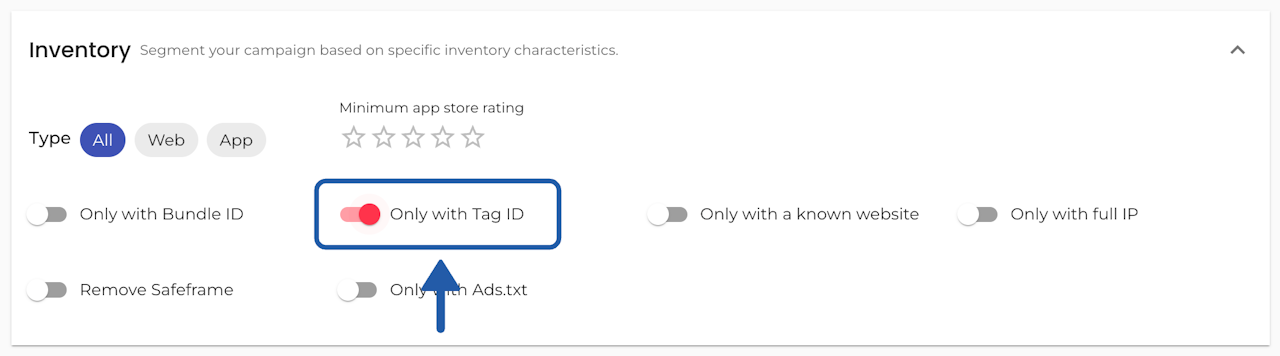
Target only inventory with Tag ID
The Tag ID serves to identify specific placements within publishers. Whether your campaigns run on App and/or Web inventory you will be able to target Tag IDs when the information comes as part of the bid stream.
You can choose to only target traffic that comes with Tag ID, to be able to retarget or block those placements at a later time, by clicking on the 'Only inventory with Tag ID' switch, as shown on the screenshot.
By default, this field is deactivated and only available for the Multichannel, CTV, and Sync campaign types.
Can you (re)target specific Tag IDs?
Yes. Check this guide on How to retarget specific placements within publishers.

Target only inventory with a known website
You can enable this option at any time to limit the inventory of the campaign to only those bids that come with a known website.
By default, this field is deactivated and only available for the Multichannel, CTV, and Synced campaign types.
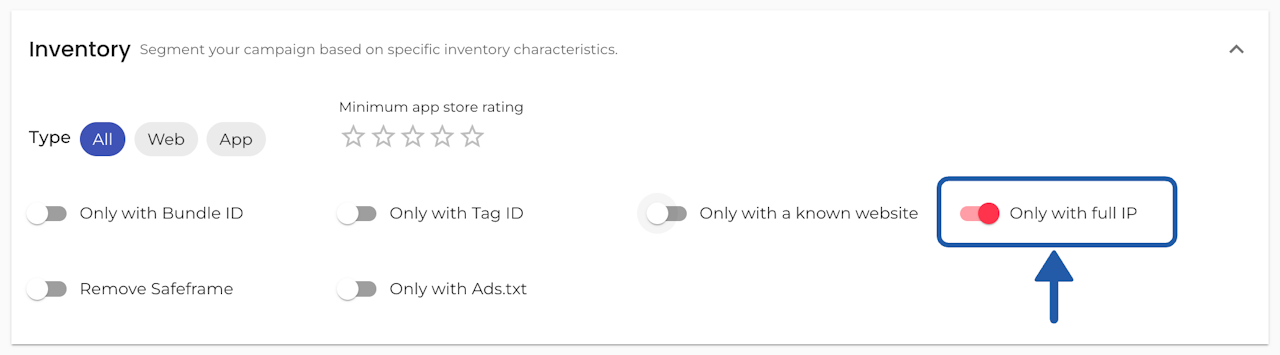
Target only inventory with full IP
You can enable this option at any time to limit the inventory of the campaign to only those bids that come with a Full IP address.
By default, this field is deactivated and only available for the Multichannel, CTV, and Sync campaign types.
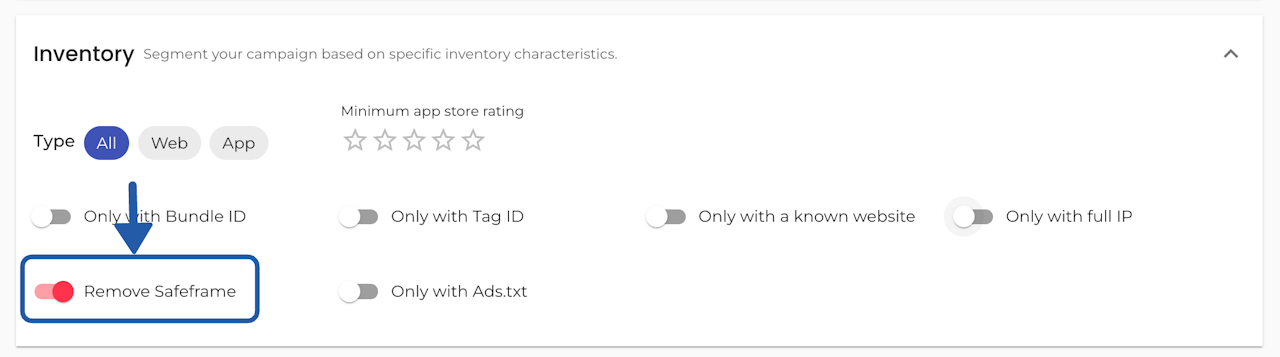
Remove Safeframe
A SafeFrame is a secure ad container that protects the publisher’s site while still allowing measurement, viewability, and interactive formats to work properly.
The “remove SafeFrame” option disables buying on SafeFrame containers, letting the ad run in a standard iframe or directly in-page, which can allow more creative functionality or data access but reduces control and security.
As an advertiser, you gain flexibility, but you lose the security, standard measurement APIs, and protection SafeFrames provide. Think of it as taking down the protective barrier between the ad and the page — the ad has more room to move, but it can also poke around where you may not want it.

Target only Inventory with Ads.txt
For a more transparent and brand safe campaign delivery, when you target 'Only inventory with Ads.txt' in the Publishers section of your campaigns.
Once switched on, a drop-down menu will appear, where you will be able to select:
(default) Direct: only Direct Ads.txt publishers
Resellers: resellers ads.txt publishers
Verified: verified Ads.txt publishers
Select all.