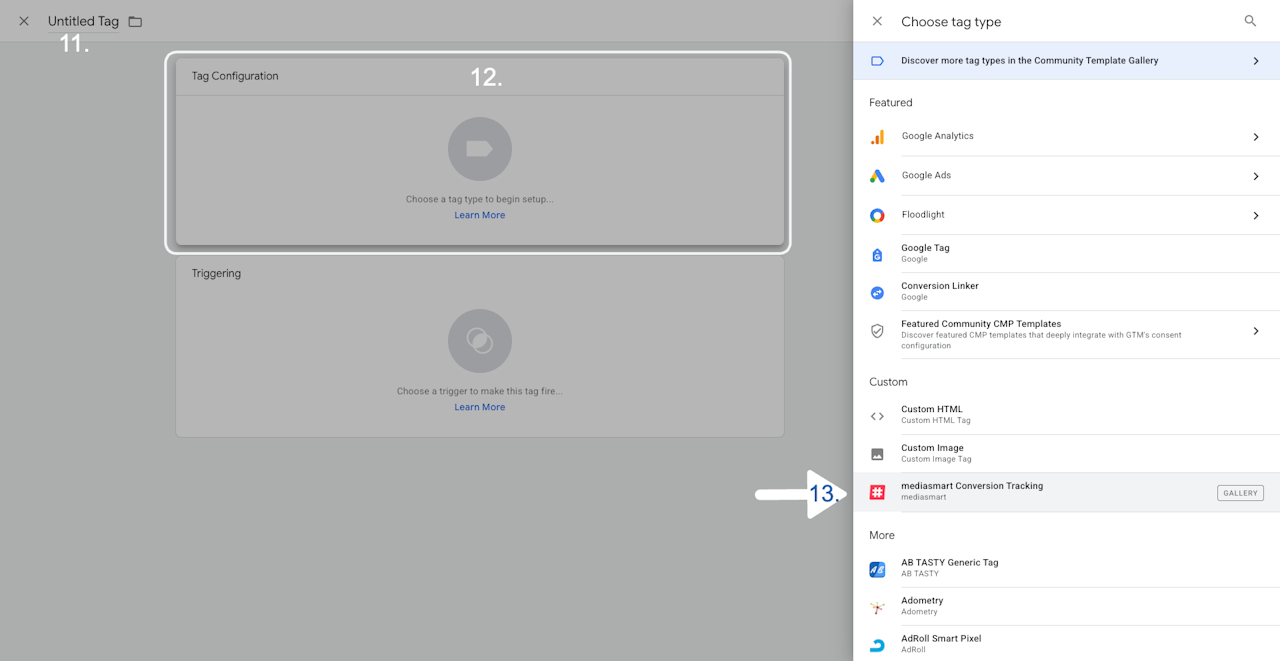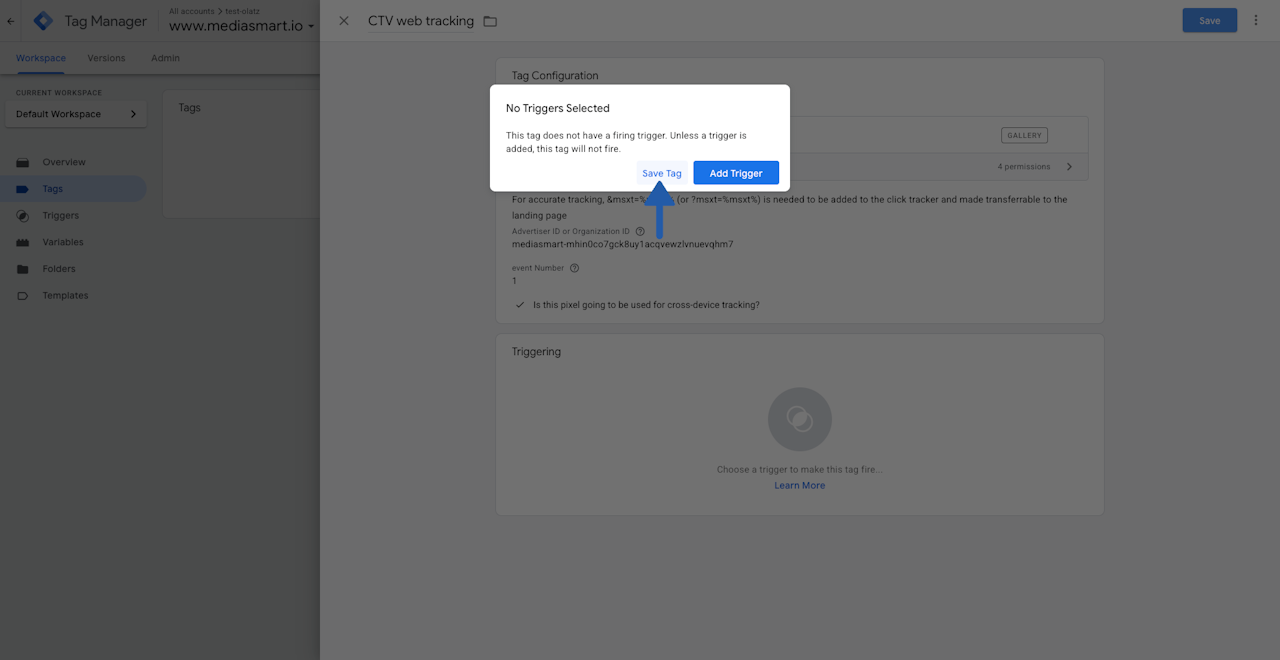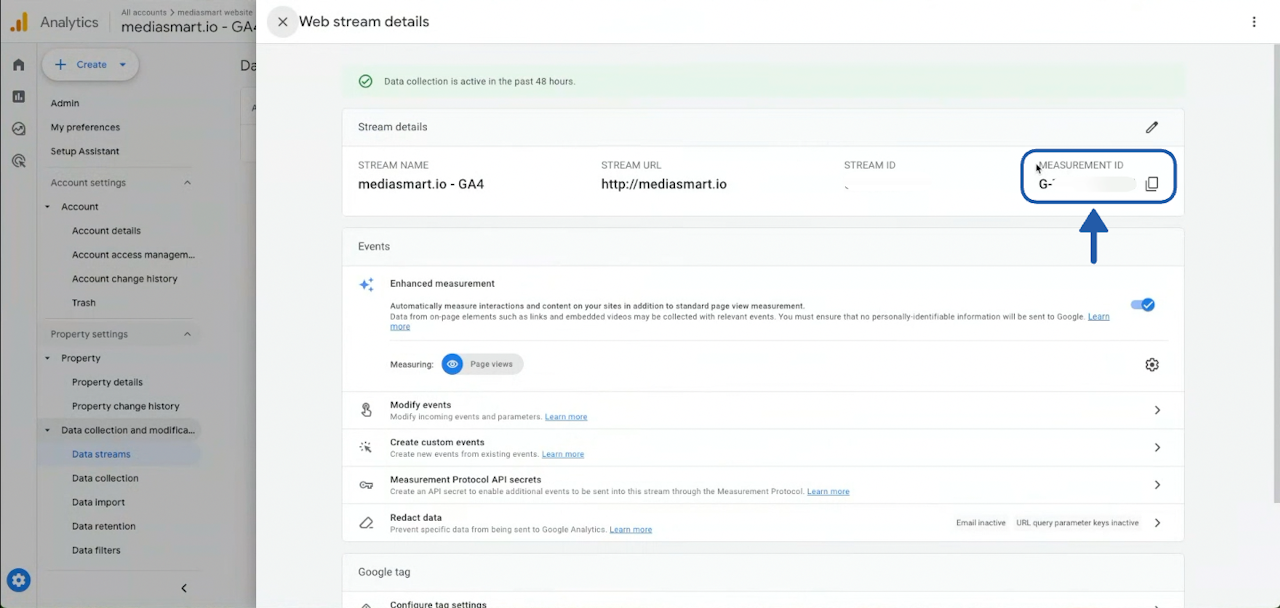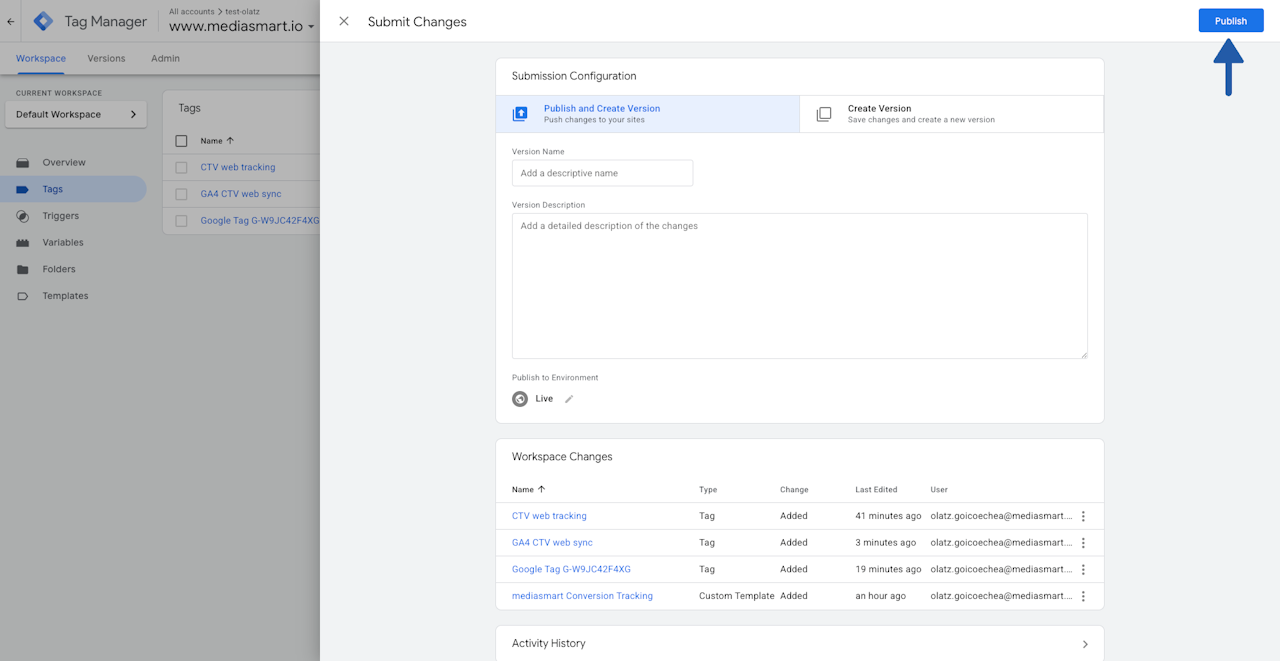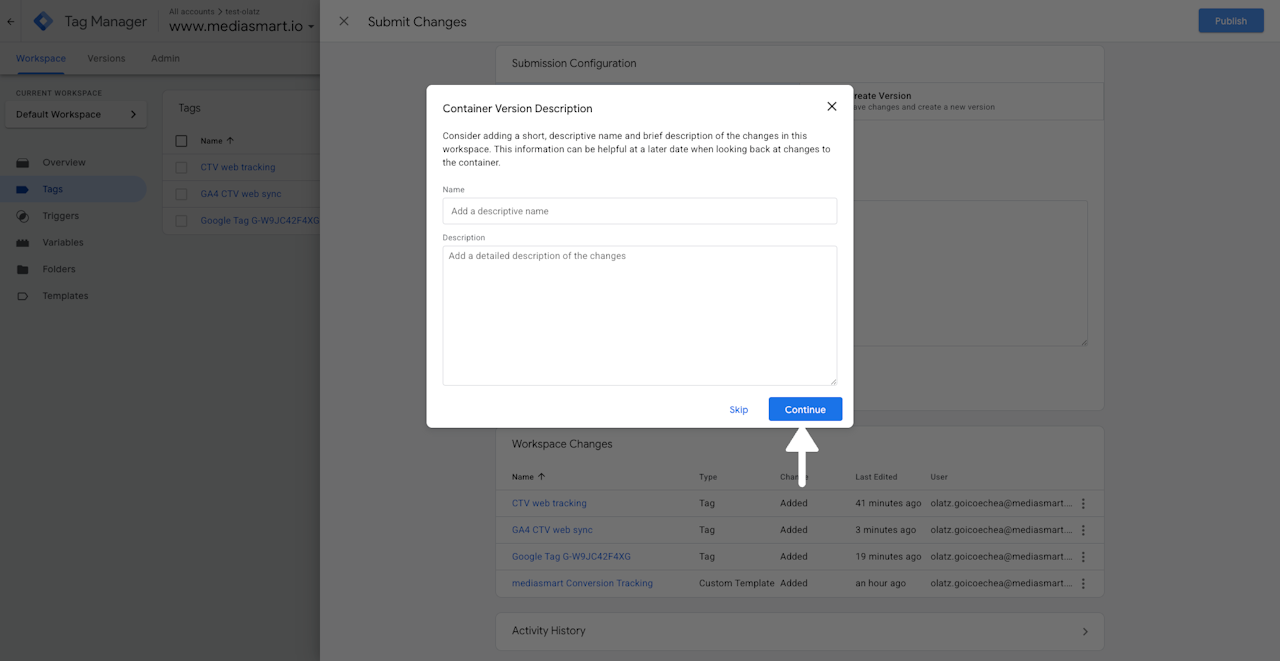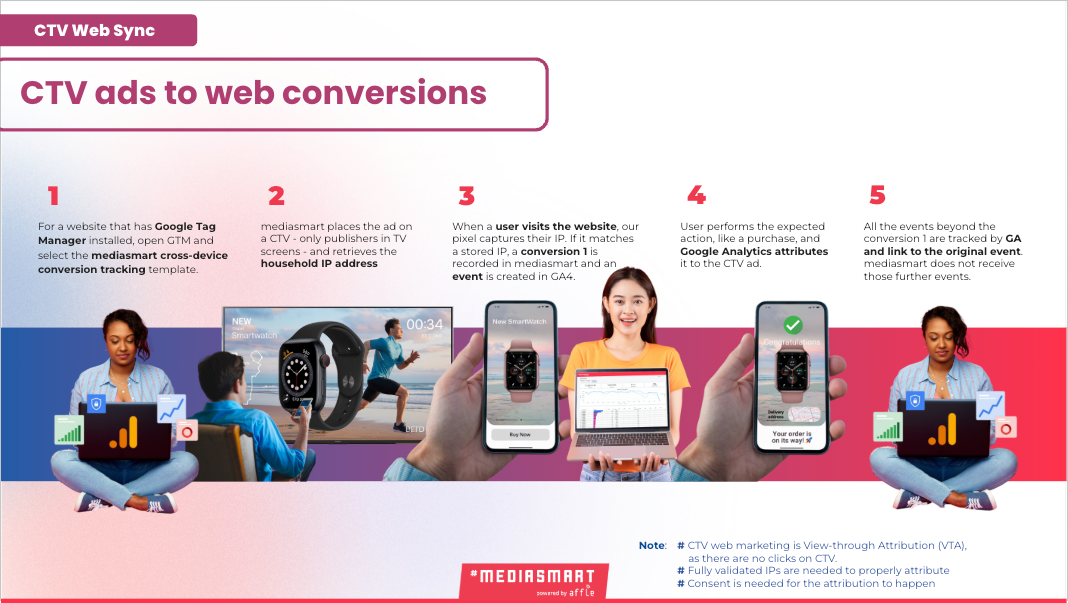
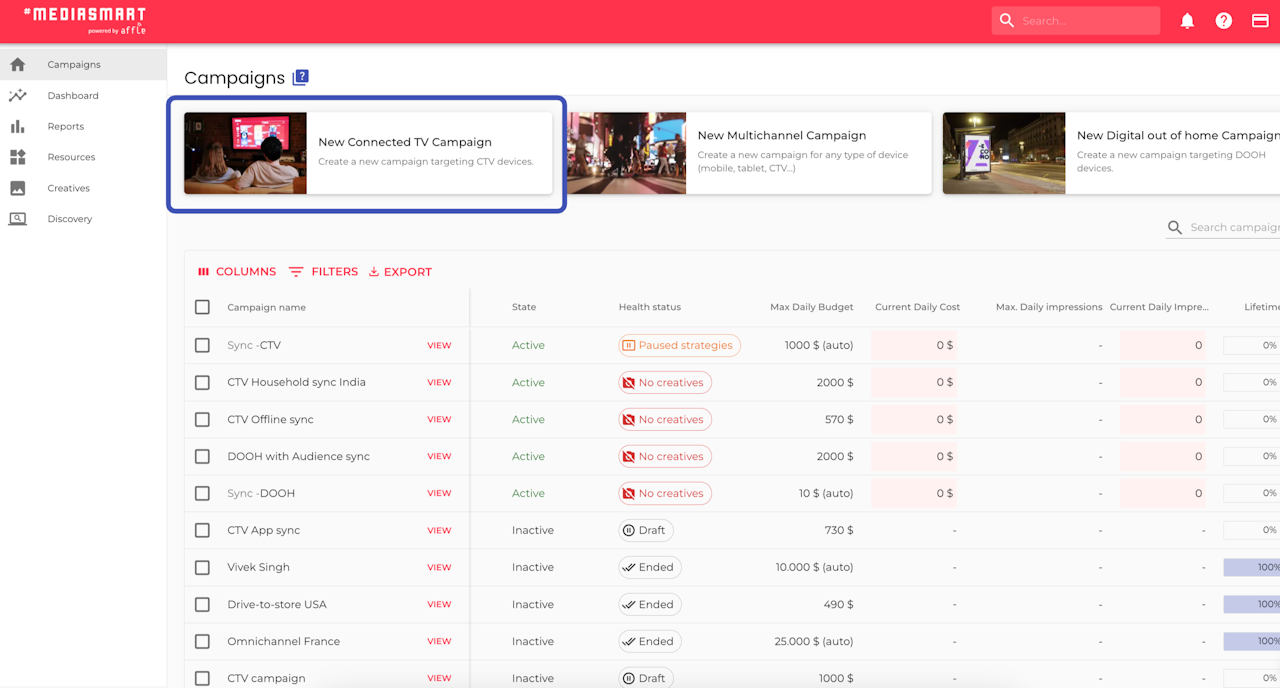
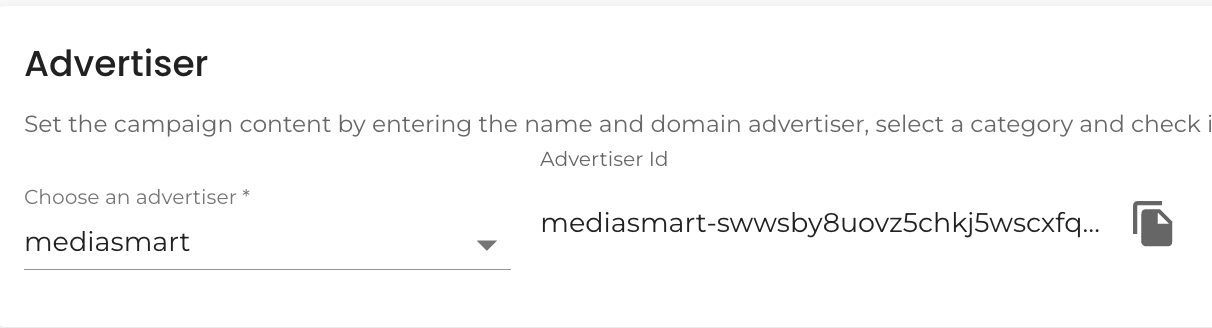
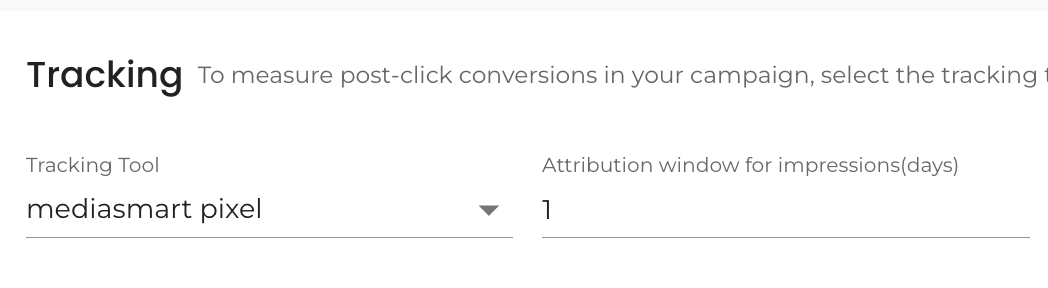
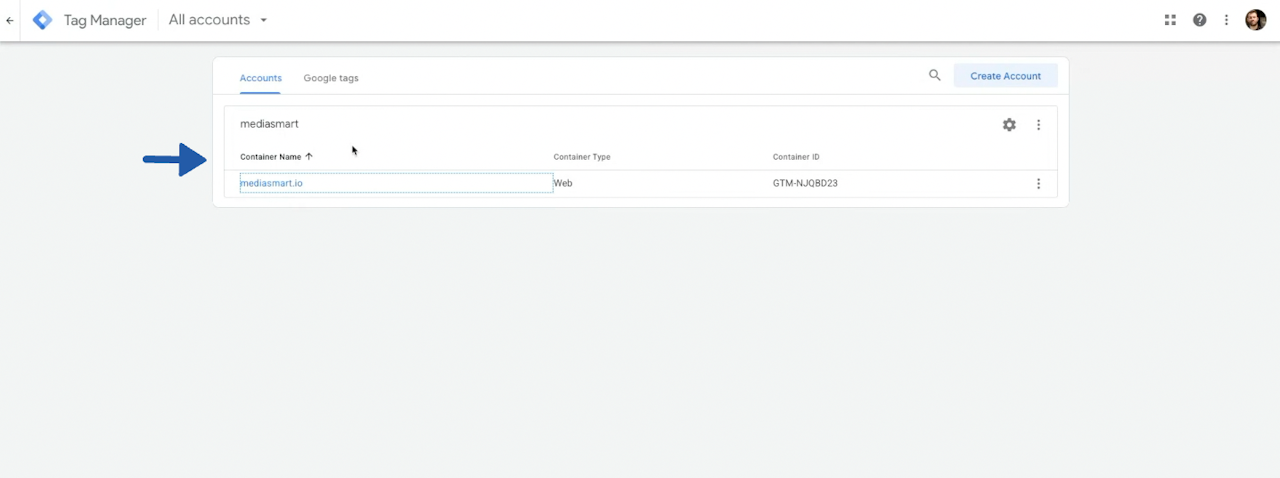
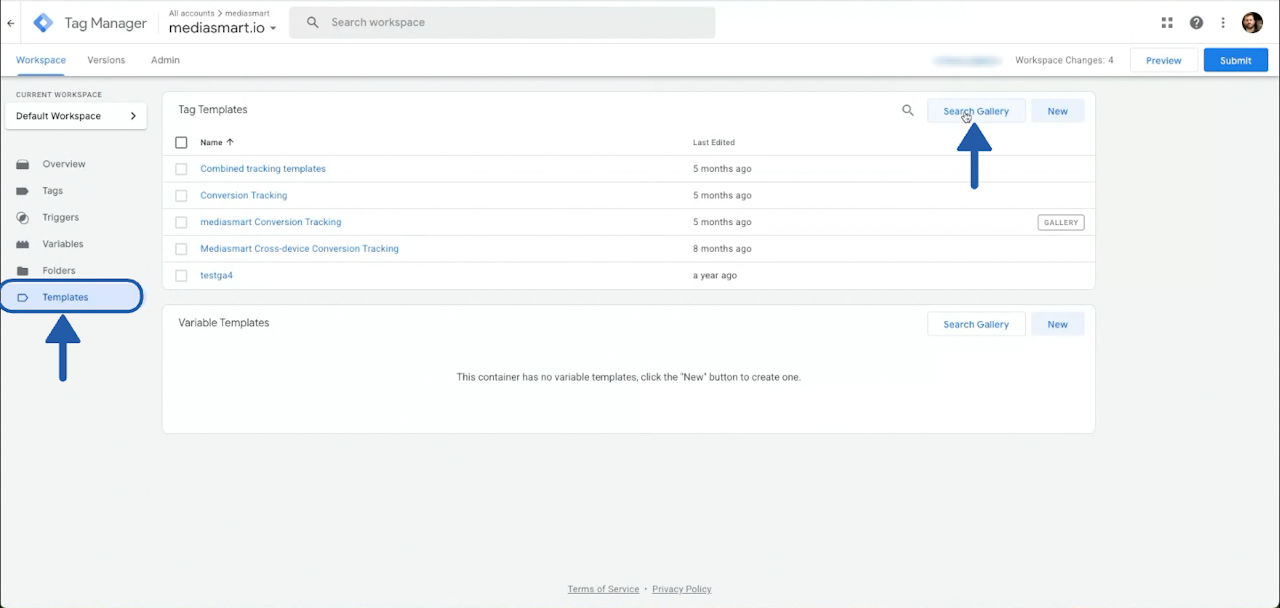
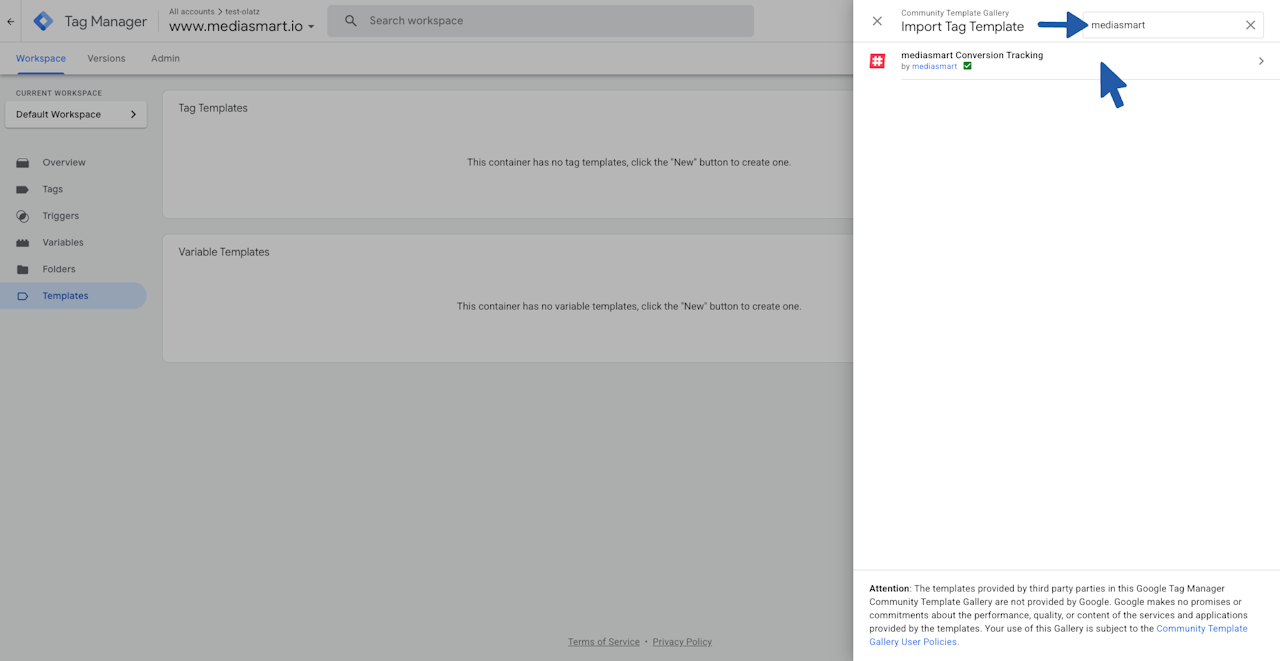
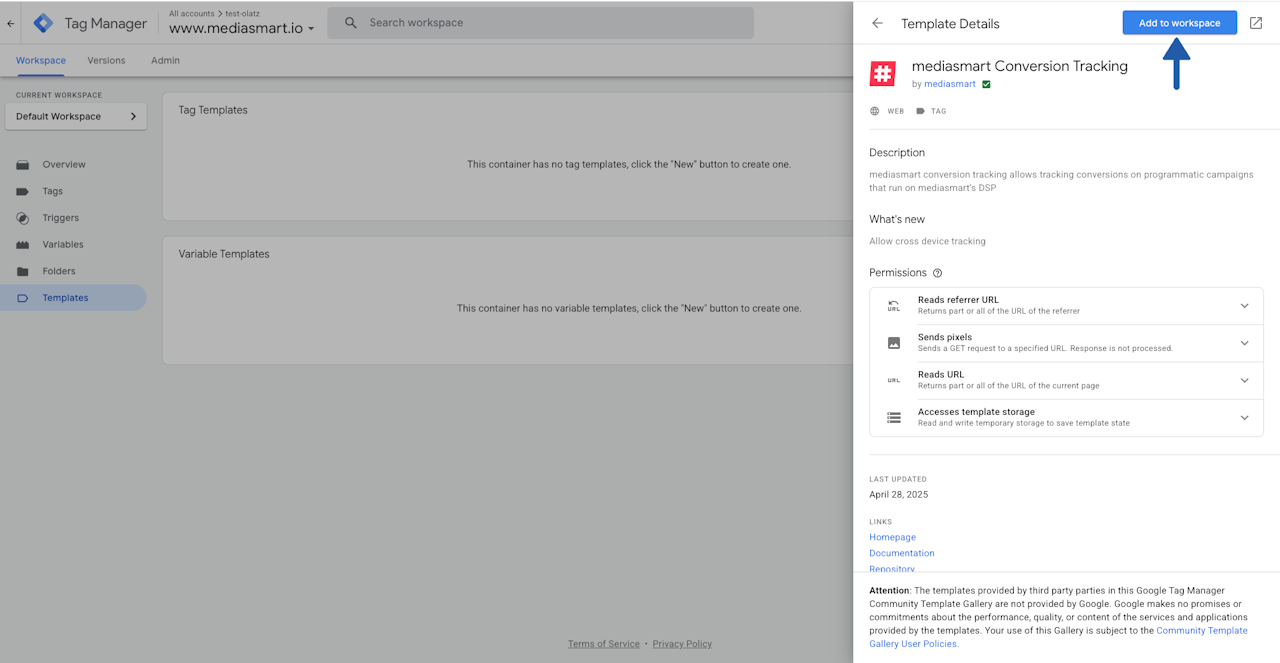
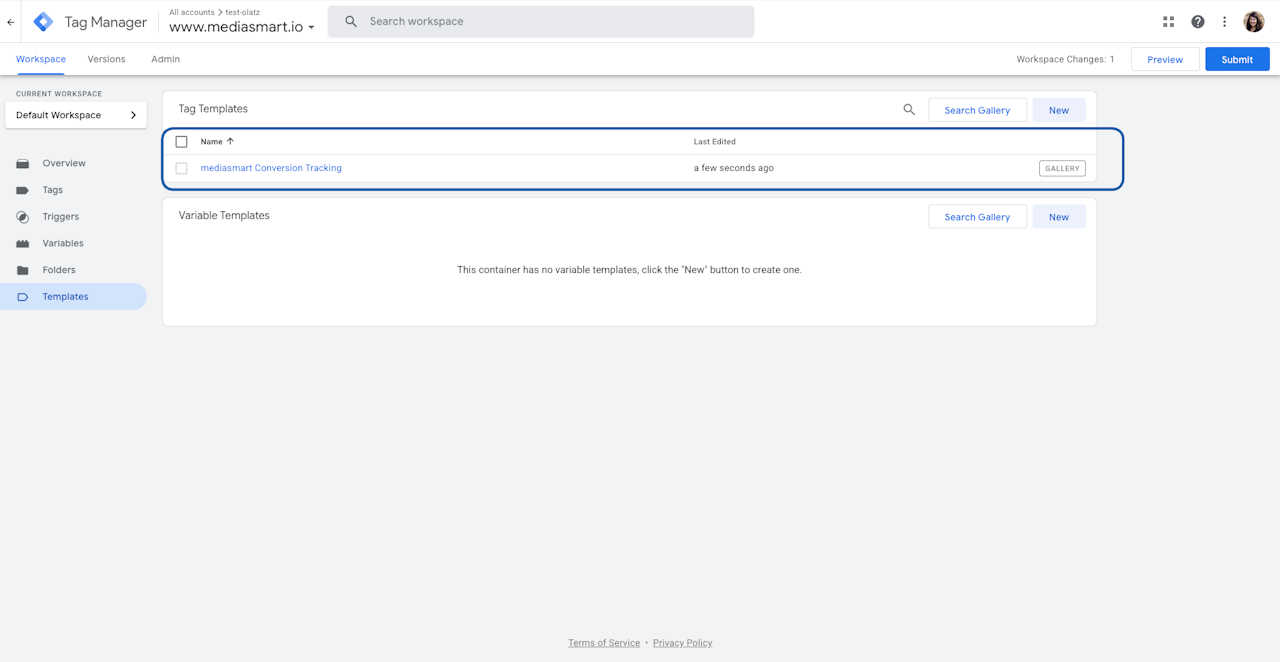
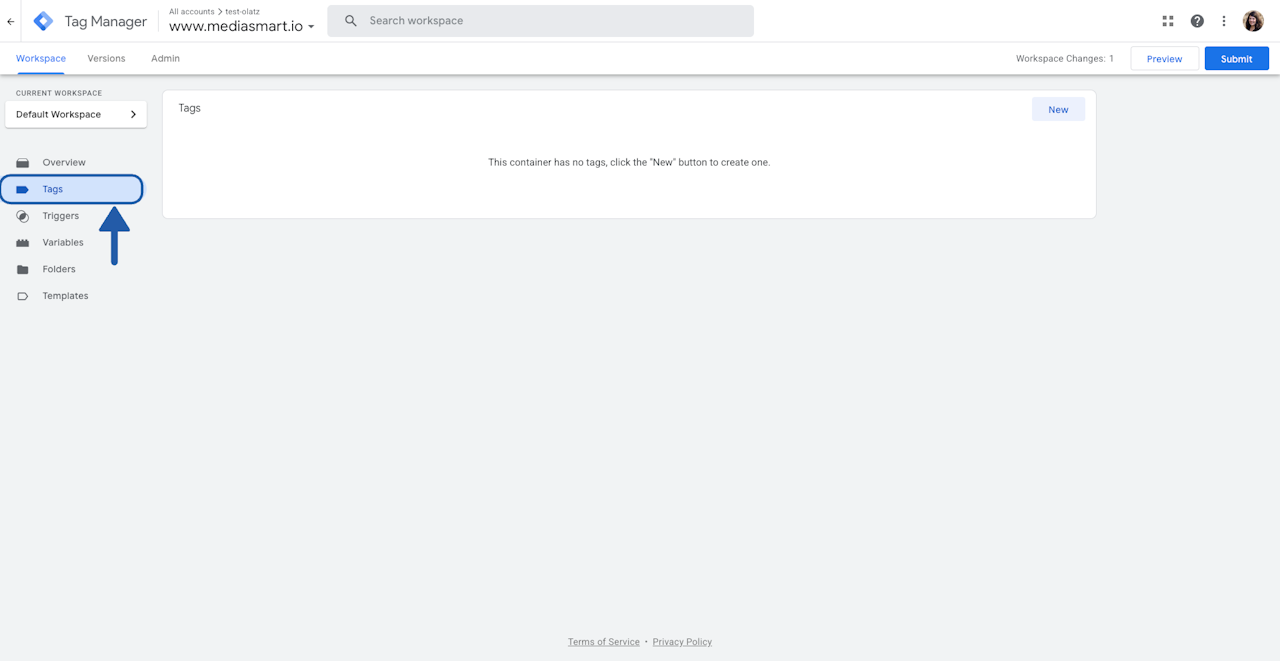
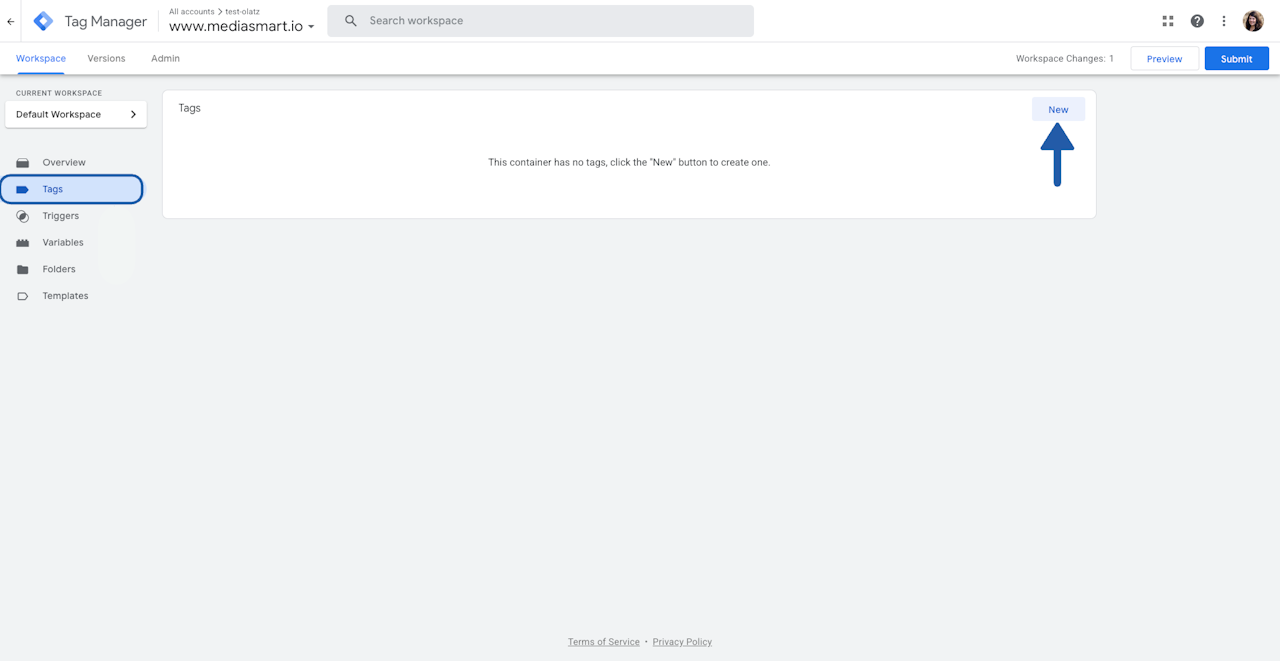
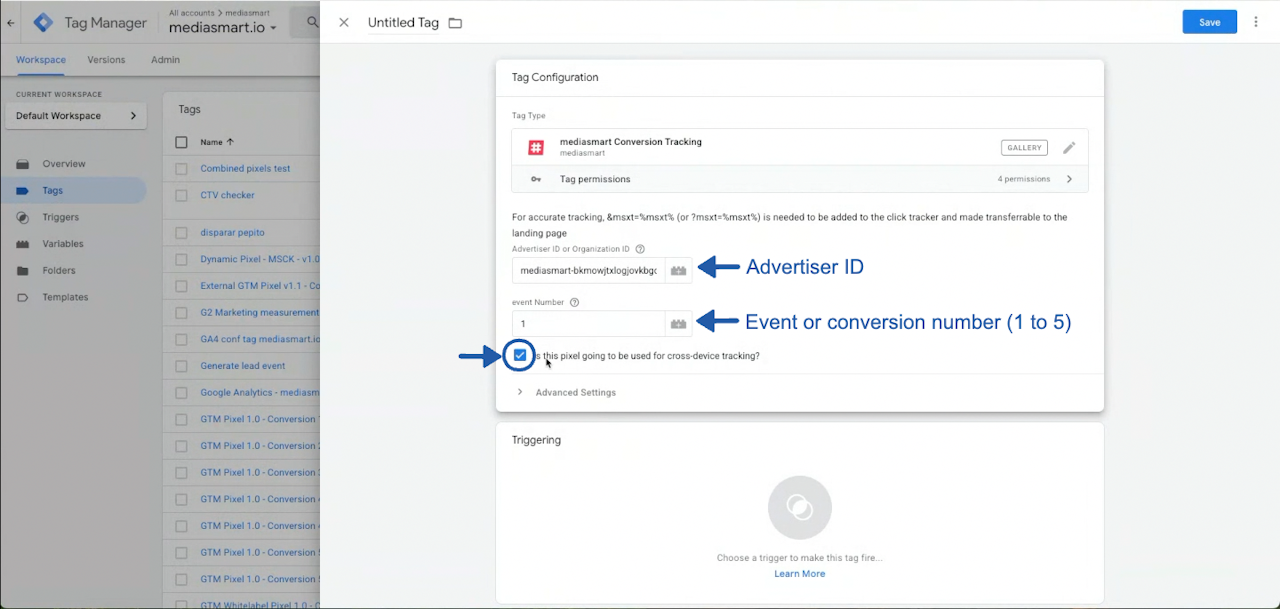
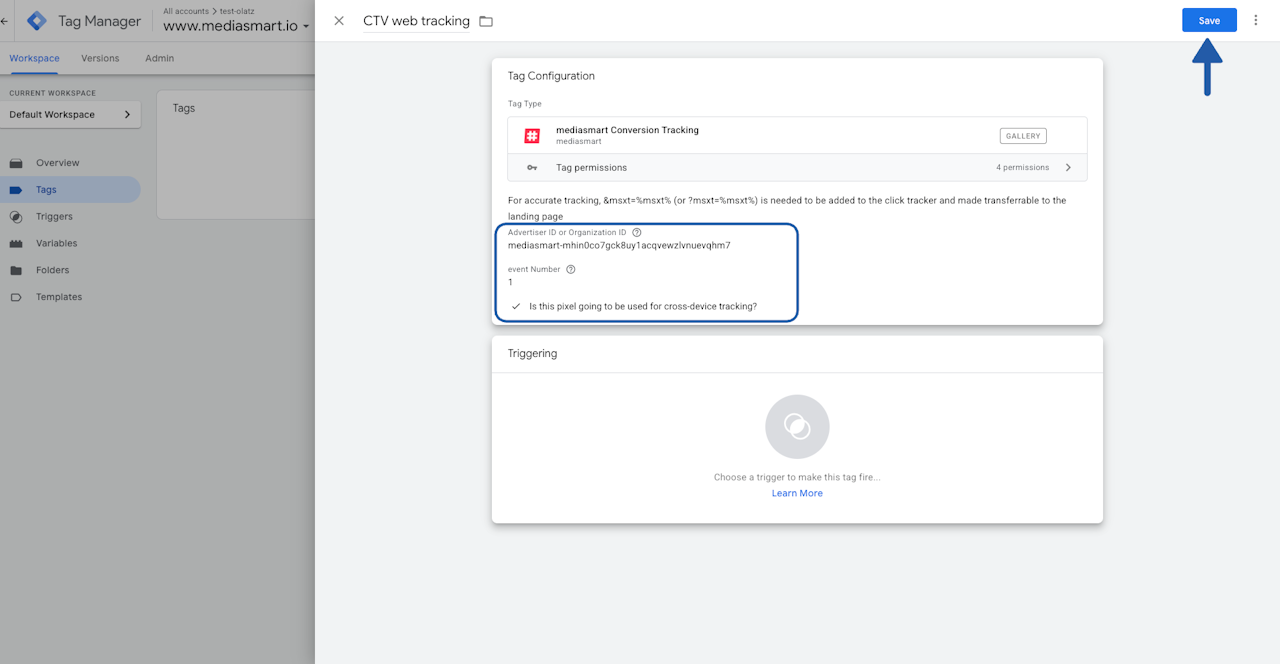
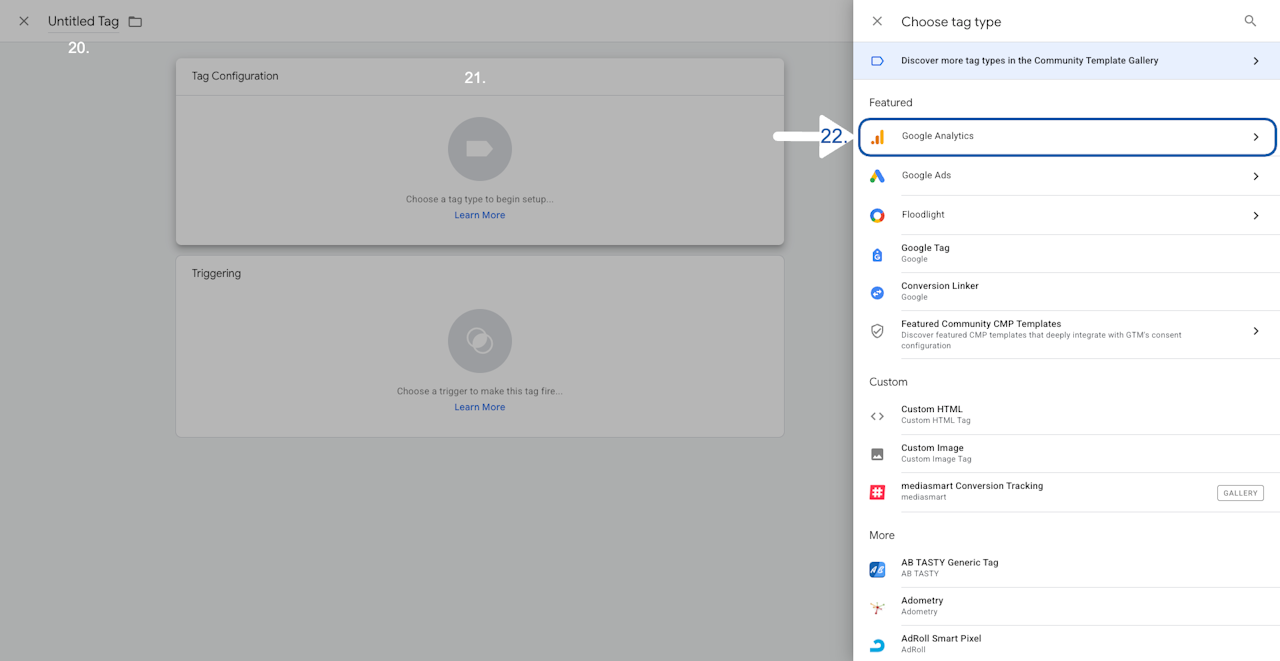
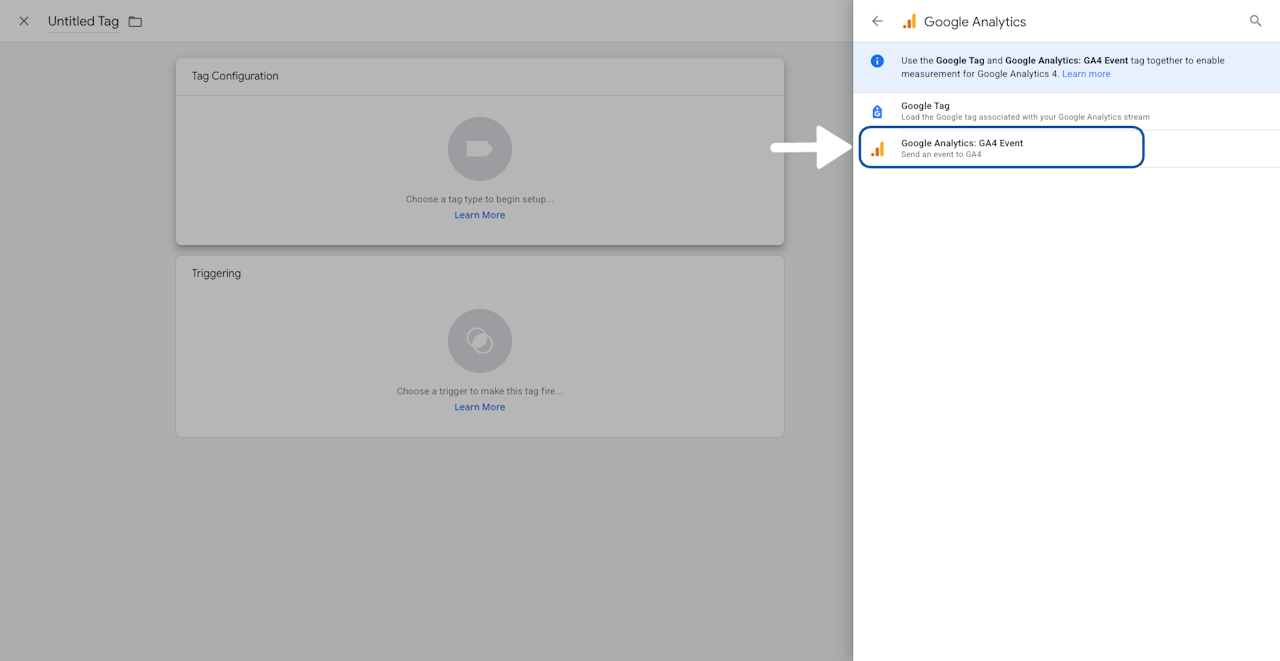
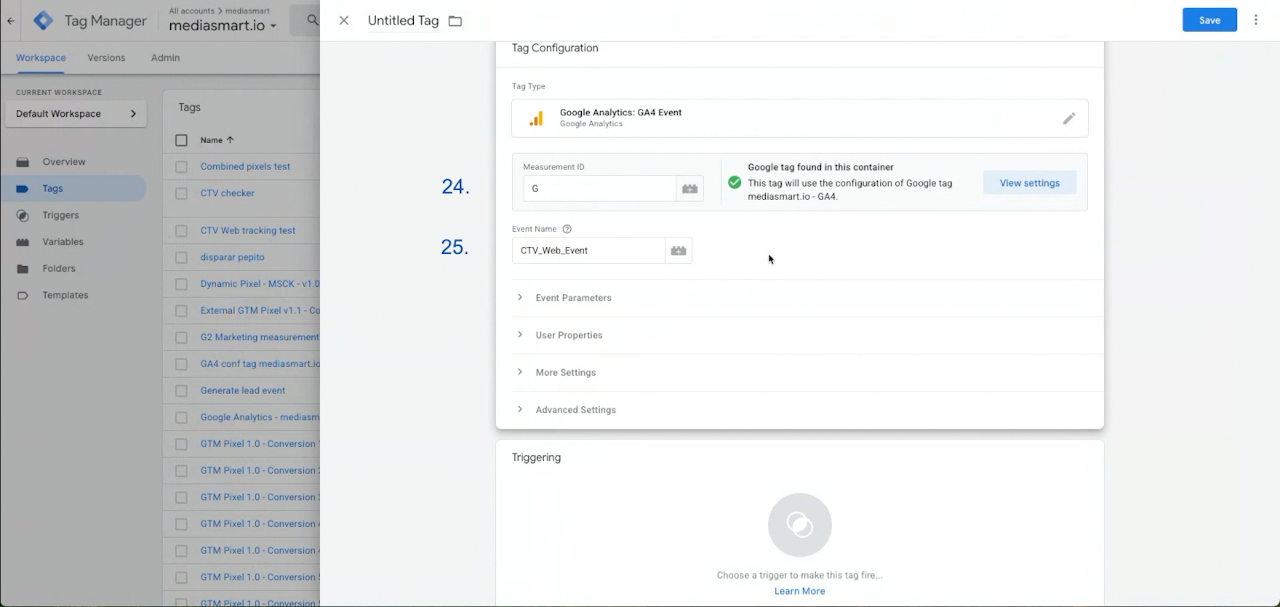
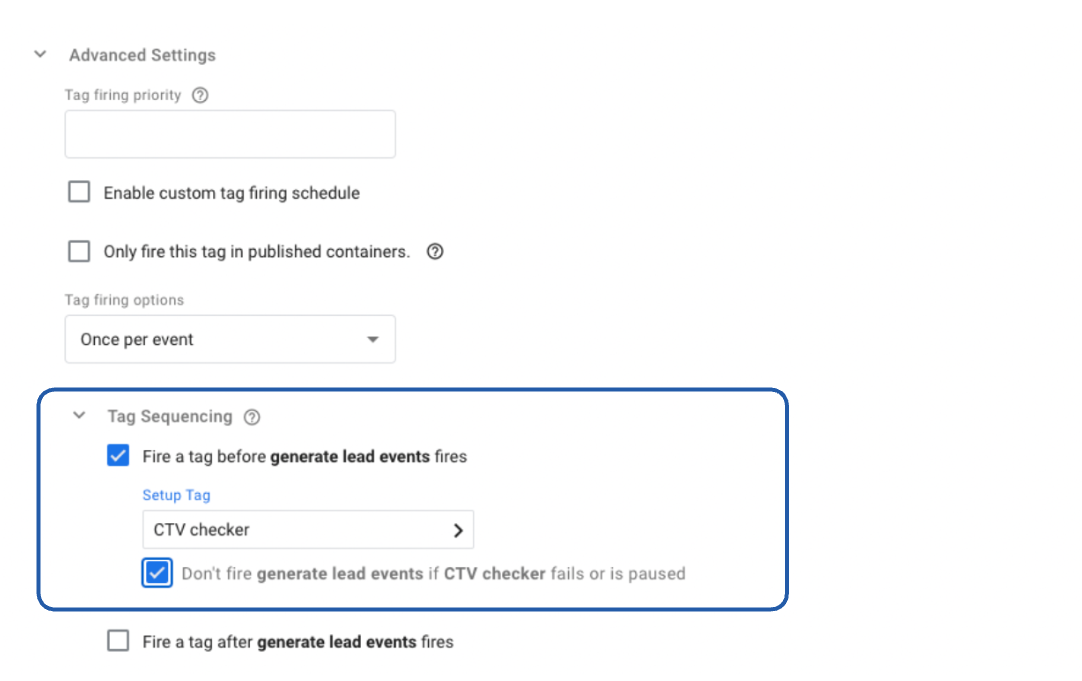
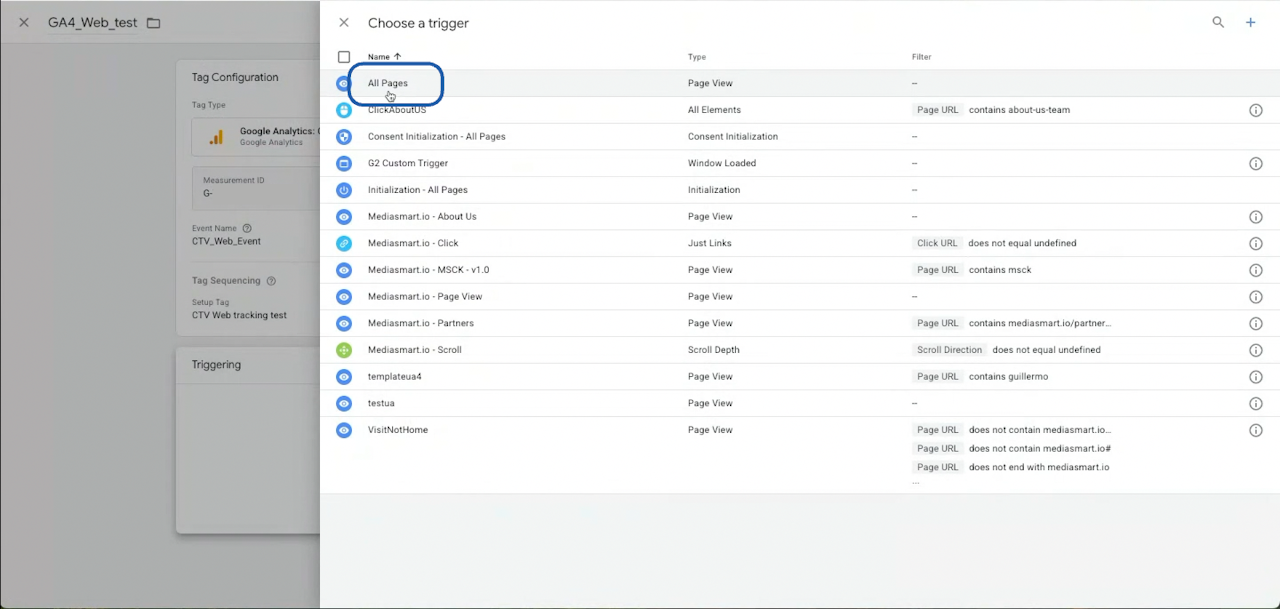
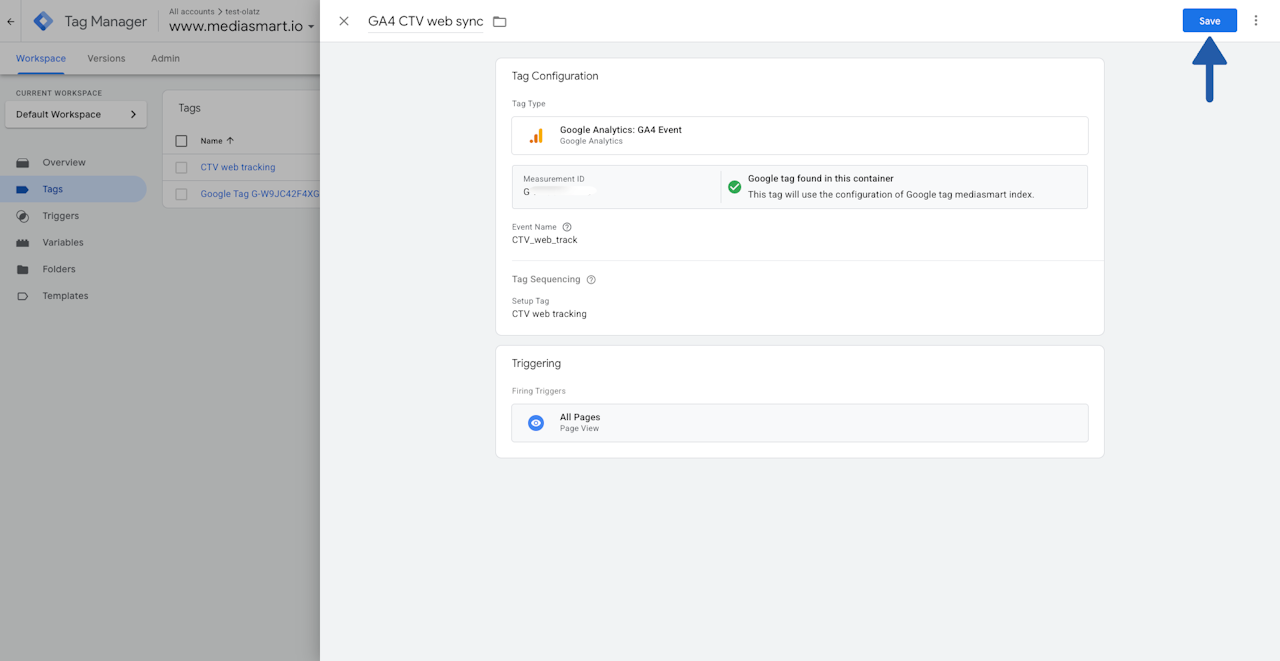
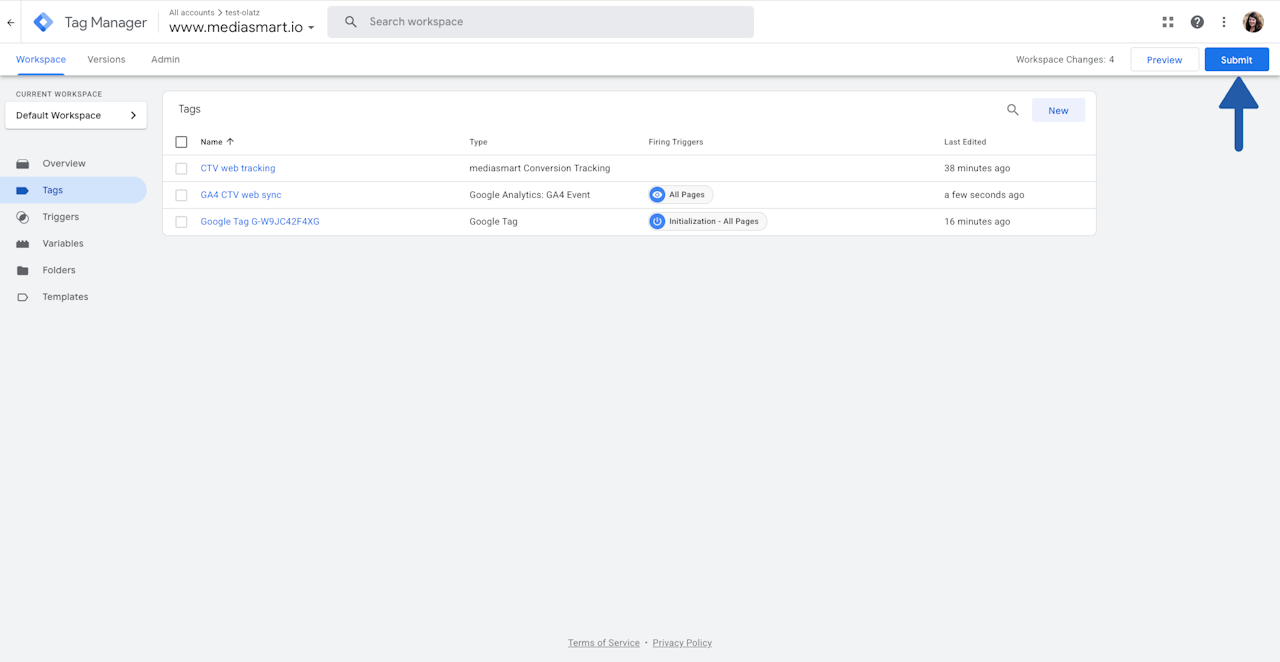

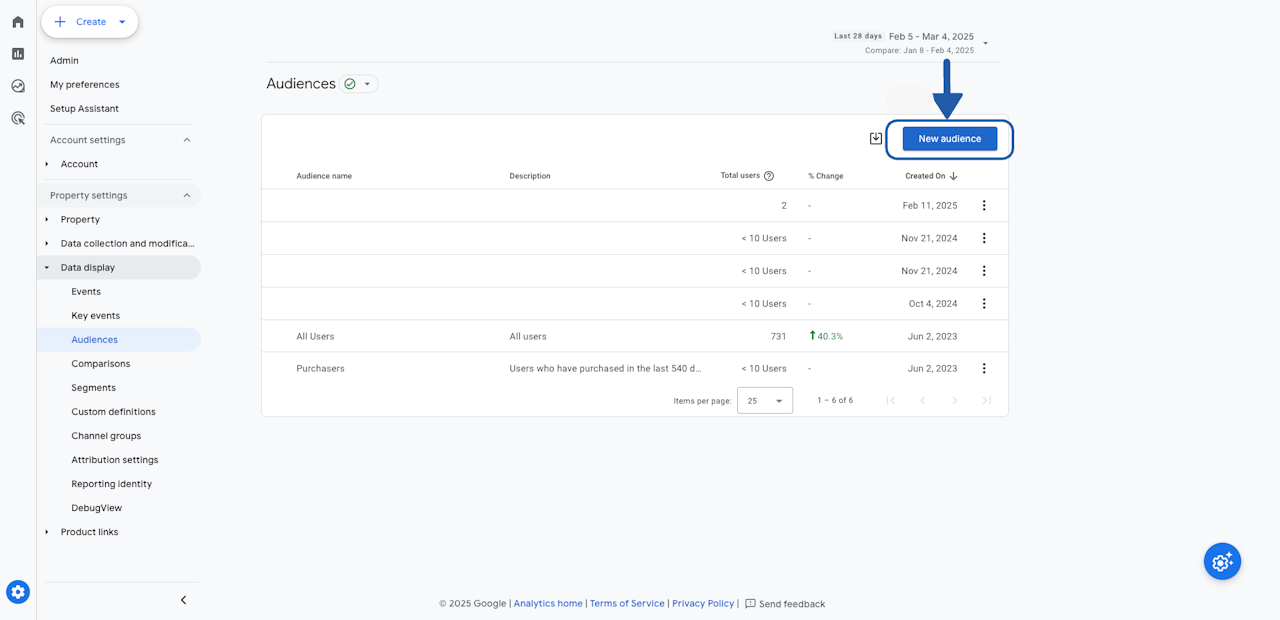
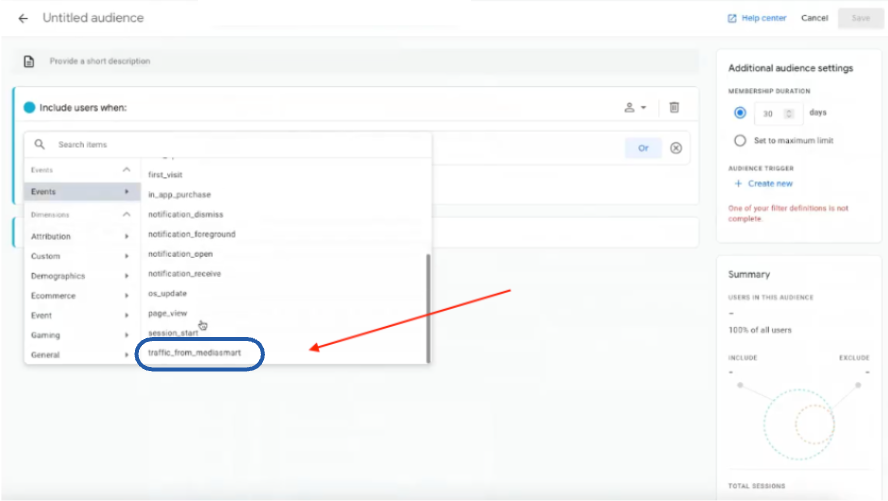

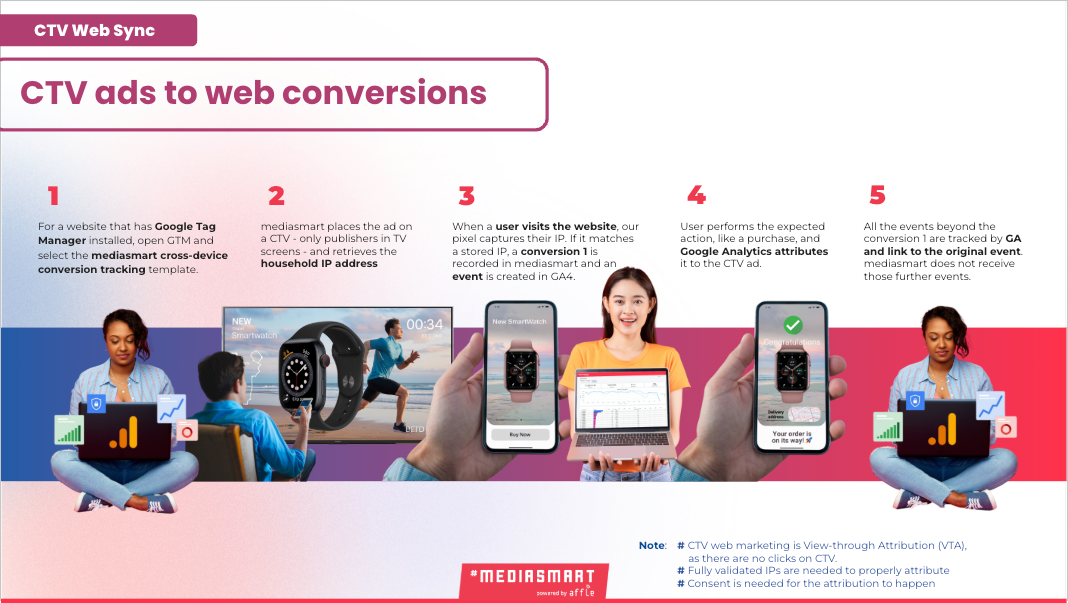
mediasmart's template in GTM
With Google Analytics and mediasmart's Google Tag Manager (GTM) tracking template, you can track web events driven by CTV ad views.
Keep in mind:
CTV web marketing is View-through Attribution (VTA), as there are no clicks on CTV.
Fully validated IPs are needed to properly attribute.
Consent is needed for the attribution to happen.
Set up CTV Web Sync in under 50 steps
Check them divided into three sections:
A. On the mediasmart platform (3 steps)
Create a CTV campaign
Assign an advertiser
Set up the tracking partner to mediasmart pixel.
B. In Google Tag Manager (37 steps)
Activate the mediasmart conversion tracking template
Add a tag using the mediasmart conversion tracking template
Add a Google Analytics Tag.
C. In Google Analytics (8 steps)
Set up an audience to track conversions driven by CTV ads.
A) On mediasmart's side
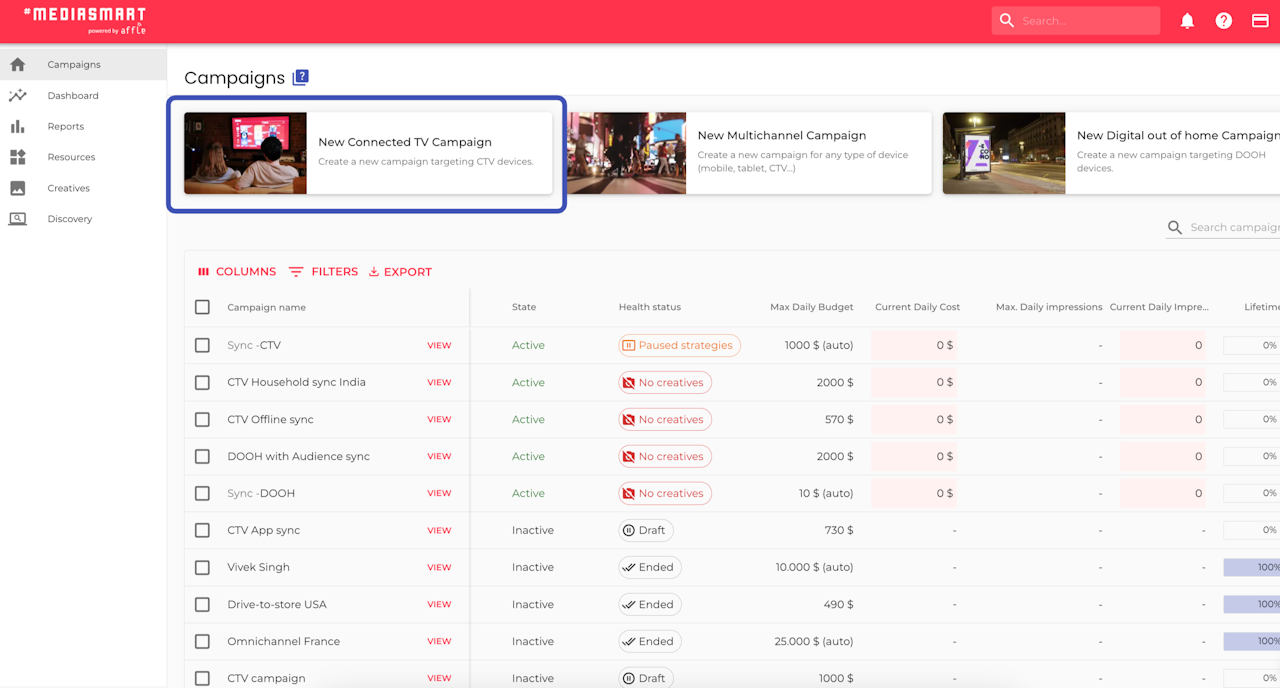
Create a CTV campaign
Press on the 'New ConnectedTV campaign' button to launch the CTV Campaign Launcher, and follow the steps.
Check these instructions, if needed.
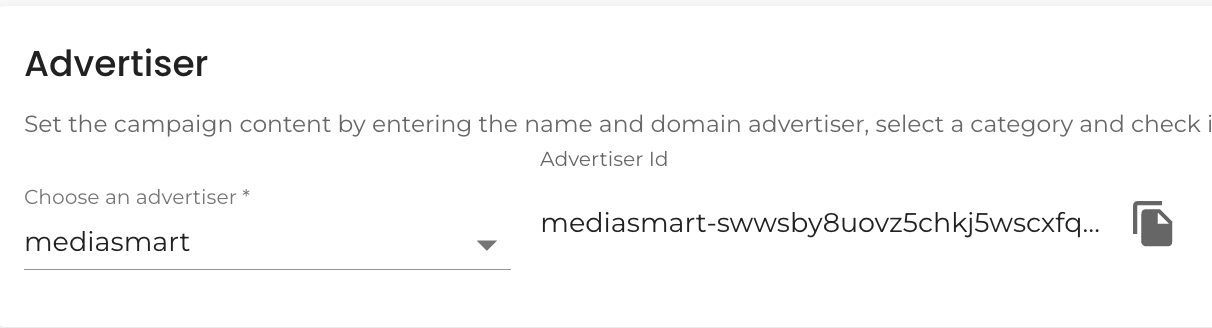
Select an advertiser
Keep in mind, that the advertiser ID will be fundamental to later setup the pixel in the GTM.
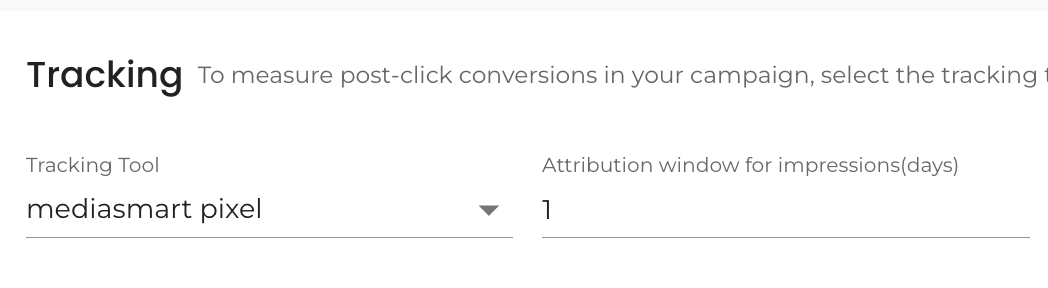
Select the tracking tool
Select mediasmart pixel as the tracking tool.
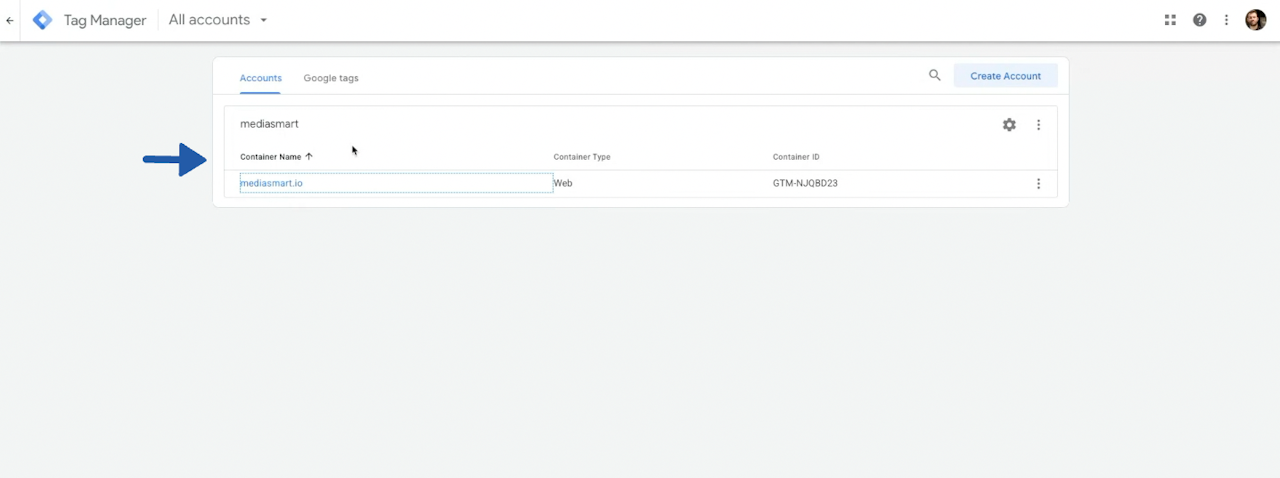
B) In Google Tag Manager
This configuration section has 37 steps:
Log into https://tagmanager.google.com/ and select your account.
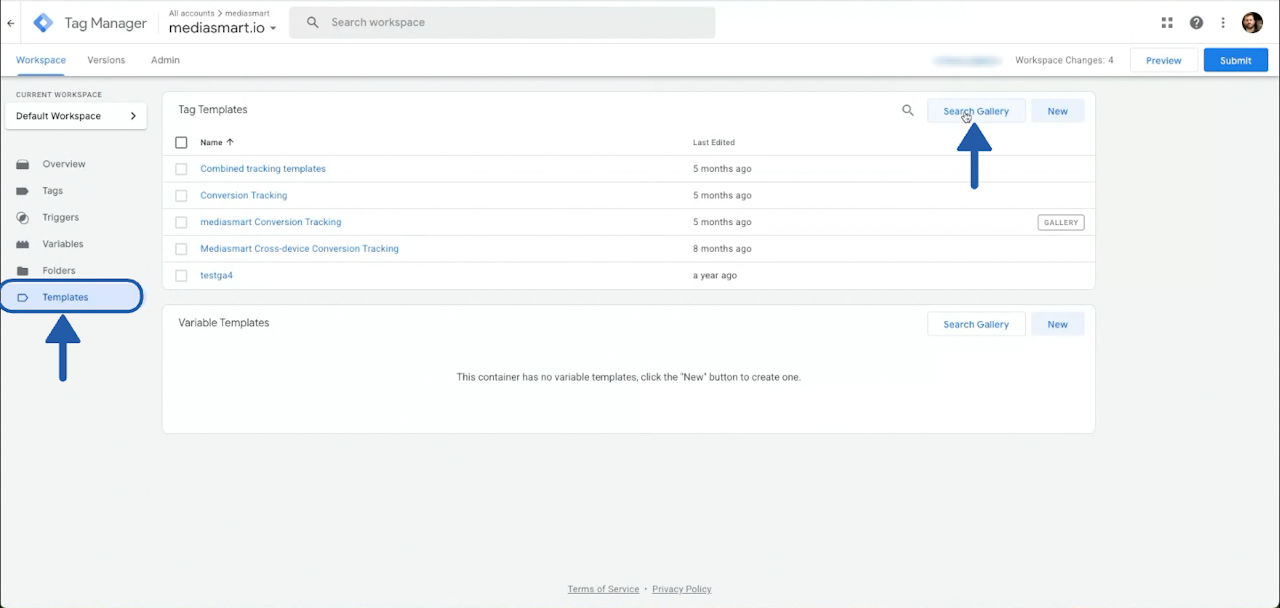
Activate the mediasmart template
Access Templates in the left menu.
Open the Template gallery by clicking on the 'Search Gallery' button, as shown on the screenshot.
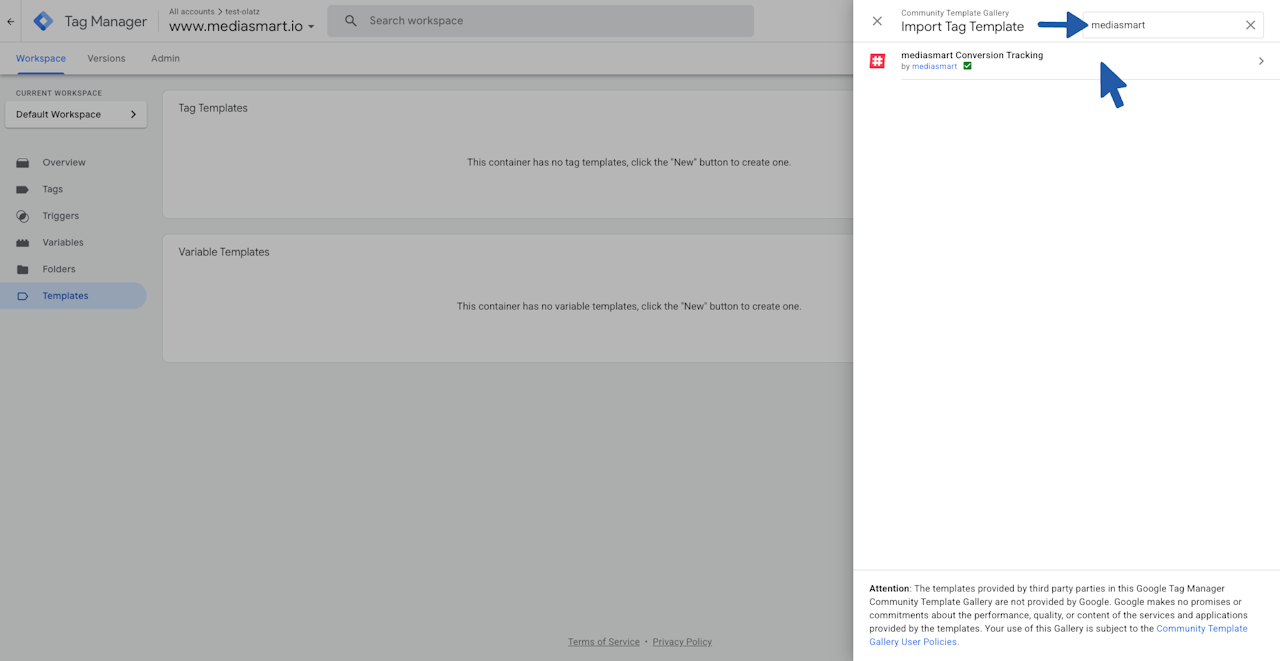
Search 'mediasmart' in the Template gallery
Once in the Community Template Gallery, search for the mediasmart template by entering “mediasmart” in the search box
Once 'mediasmart conversion tracking' template appears, click on the template.
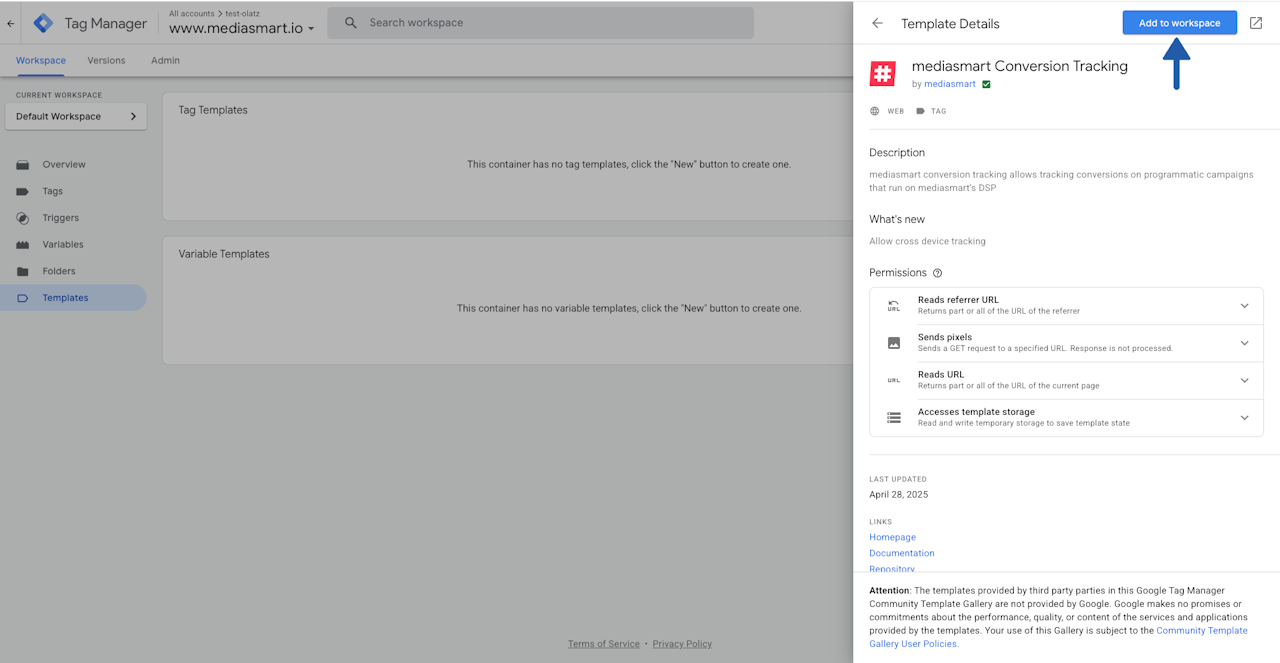
Add the template to the workspace
Once you open the template, click on 'Add to Workspace' to make it available for your website.
You will need to confirm you want to add it on a dialog that will appear, click on 'Add'.
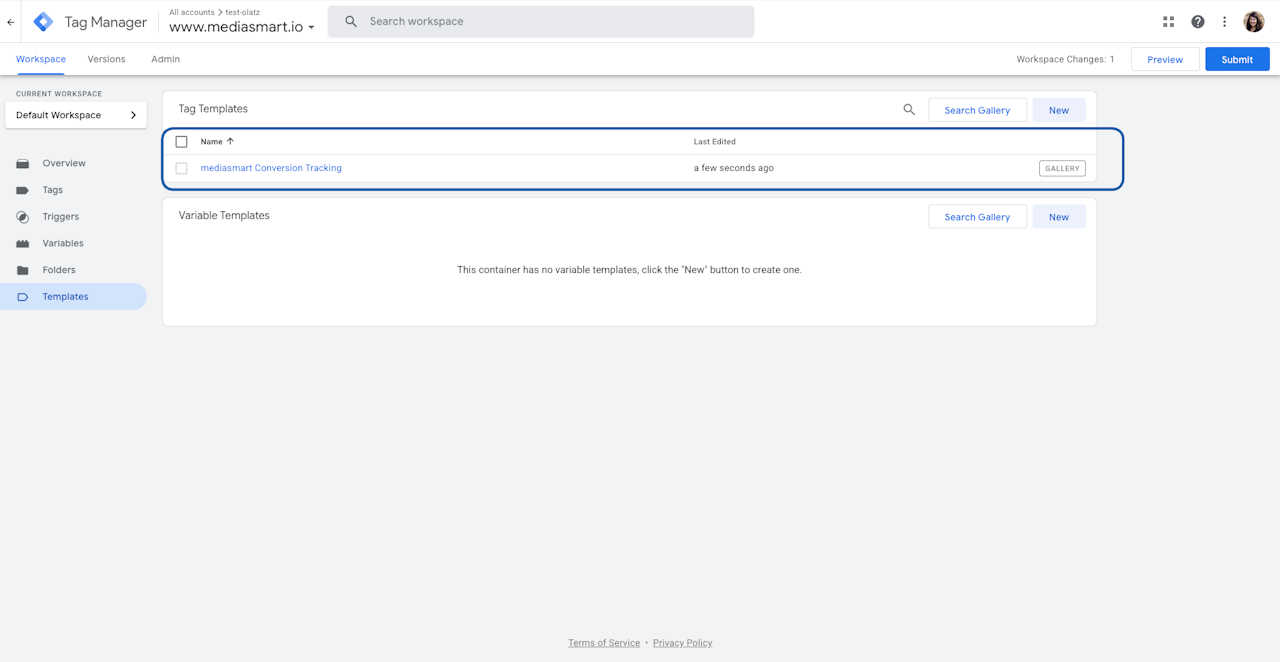
Added as 'Tag template'
Once correctly added, you will see the 'mediasmart Conversion Tracking' tag template as part of your tag templates.
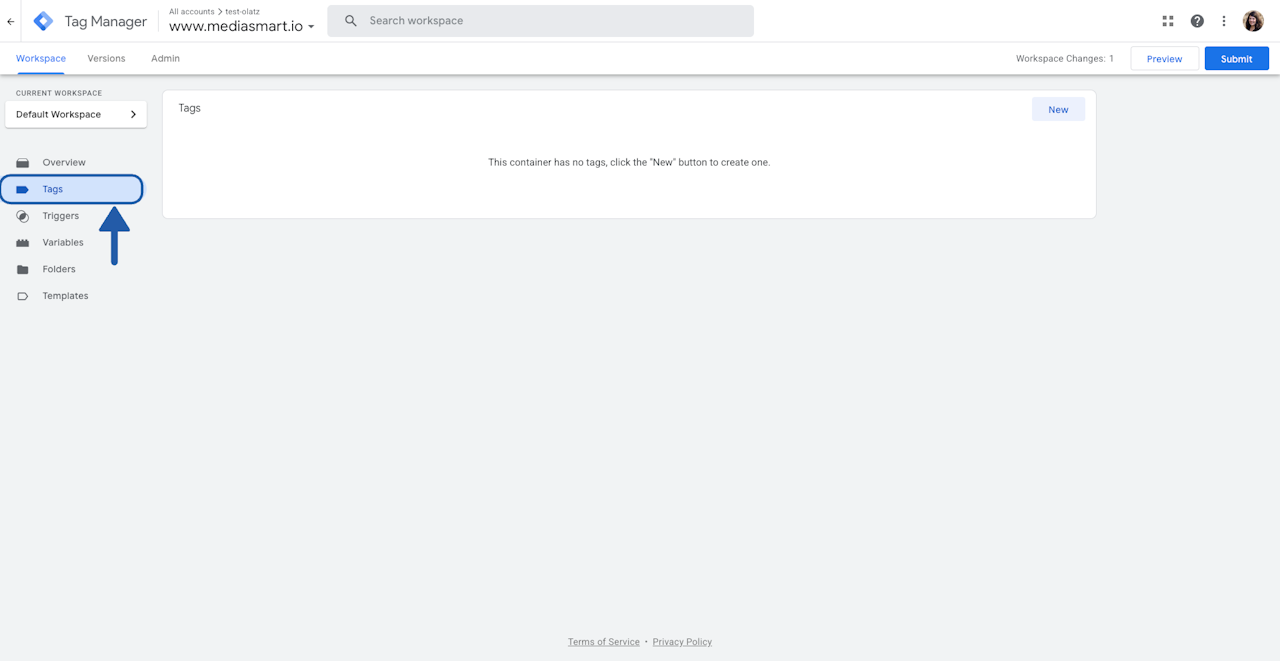
Go to the Tags section
Using the menu, go to Tags.
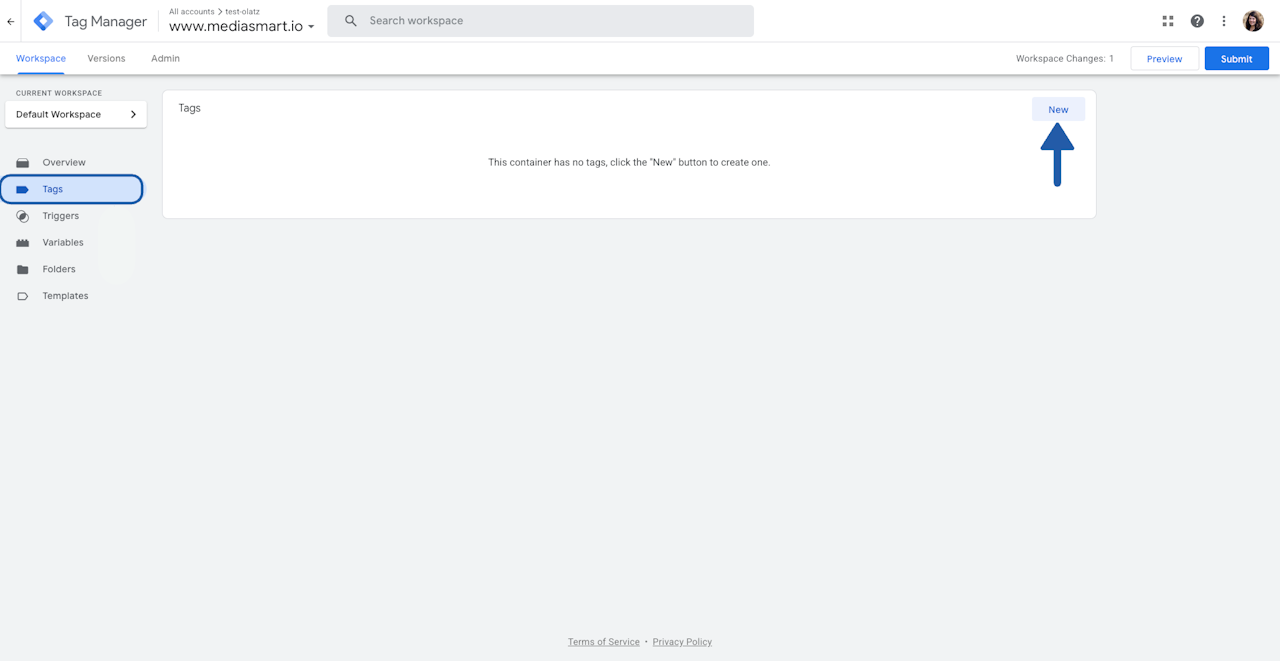
Create a Tag with the mediasmart template
Click on 'New', to start configuring a new tag.
Add a name to the tag, make it as descriptive as possible.
Click on 'Tag configuration'.
Look for mediasmart Conversion Tracking under the Custom section, and click on top of the option.
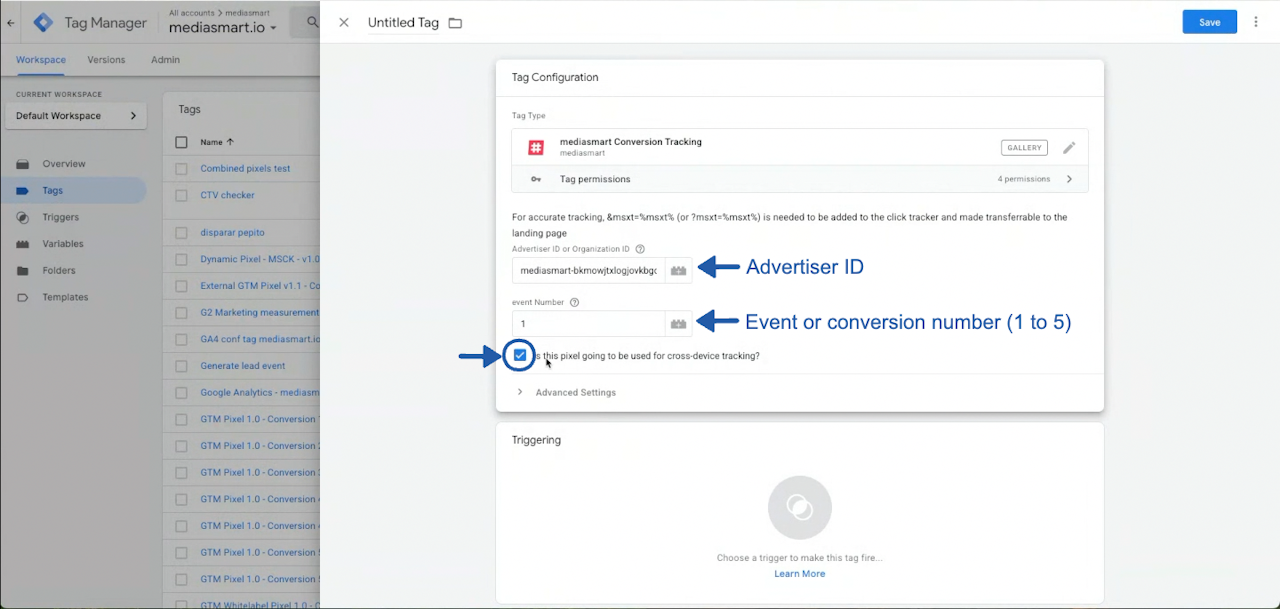
mediasmart tag set-up
During the setup, enter the following details:
The Advertiser ID for your mediasmart campaign is the same Advertising ID on the tag set up in GTM.
The Event or Conversion Number. By default, the event number is set to 1 for unique tracking—1 tracks only one conversion per user, while 2-5 track multiple events without deduplication.
Important: enable cross-screen tracking
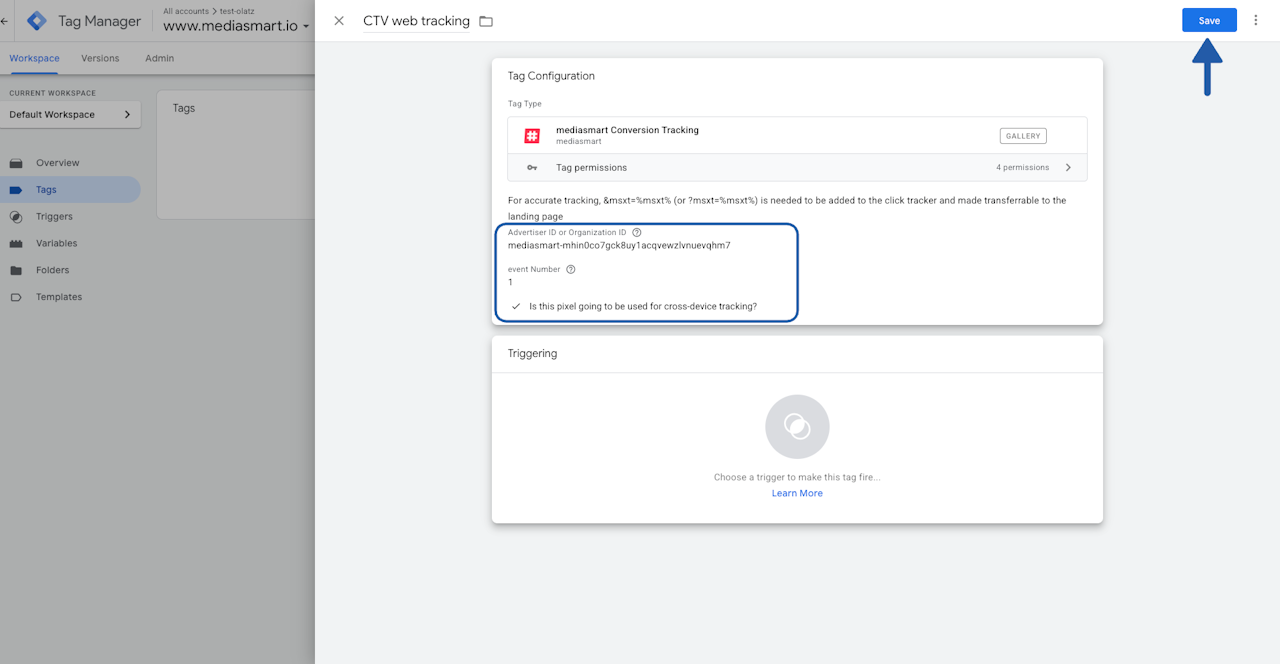
Doublecheck and save configuration
Please confirm that the three tag setup elements match your campaign and configuration needs. Once completed, your setup should look similar to the screenshot.
Click on 'Save'.
A dialog will appear, click on 'Add tag'. Please, do not add a trigger.
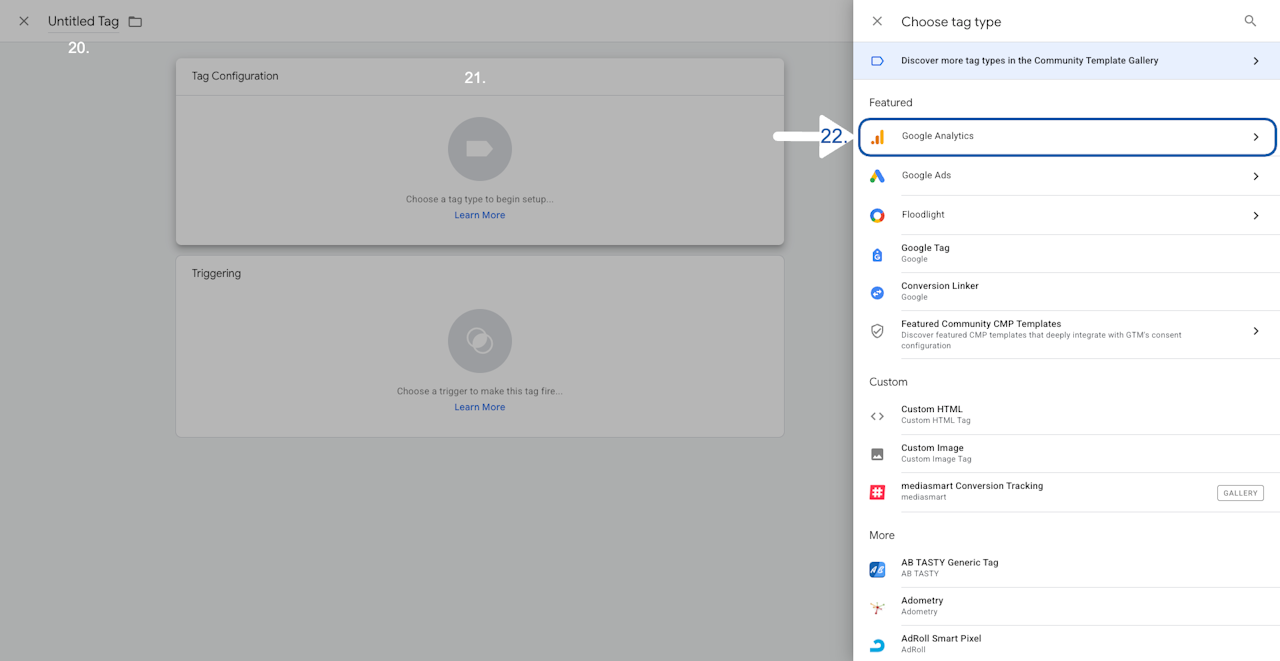
Create a Tag with the Google Analytics template
Click on 'New', to start configuring a new tag.
Add a name to the tag, make it as descriptive as possible.
Click on 'Tag configuration'.
Look for Google Analytics under the Featured section, and click on top of the option.
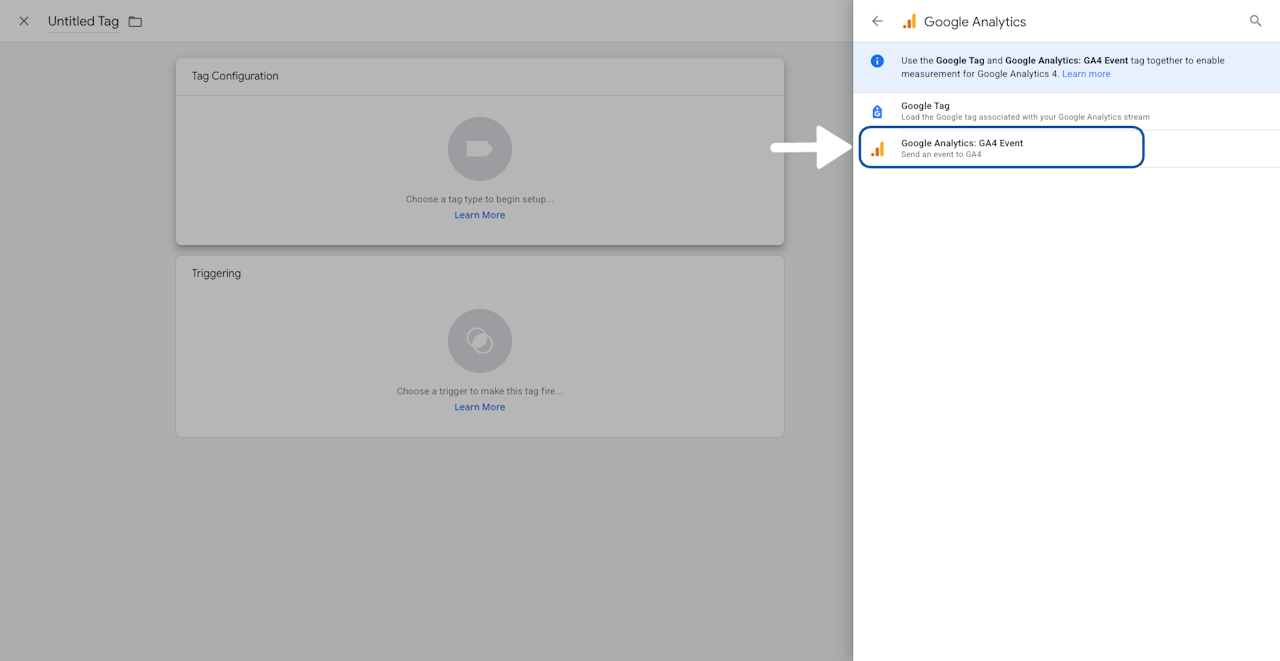
Select GA4 Events
Click on top of the Google Analytics: GA4 event option
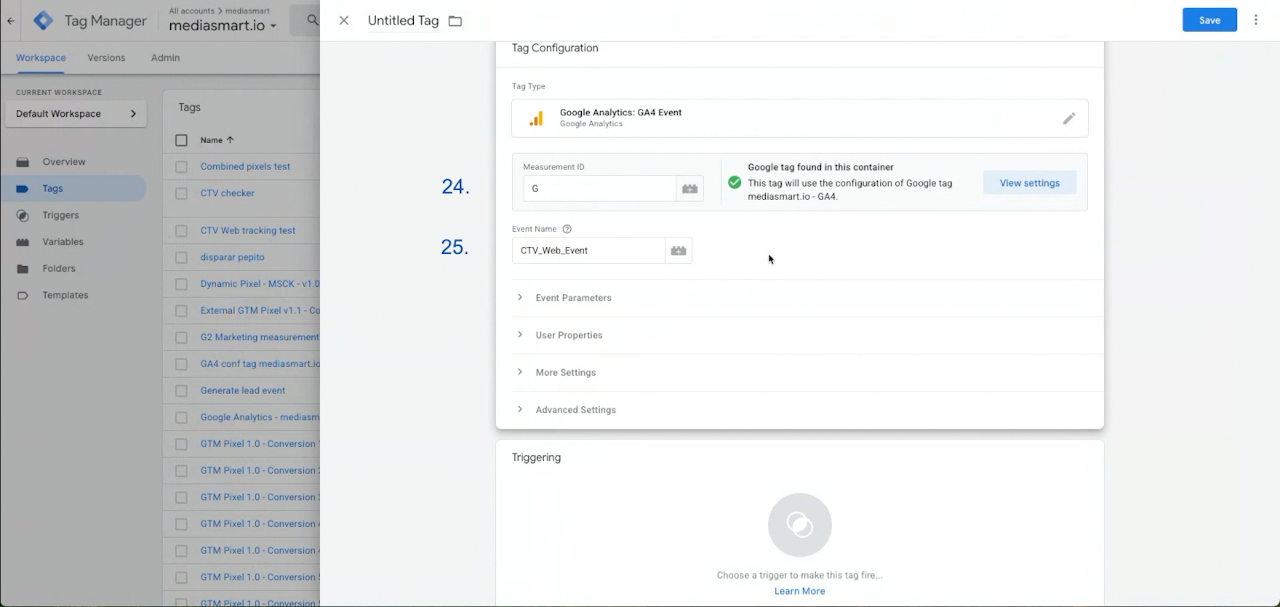
GA4 Event Tag set-up
In this step, you’ll need to add:
Measurement ID: a Google alphanumeric ID starting with
G-. You can find it in your Google Analytics account under Data Streams → Web streams, following these steps.Google will validate the measurement ID. Follow instructions next to the placeholder to troubleshoot.
The Event Name. You can choose any name to identify this conversion event. We recommend you to be as descriptive as possible. It might be a good idea to add 'CTV' and 'mediasmart' to it.
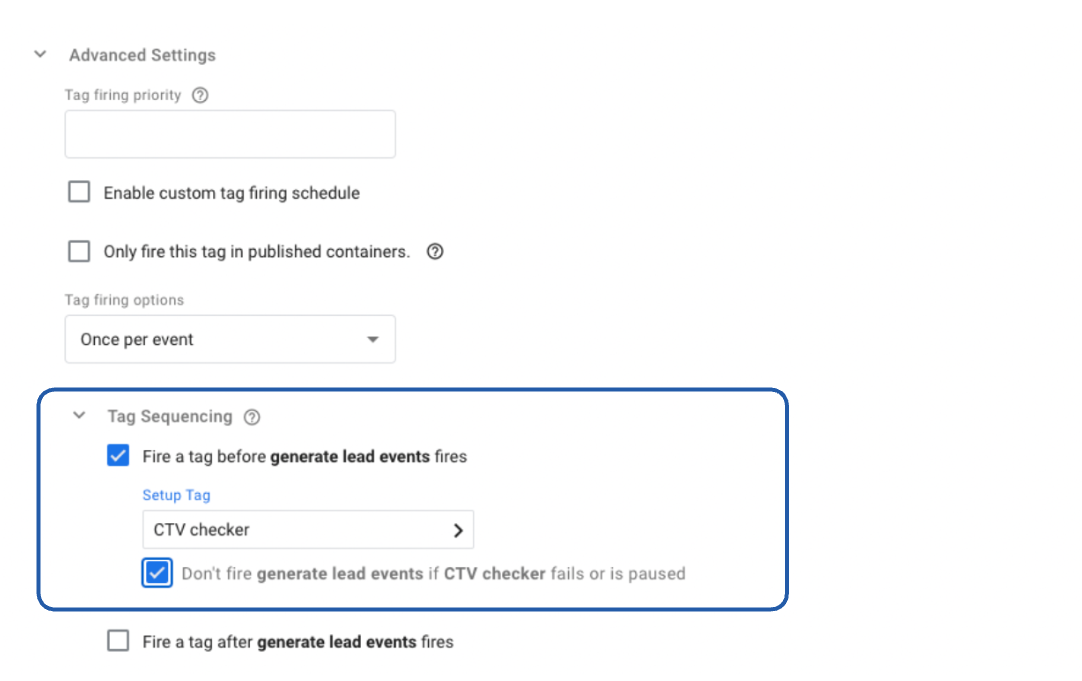
GA4 Event Tag - Advanced settings
Scroll down, and open Advanced settings
Deploy the Tag Sequencing menu.
Enable Tag sequencing by clicking on the checkbox beside 'Fire a tag before {name of GA4 tag} sync fires'
Under Setup Tag, select the previously created mediasmart Conversion Tracking tag
Select the option “Don’t fire Pixel if the Previous tag fails or is paused”
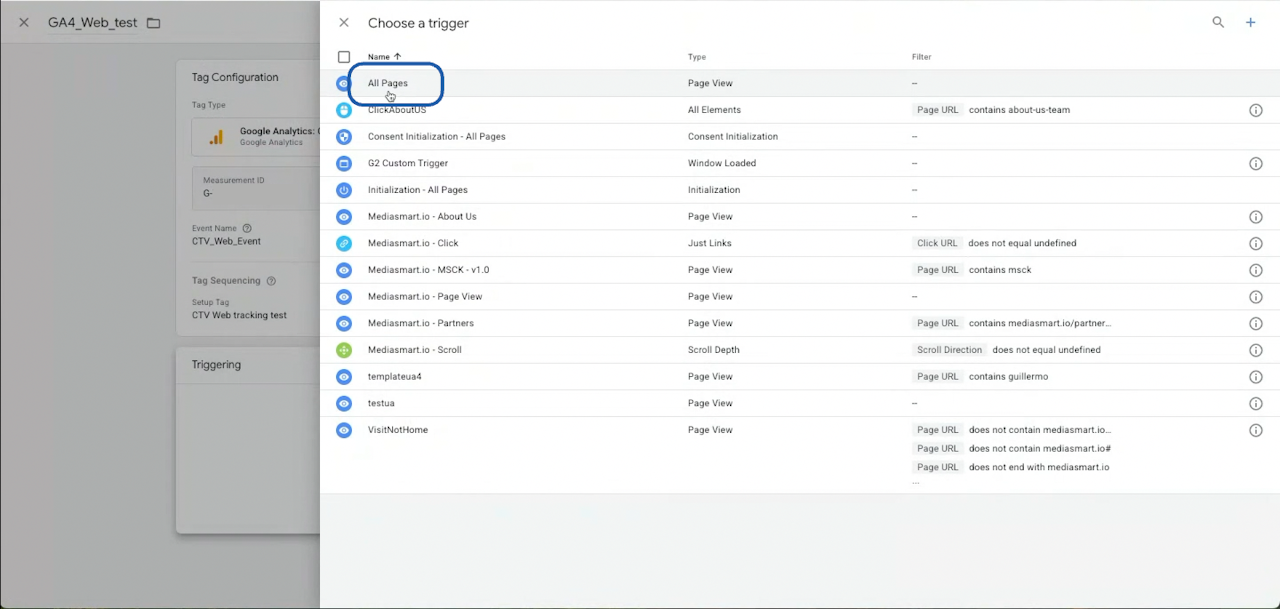
GA4 Event tag - Configure Trigger
Here, specify where you want to count the conversion—for example, a specific page or event in the website (like “add to cart”). To add a Trigger:
Clicking on Triggering
Choose a Trigger from the available list.
If you want to know more about triggers, check this page.
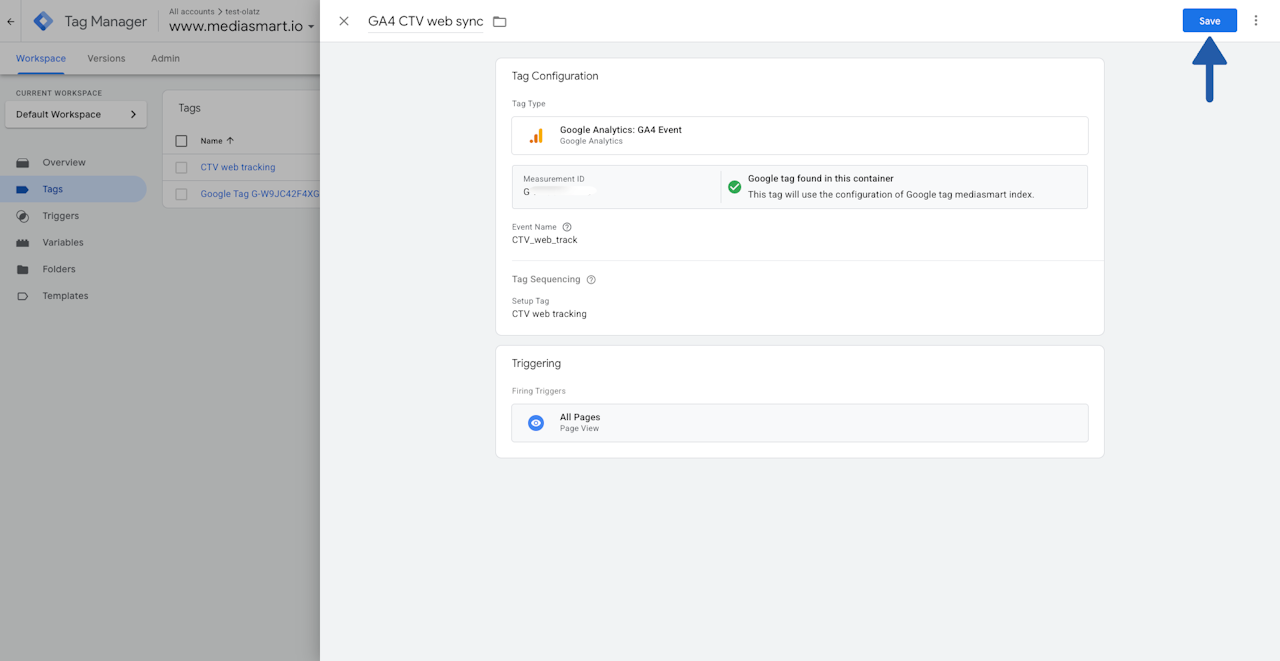
Doublecheck and save configuration
Please confirm that the GA4 tag setup elements match your configuration needs. Once completed, your setup should look similar to the screenshot.
Click on 'Save'.
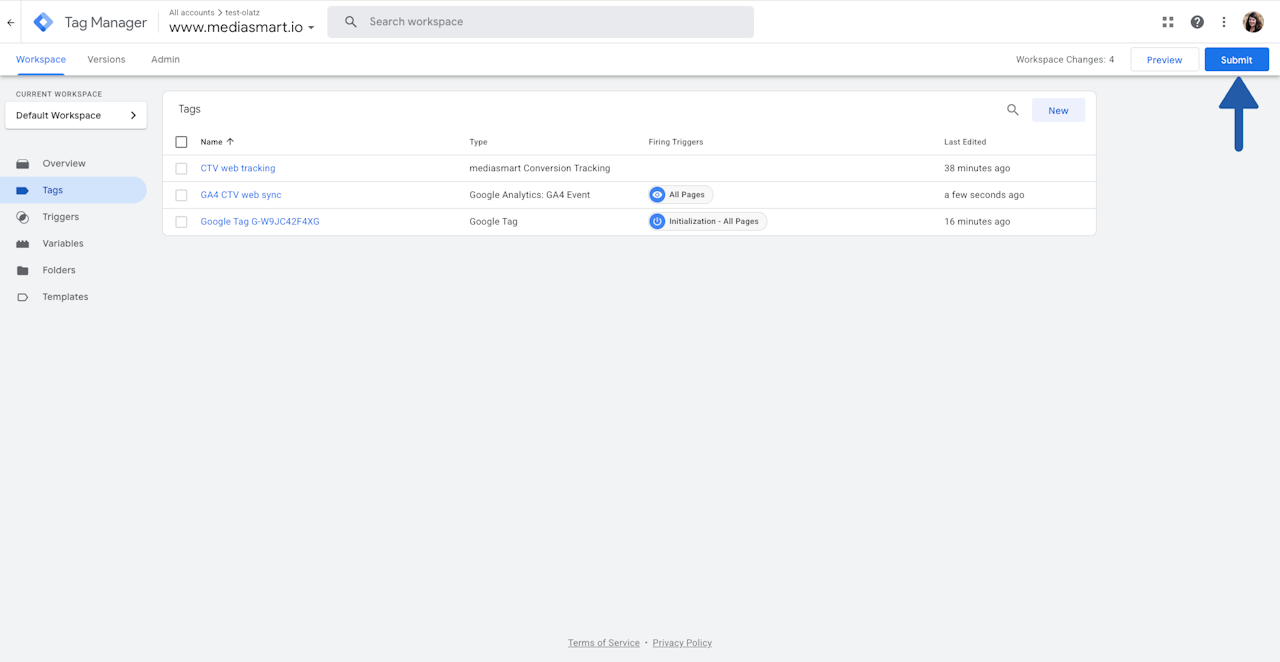
⚠️ Submit & Publish
Once the previous steps are completed:
In the main section, click on ‘Submit’
Then ‘Publish’ your changes.
A dialog will appear asking you to add a version name and description for your GTM changes. You can make it as detailed as you like or skip it by clicking 'Continue'. This information is for internal use only.
How do you confirm the changes are submitted? The Workspace changes counter in the top bar will reset to 0.
That’s it! Your conversion tracking setup in Google Tag Manager is complete. 🎉
Recommendations
If you are using other mediasmart pixels in your GTM, we recommend stopping them.
After your first conversion, create an audience in Google Analytics to see which conversions are driven by your CTV campaigns. Note that you will need to way until a first conversion is track to follow with this step.
C) In Google Analytics
This section explains how to create audiences in your Google Analytics 4 (GA4) account to track website users coming from a mediasmart CTV web sync campaign.

Go to audiences
Log into https://analytics.google.com/
Open Audiences, by going to Settings > Data Display > Audiences.
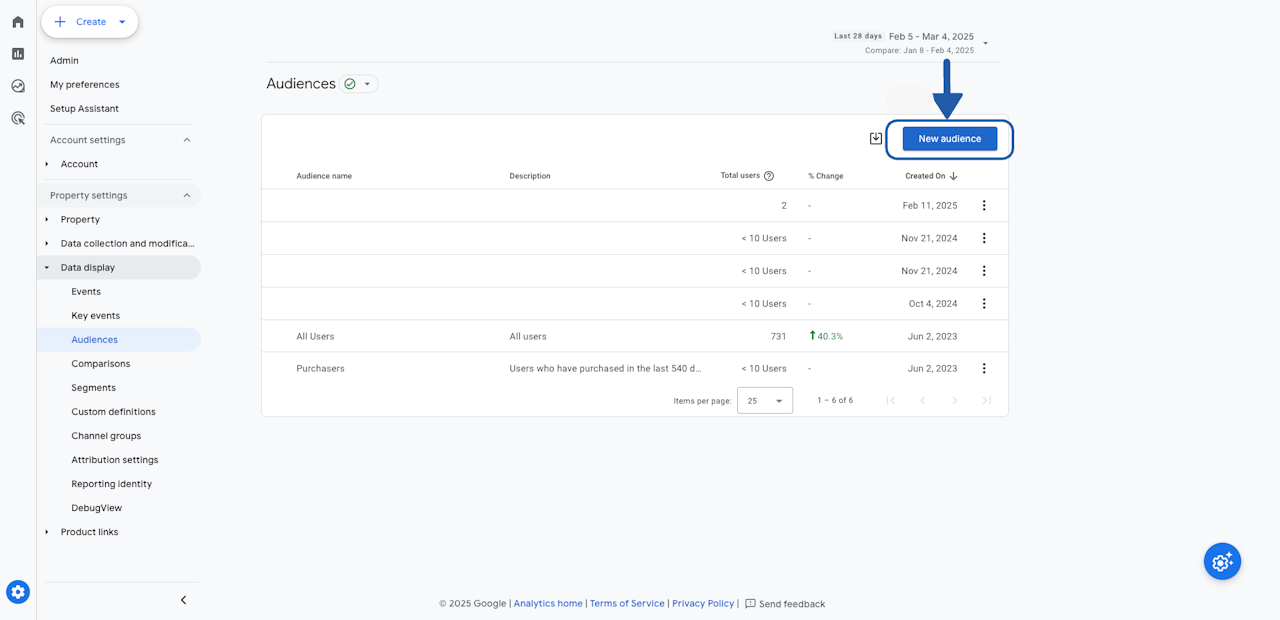
Create a custom audience
Click on New Audience and
Select Create Custom Audience and add a name.
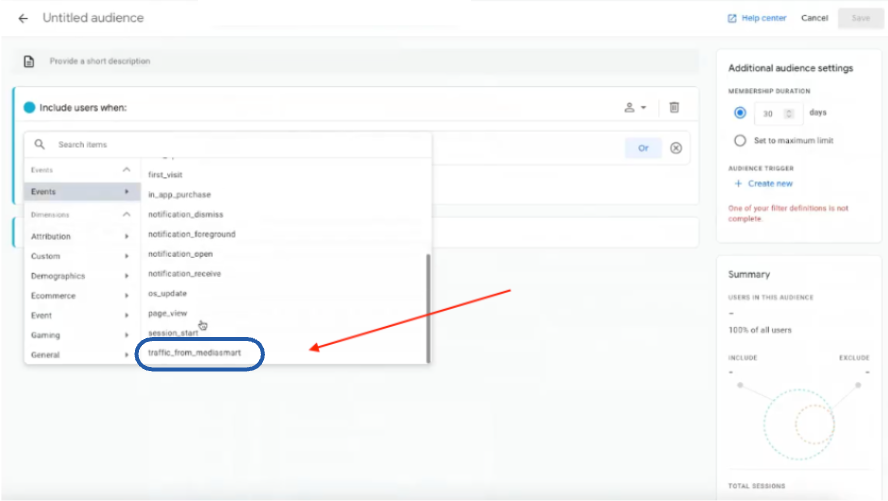
Include users based on Events
Next, include users based on Events.
Select the Event you created earlier in Google Tag Manager (see section B, step 25 for details). This event will define your audience. If you followed our recommendation to include ‘CTV’ and ‘mediasmart’ in the name, search using those terms.

Report Purchase journey
Once your audience is created, you can use it to track user behavior on your website. To analyze this, go to Reports > Monetization > Purchase Journey.
From here, click Add Comparison and select the audience you just created.
Congrats! 🎉
That’s it! You can now analyze user behavior on your website driven by Connected TV Web sync campaigns.
More information
If you have any questions, check the FAQ questions below or reach out to your mediasmart POC or our support team.