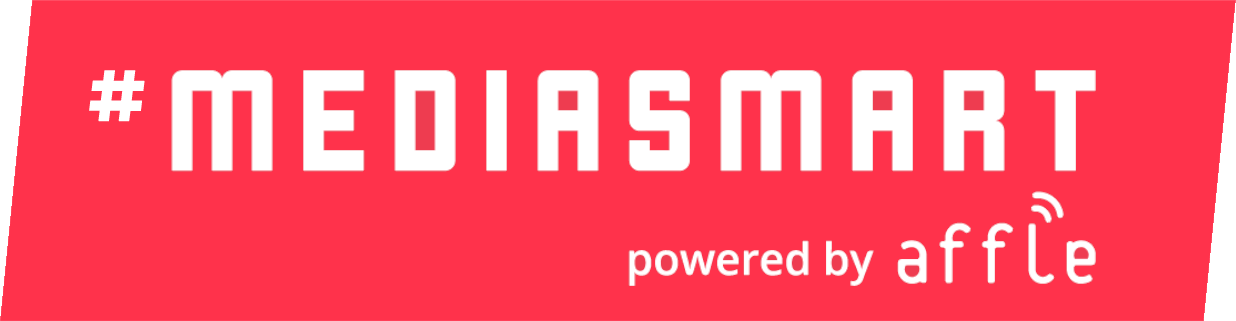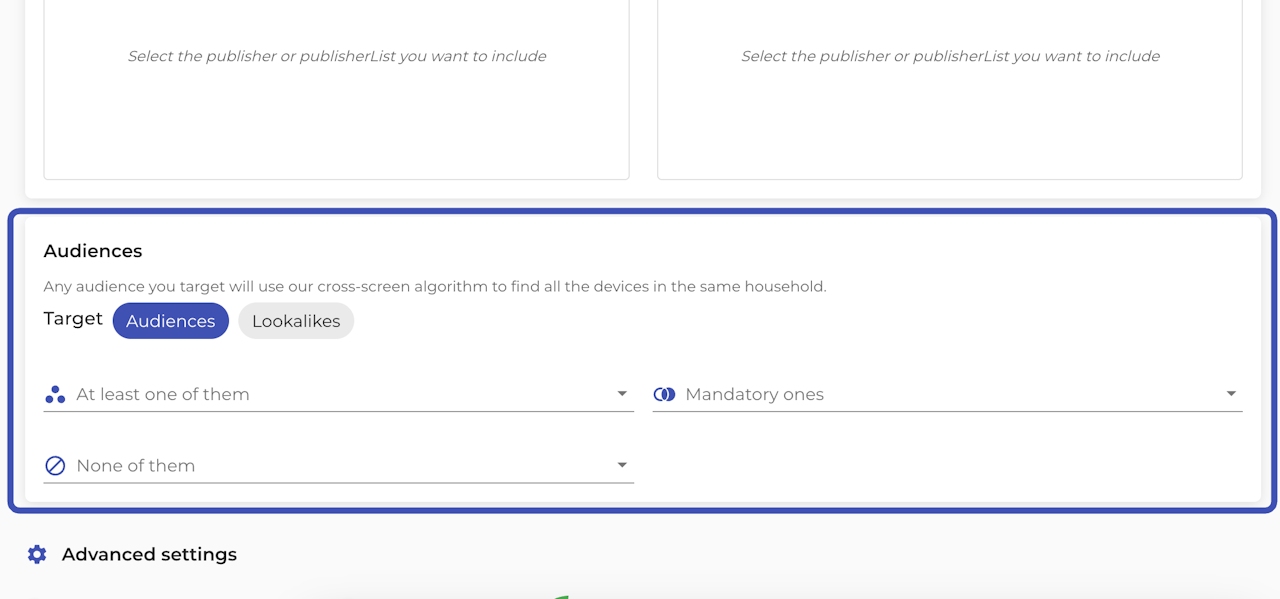

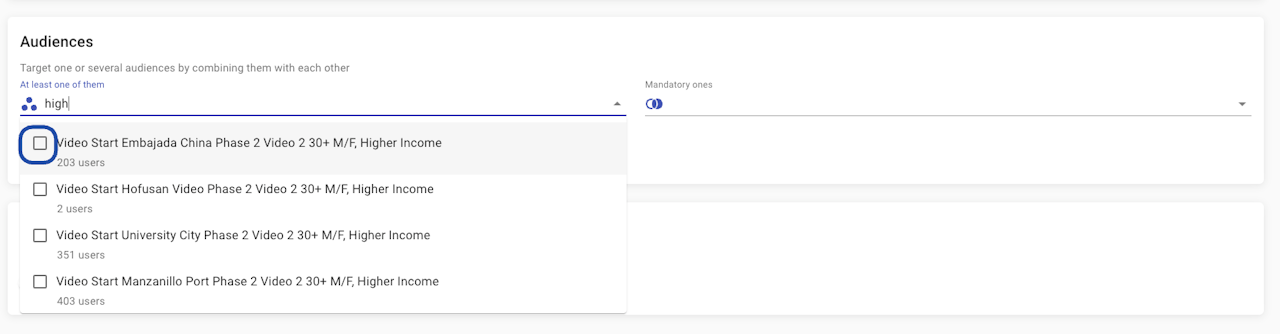

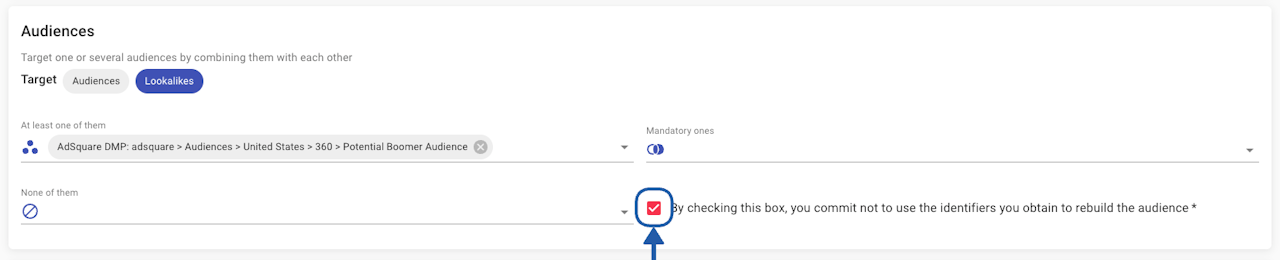
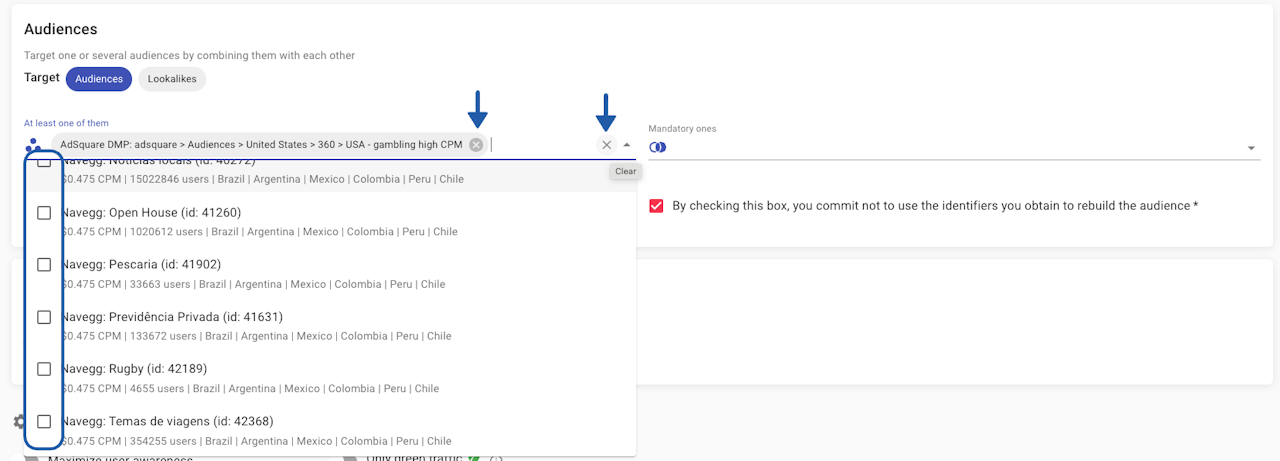


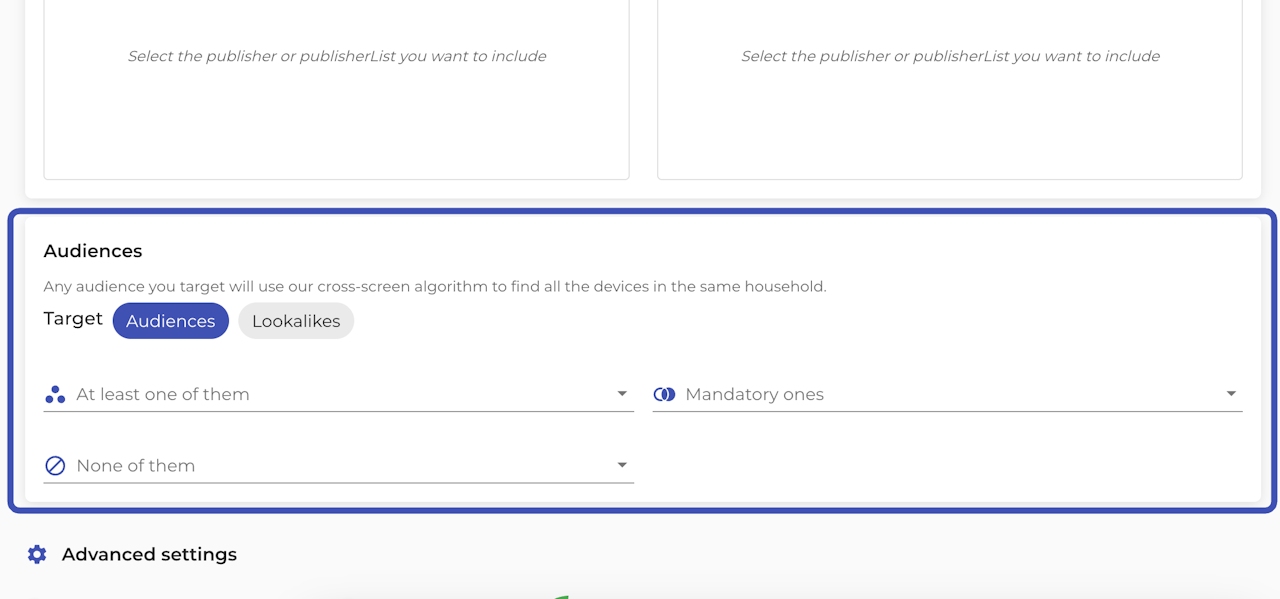
Audiences
Audiences are groups of users segmented based on specific criteria such as demographics, behavior, interests, location, or intent. These segments enable you to deliver relevant ads.
This section allows you to target first-party, third-party, and/or find lookalike users. You can target your campaign to a particular Audience using any of the following identifiers:
IDFA
Google Advertising ID (GAID)
Universal IDs (RampID, Zeotap+, NaveggID...)
IP Addresses: These will only be used for targeting when users are connecting via WiFi, not 3G.

Smart rules
You will be able to use different targeting rules, that empower you to reach only the users you need:
You can select one or several audiences as "at least one of them" and that means that the campaign will only be served to users that are part of at least one of the audiences selected. They do not need to be part of all of them.
You can select one or several audiences as "mandatory ones" and that means that the campaign will only be served to users who are part of every single one of the audiences selected.
You can select one or several audiences as "none of them" and that means that the campaign is NOT going to be served to any user that is part of ANY of the audiences selected. Please, take into account that users will only be blocklisted based on the same ID that has been provided in the audience segment (IDFA, GAID, or IP address).
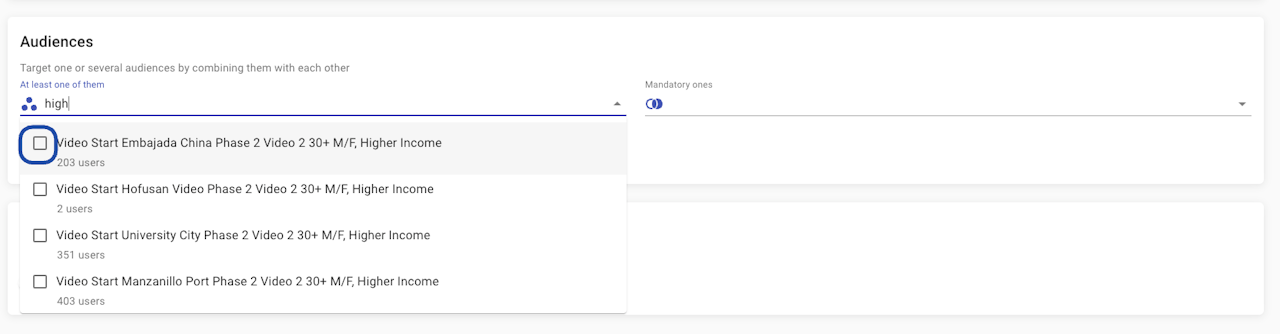
Target one audience
Once on the Targeting area of your campaign
Go to the Targeting > Audiences section
Click on the At least one of them section and, by typing on the field to search or directly selecting from the dropdown, choose the audience you want to target
Make sure to save the changes before leaving the page.
If you want to increase the reach of that audience or target more than one audience, keep reading.

Increase the reach
Once you have selected at least one audience to target, a switch will appear asking you if you want to increase the audience of your campaign.
When enabled, the system will match mediasmart IDs to your audiences (when available) to find the users across environments (app vs web), in inventory without identifiers, and across screens.
Learn more.
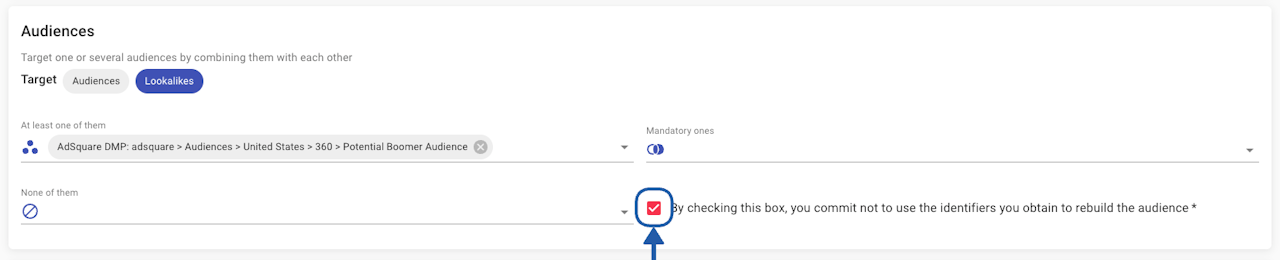
Agree not to Rebuild Audiences
When you select a third-party audience from a Data Partner, you will need to agree to not rebuild audiences with the identifiers generated by that campaign. This is necessary to comply with privacy regulations.
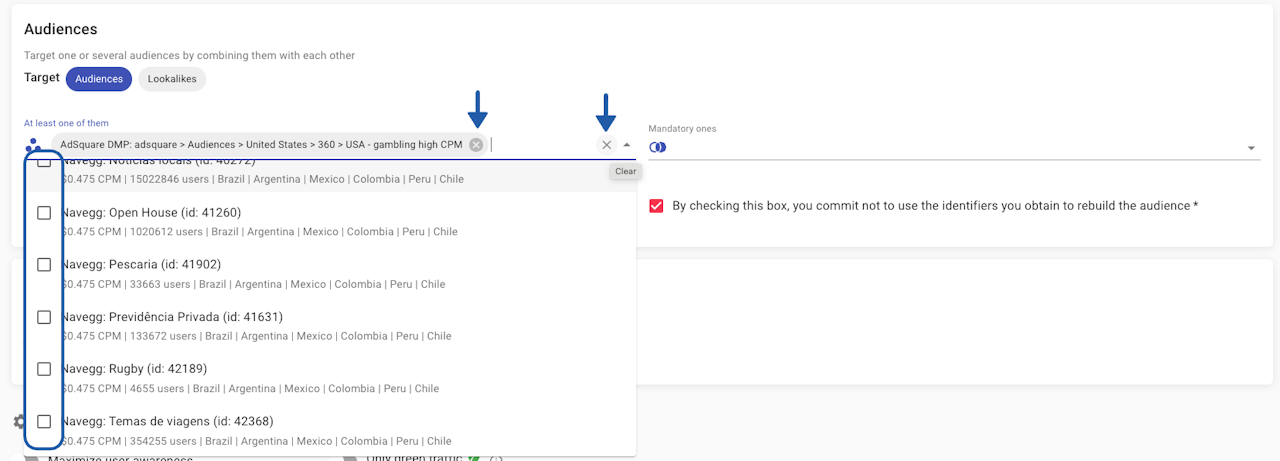
Modify, Erase, or Clear Selection
You can modify your selection:
Using the drop-down menu plus clicking on the checkboxes on the drop-down menu
Erasing individual options with the cross on the pill with the corresponding name
Clear all selections with the cross at the end of the field

Target more than one Audience
You might want to enforce or supress more than one audience in your campaign. You can use our smart rules: 'AND', 'OR' & 'NONE' for that, as explained at the beginning of the article.
For more information, explore a practical example and some use cases.

Lookalikes
You can enable 'Lookalikes' from the Audience section of your campaign, by:
Selecting an audience in any of the targeting sections (At least one of them, Mandatory ones, or None of them)
Clicking on 'Lookalikes' on the top part of the section, as shown on the screenshot.