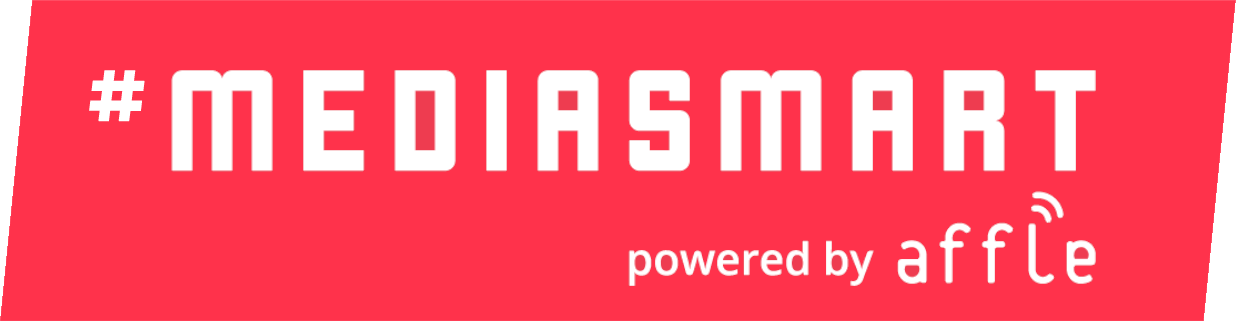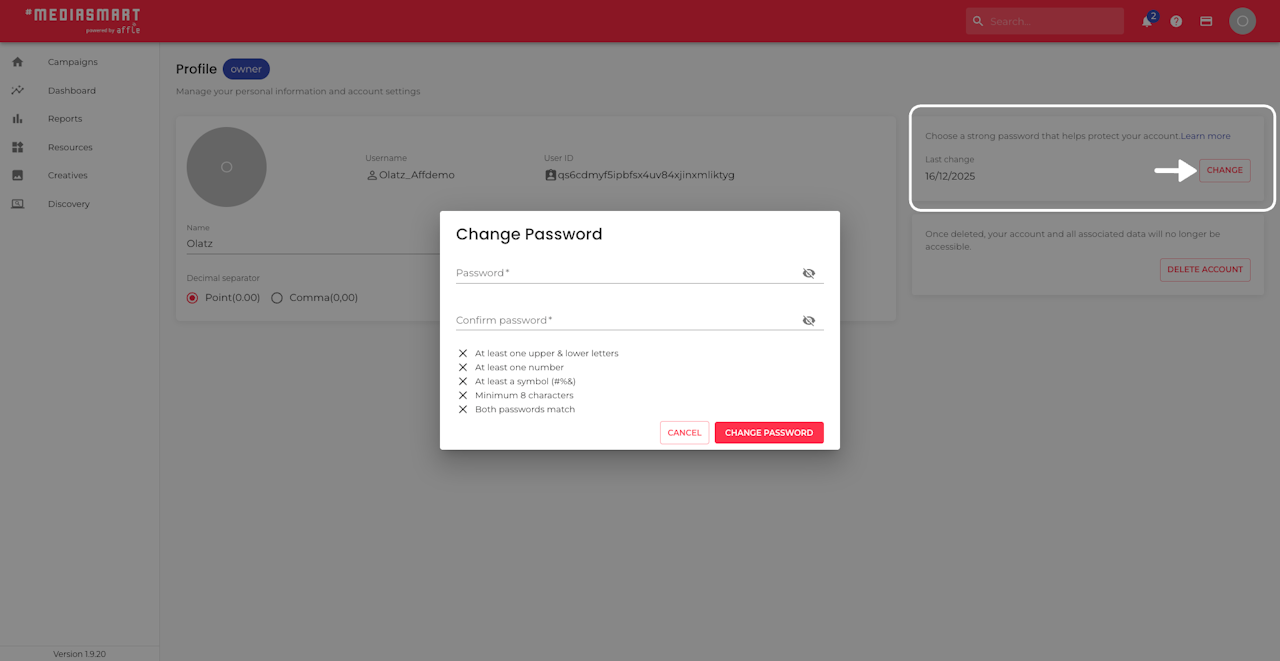
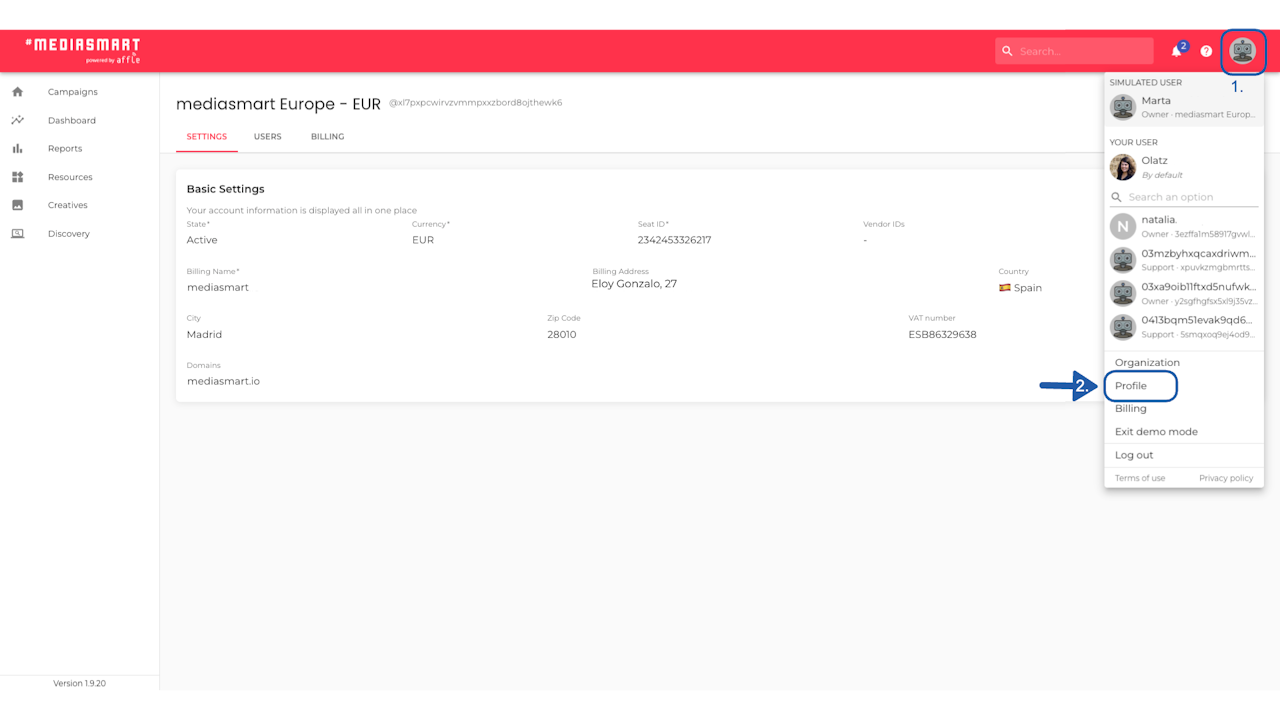
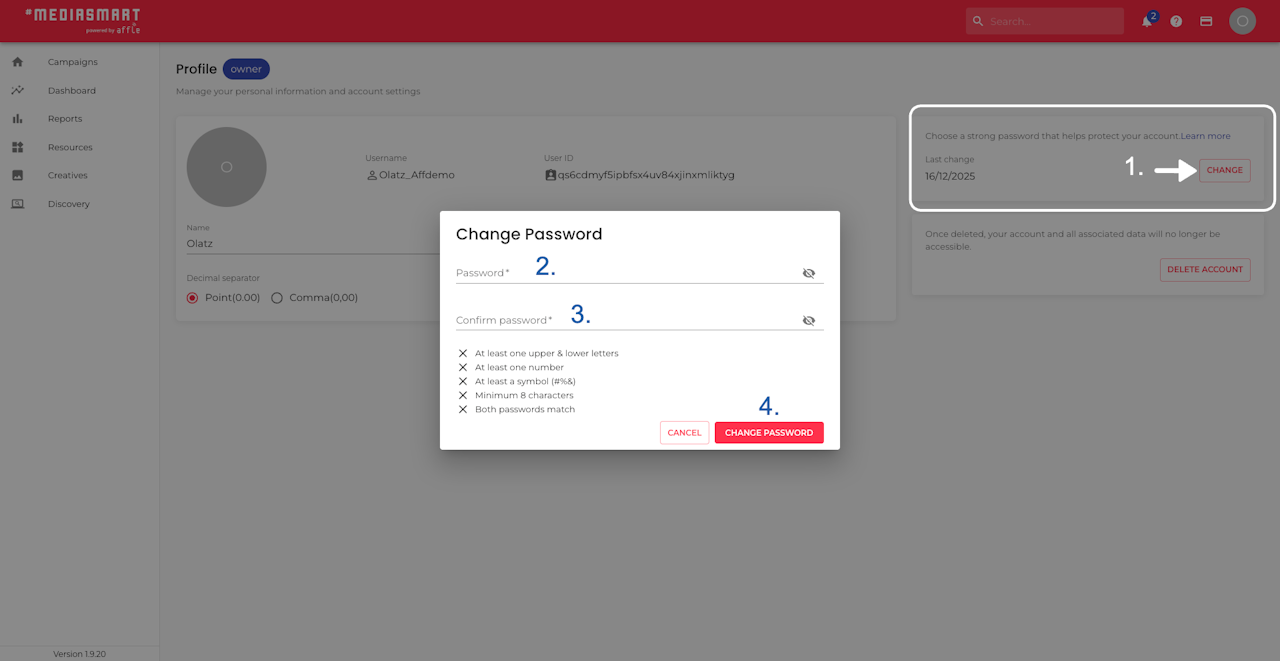
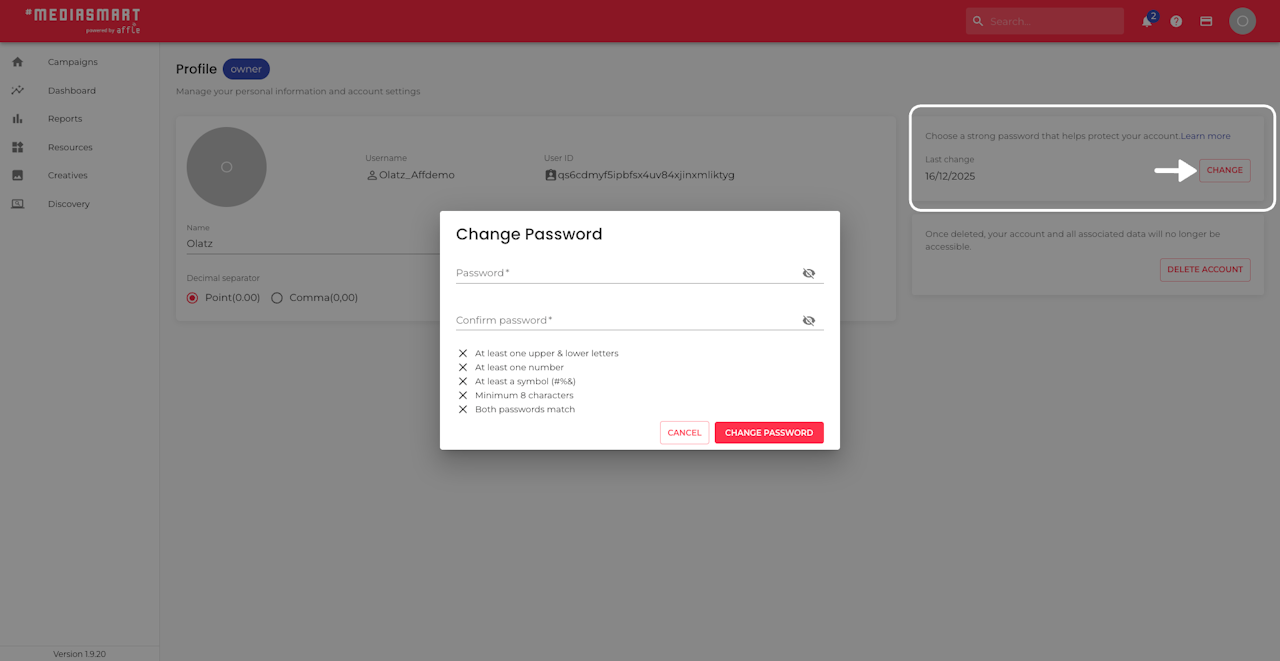
Overview
If you want to change your password after logging in, you can do so at any given time from your Profile.
The platform will guide you through the steps, but here’s a quick overview.
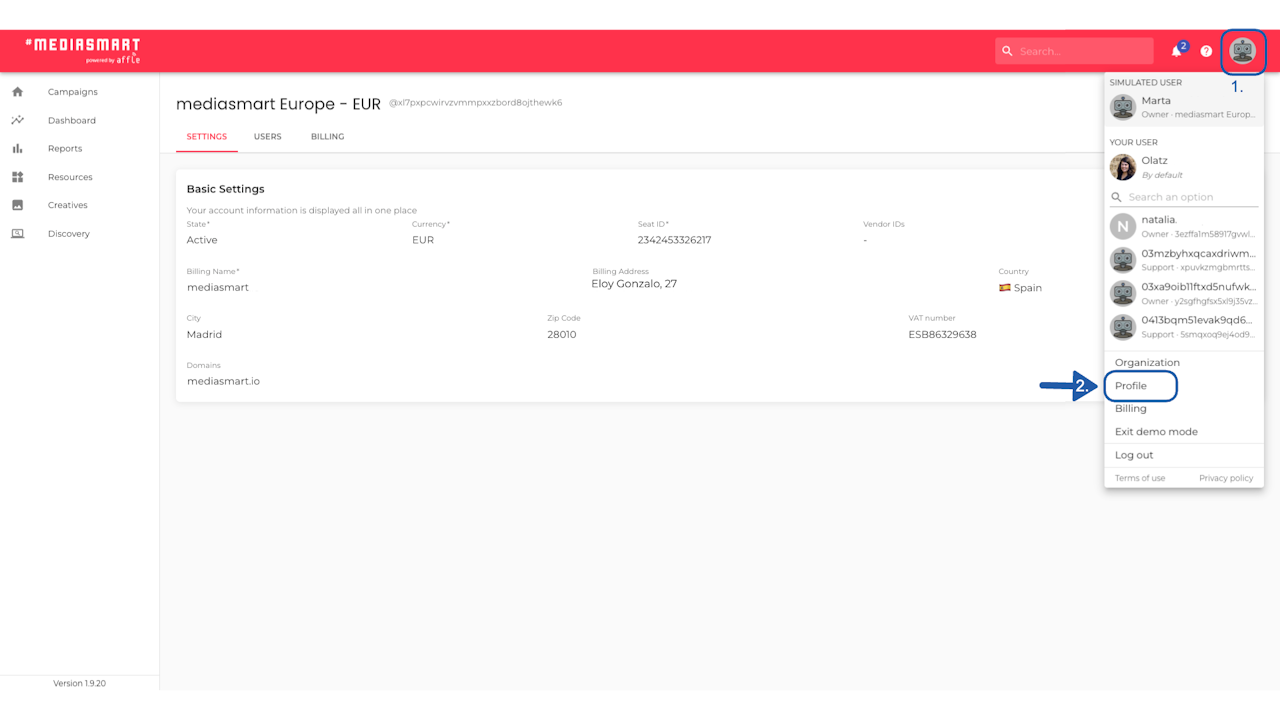
Go to your Profile
You can access your Profile from any other section within the platform by:
Click on your avatar on the top right side
Click on 'Profile'
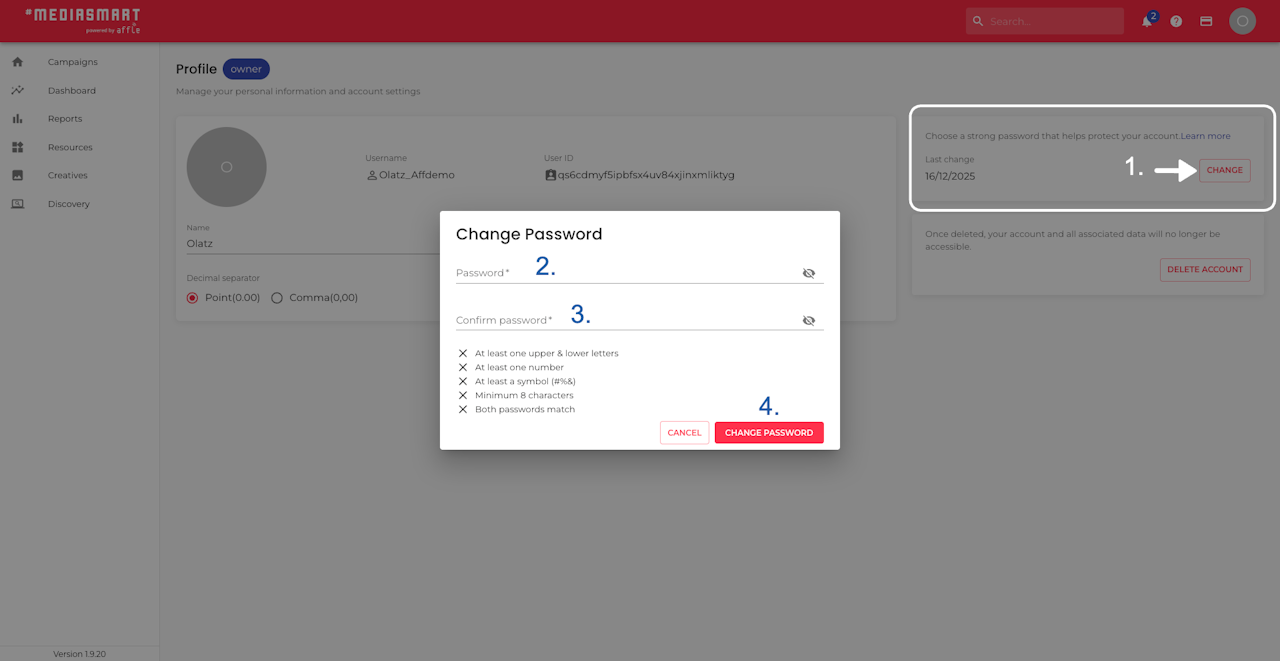
Set your new password
Click on the 'Change' button, as shown on the screenshot.
Enter a new password in the dialog.
Confirm the new password.
Click on 'Change password' to change it.
That's it
You will get a toast notification on the left bottom side of the screen confirming that you correctly updated your password.
Contact our support team or your mediasmart POC if you need assistance.
For additional information: