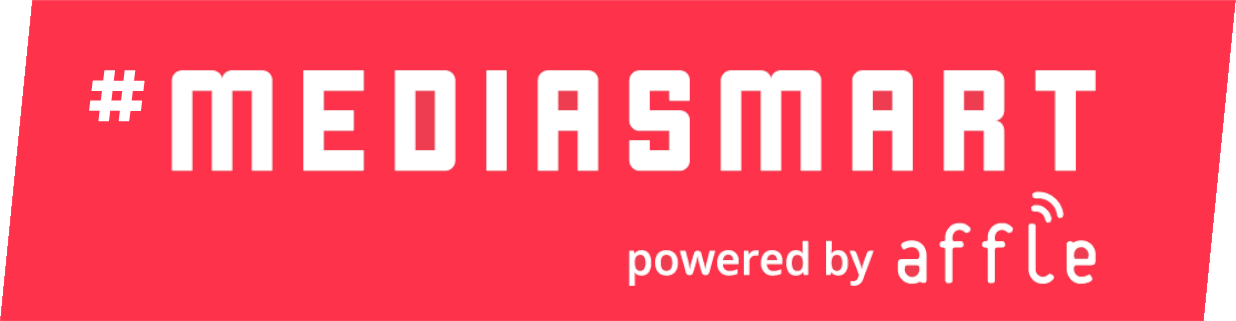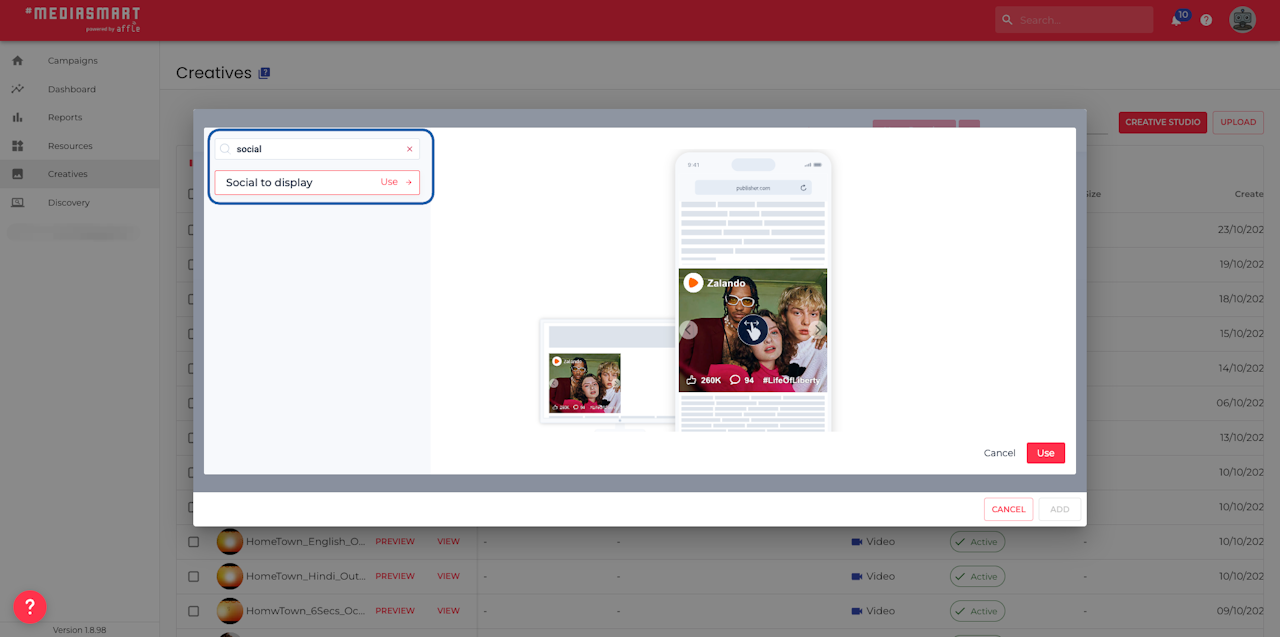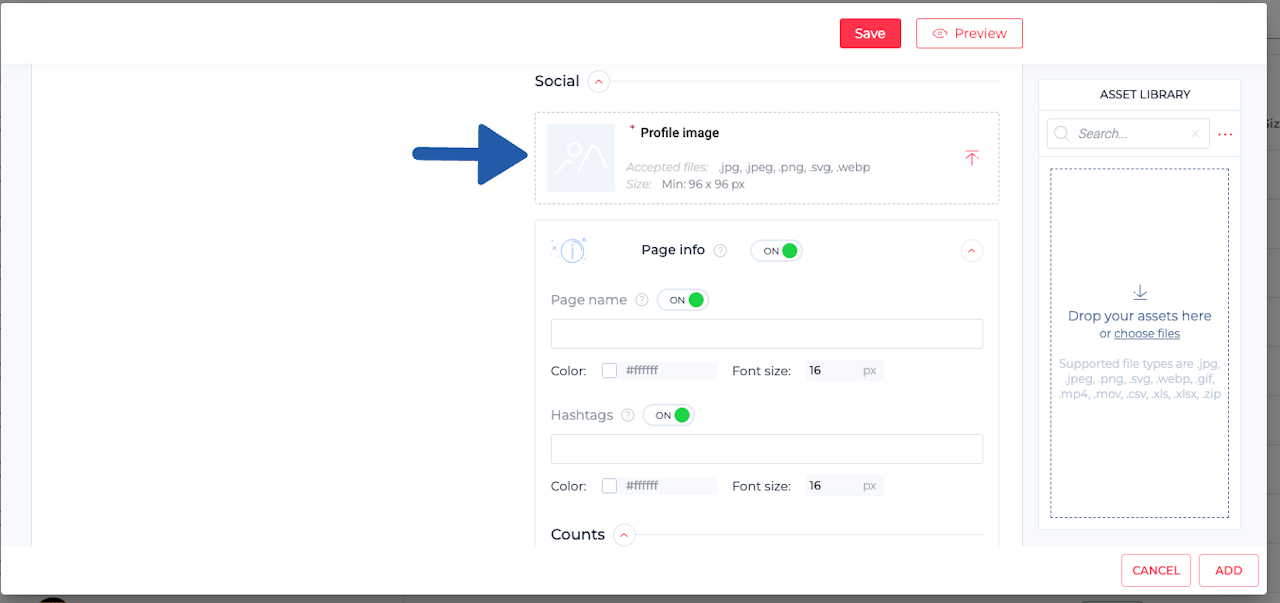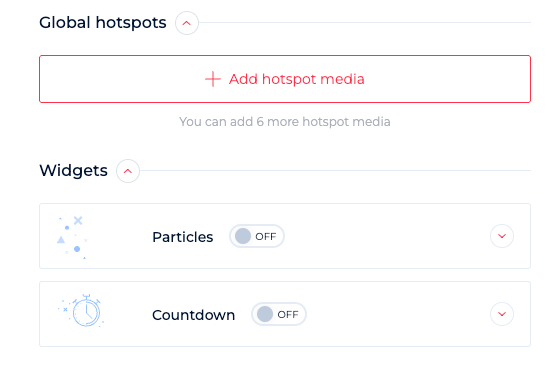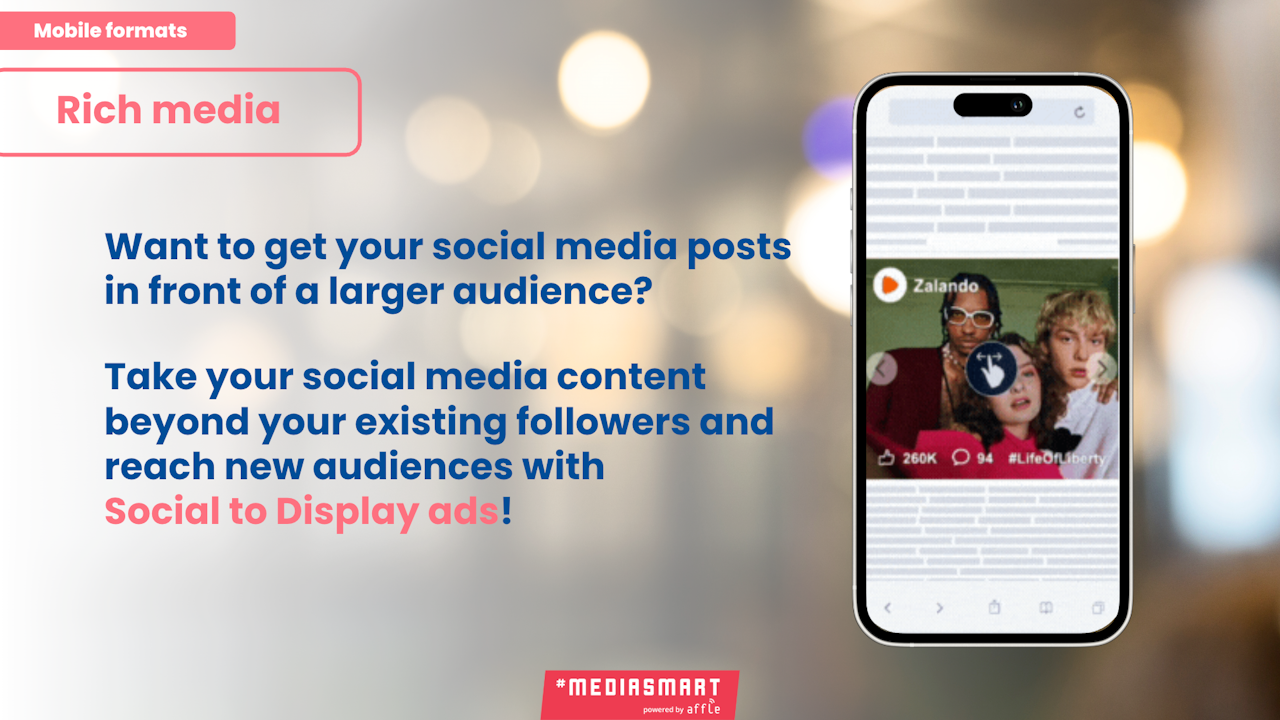
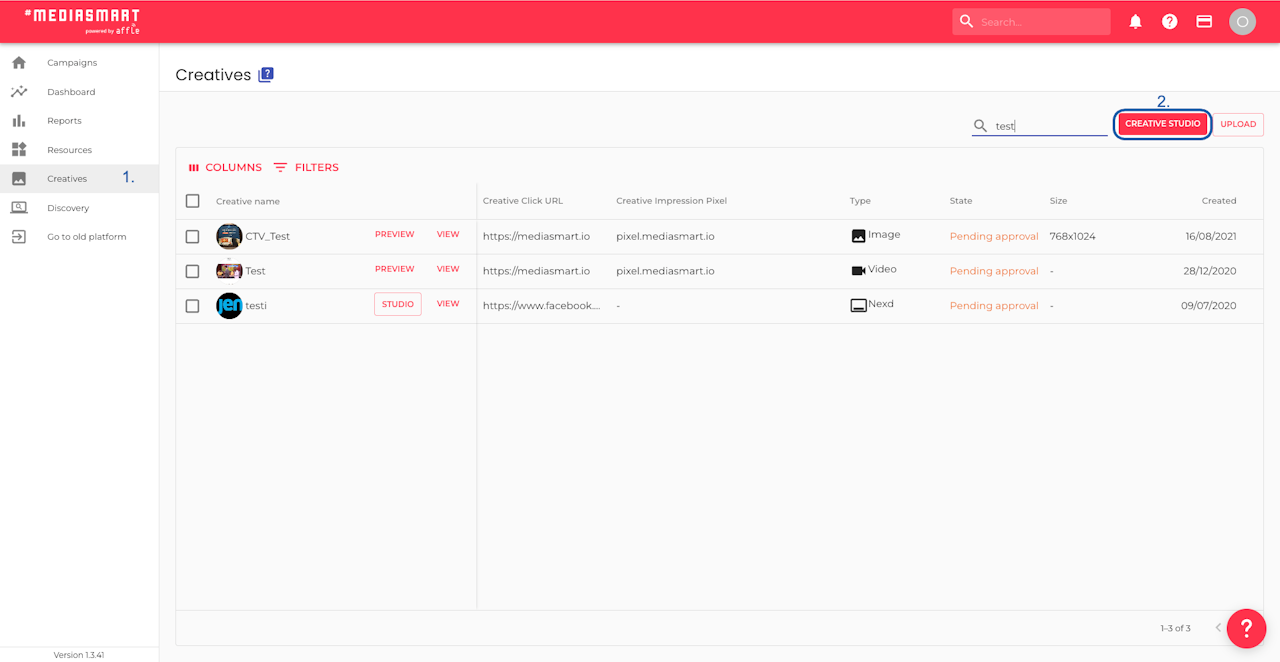
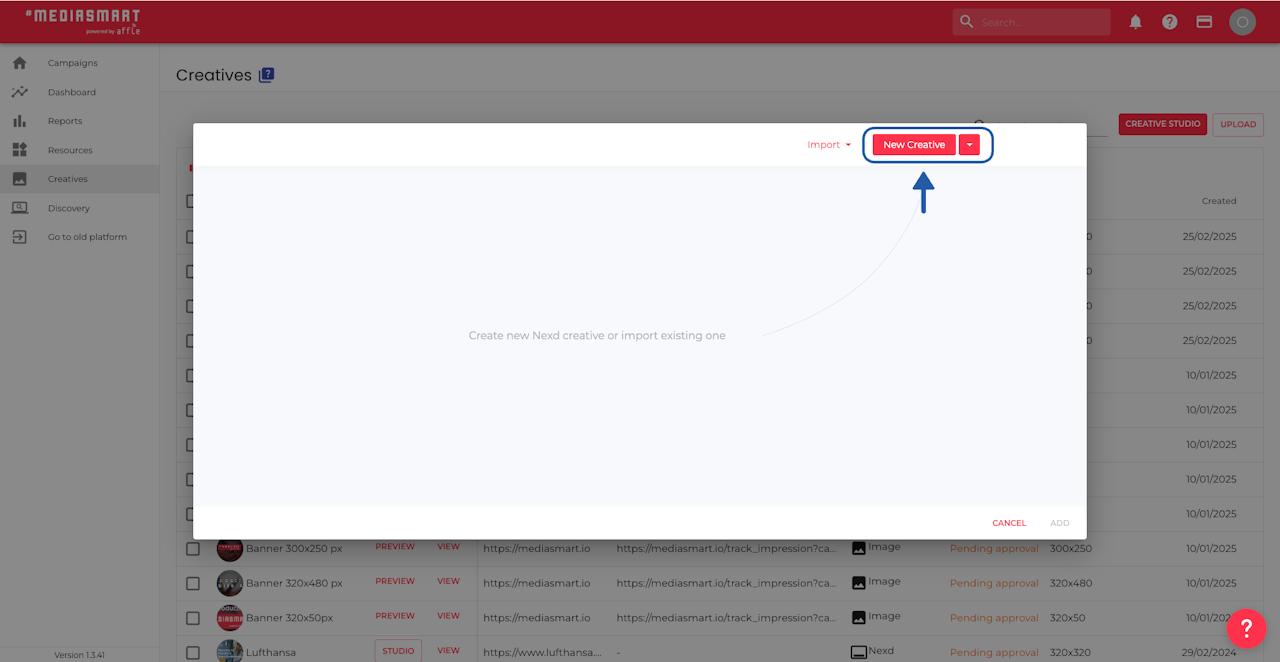
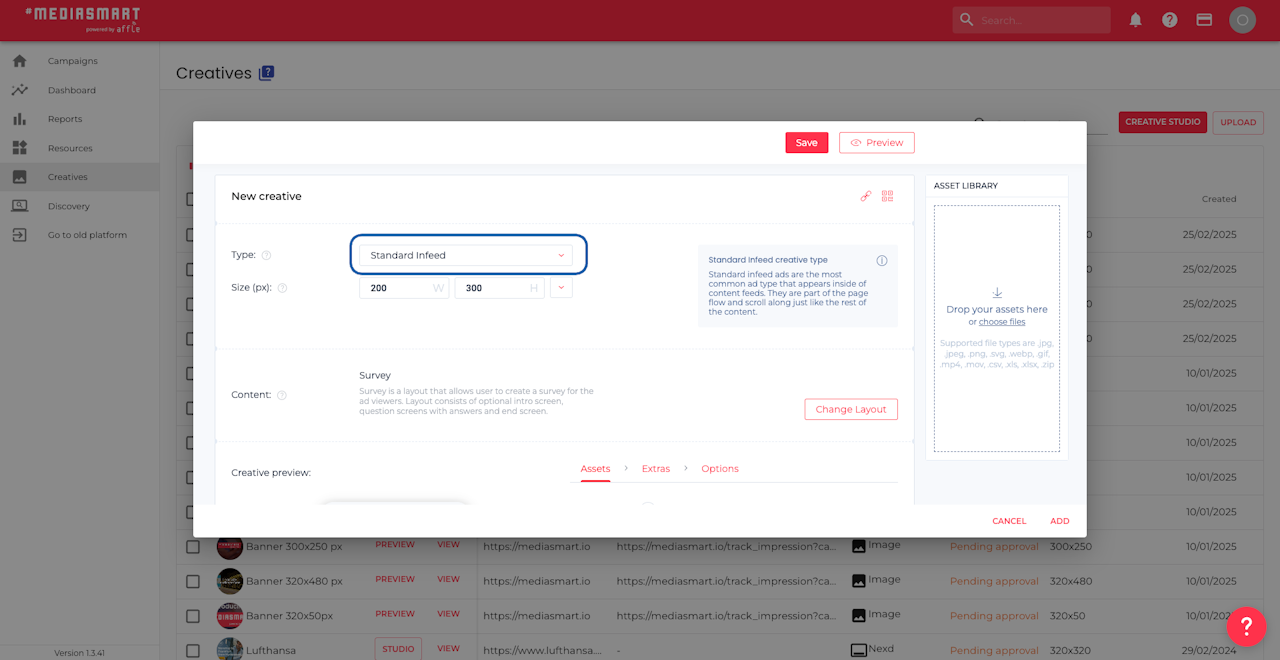
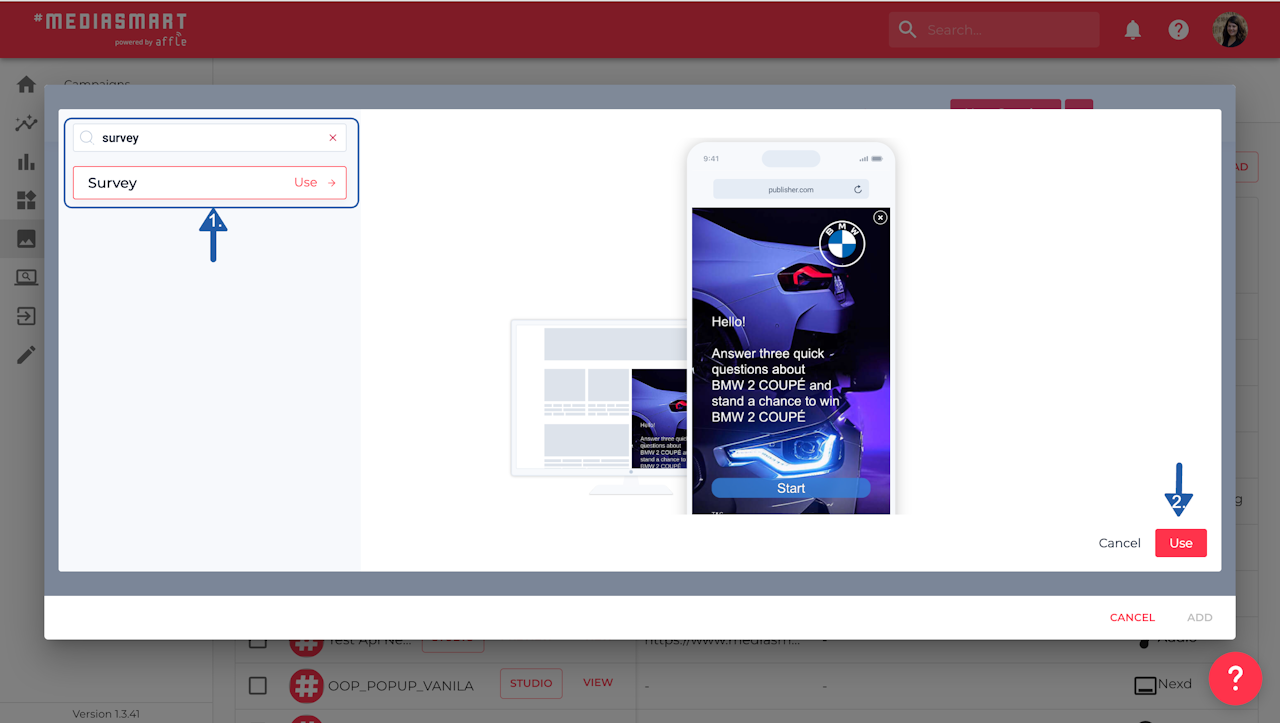
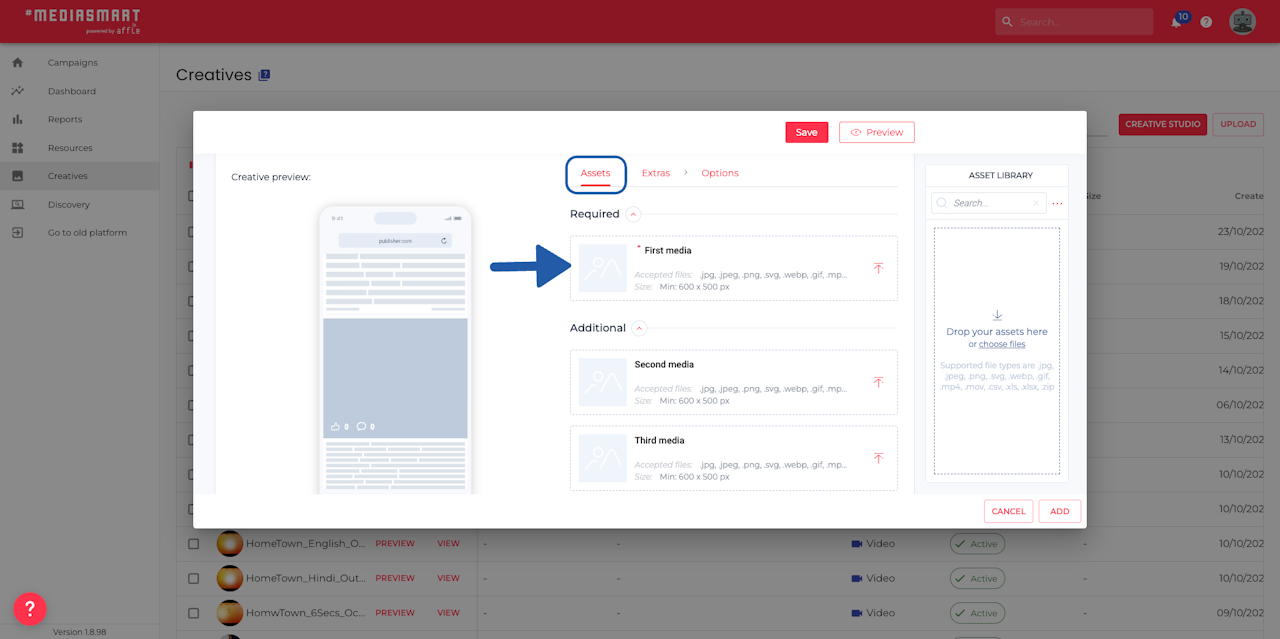
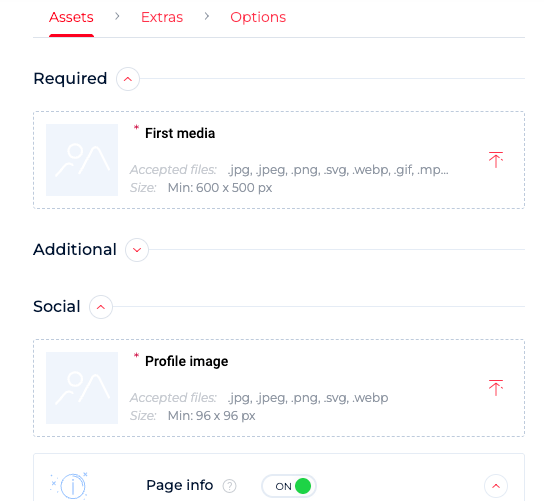
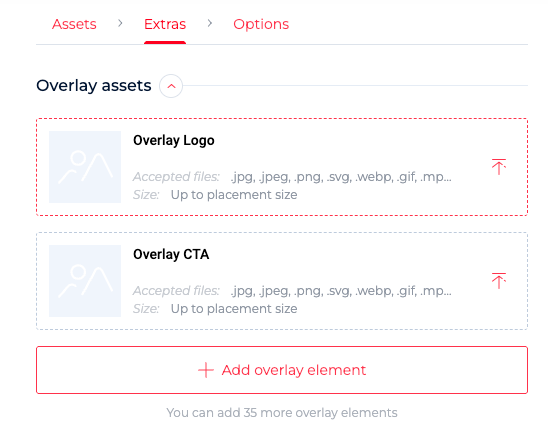
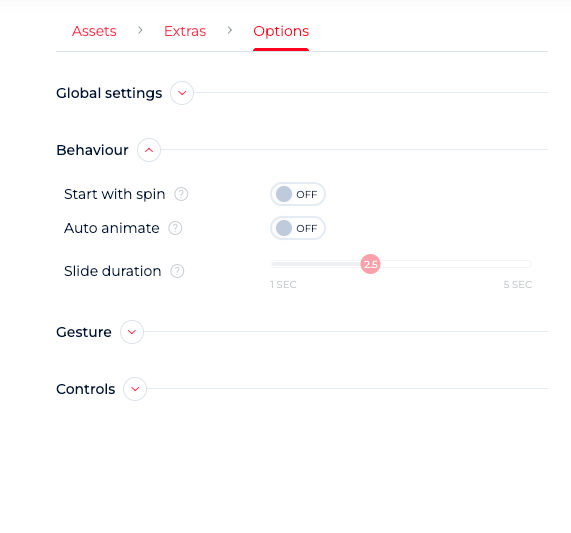
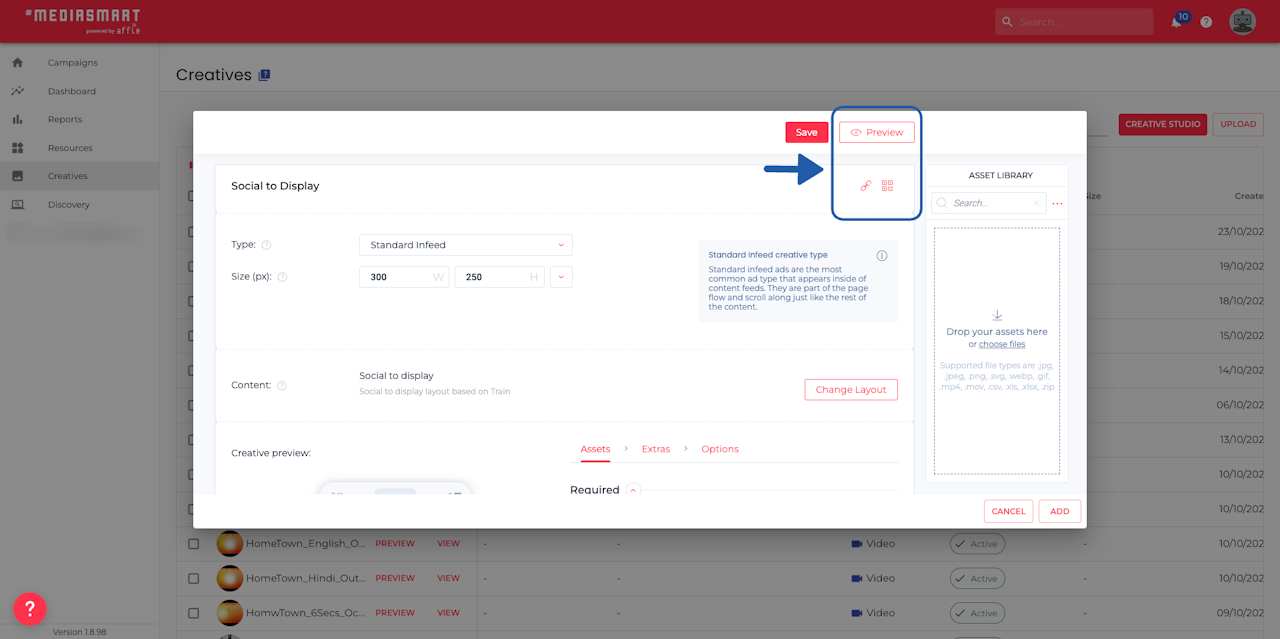
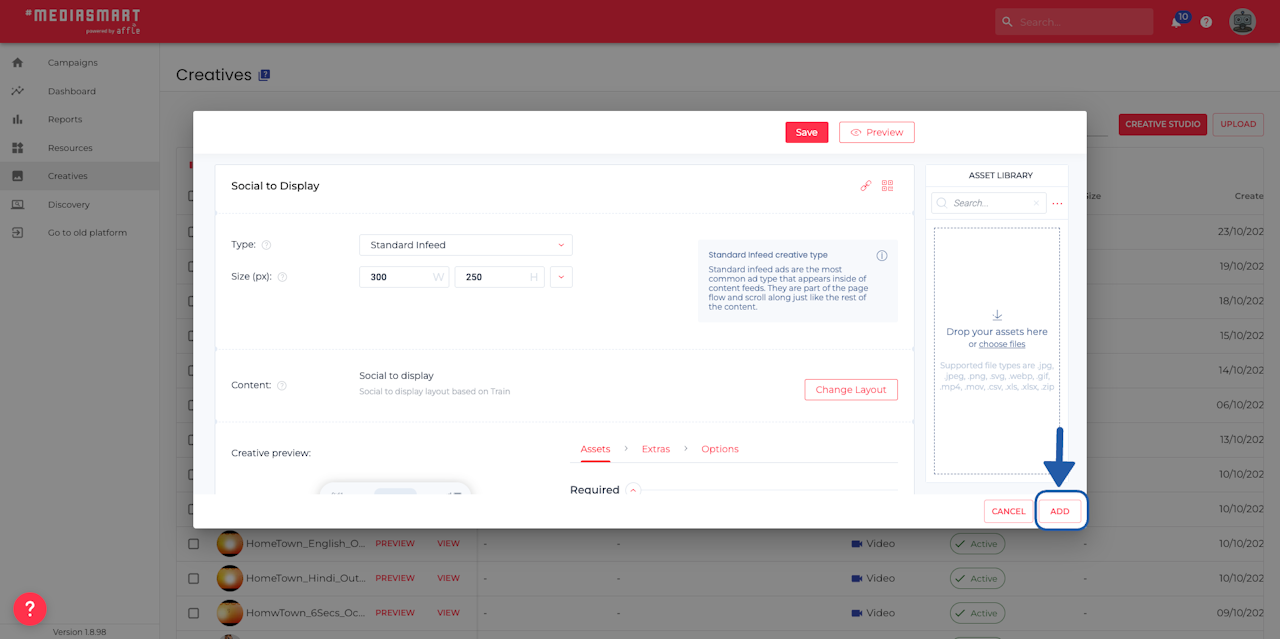
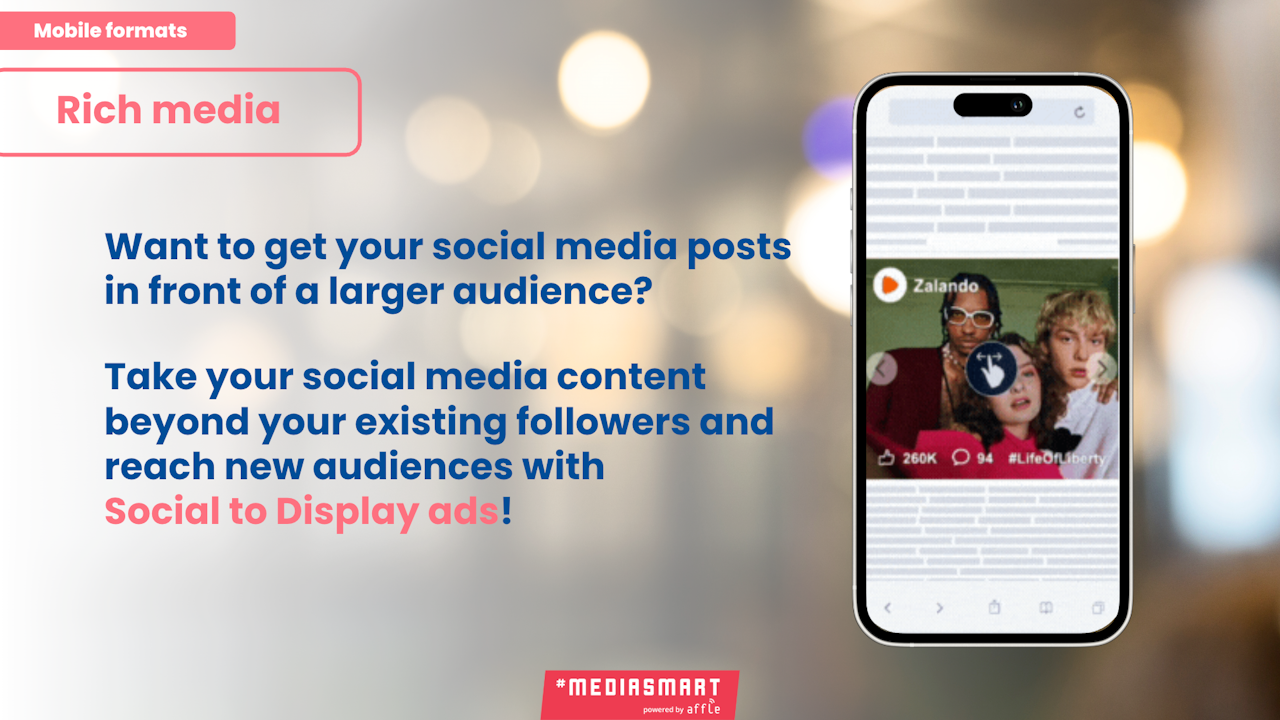
Overview
It’s very simple to generate a Social to Display ad, where users can respond directly within the ad, with our Creative studio.
Here is a quick overview of the process.
Prepare the collateral
What will you need?
Display assets (the creative), preferible 2 times bigger than the placement. Example: placement 300x250 - use assets 600x500.
Number of likes, comments and hashtags you expect on the creative.
Logo (or profile picture)
Name of the social media account (@XXXXX)
Check all the tech specs here.
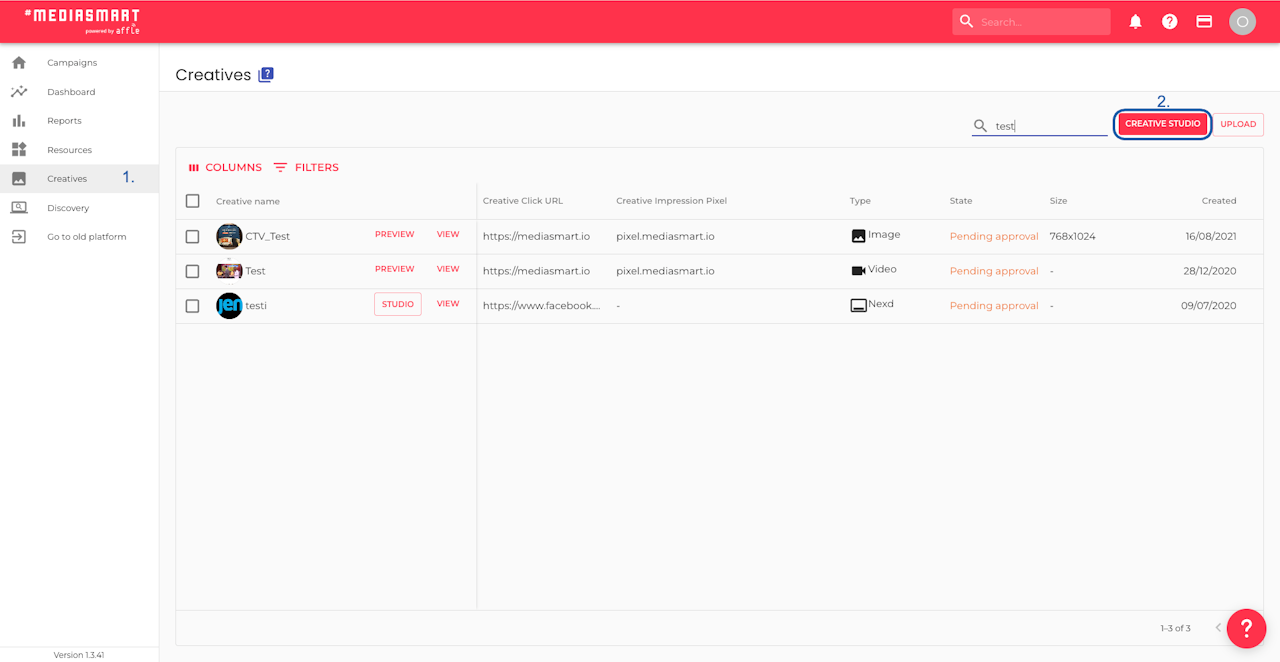
Open the Creative studio
Go to the Creatives section of the platform,
Click on ‘Creative studio’
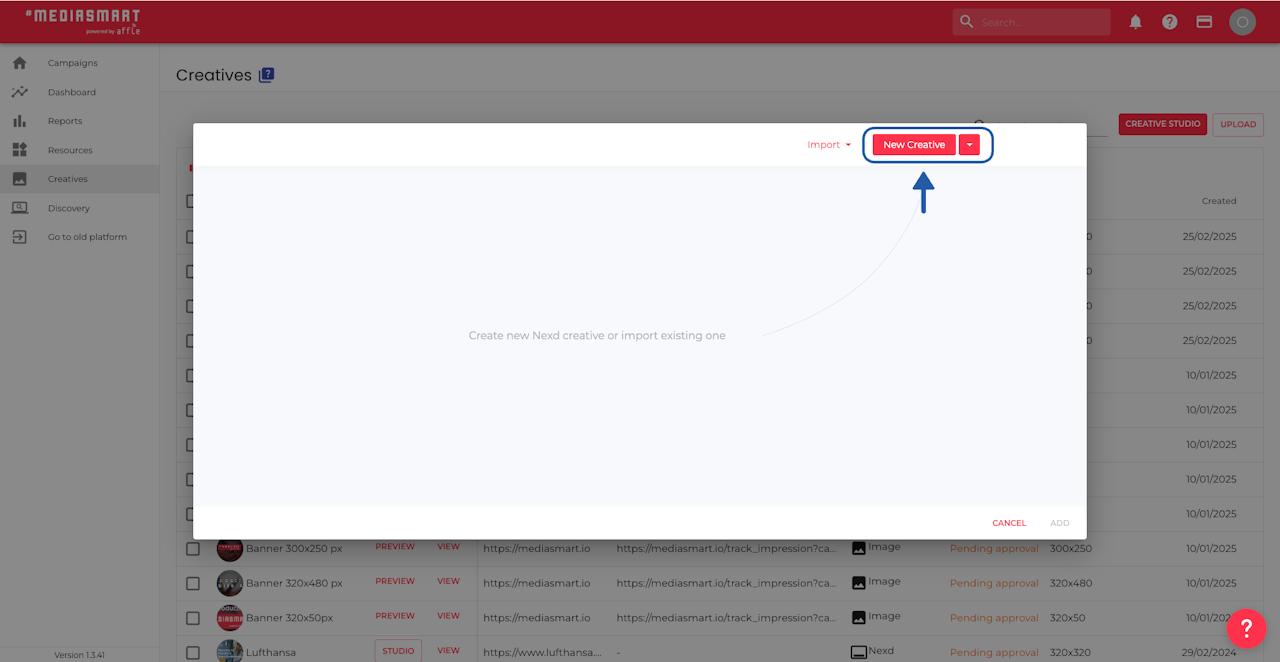
Generate a New creative
Click on the 'New creative' button to generate a new survey ad.
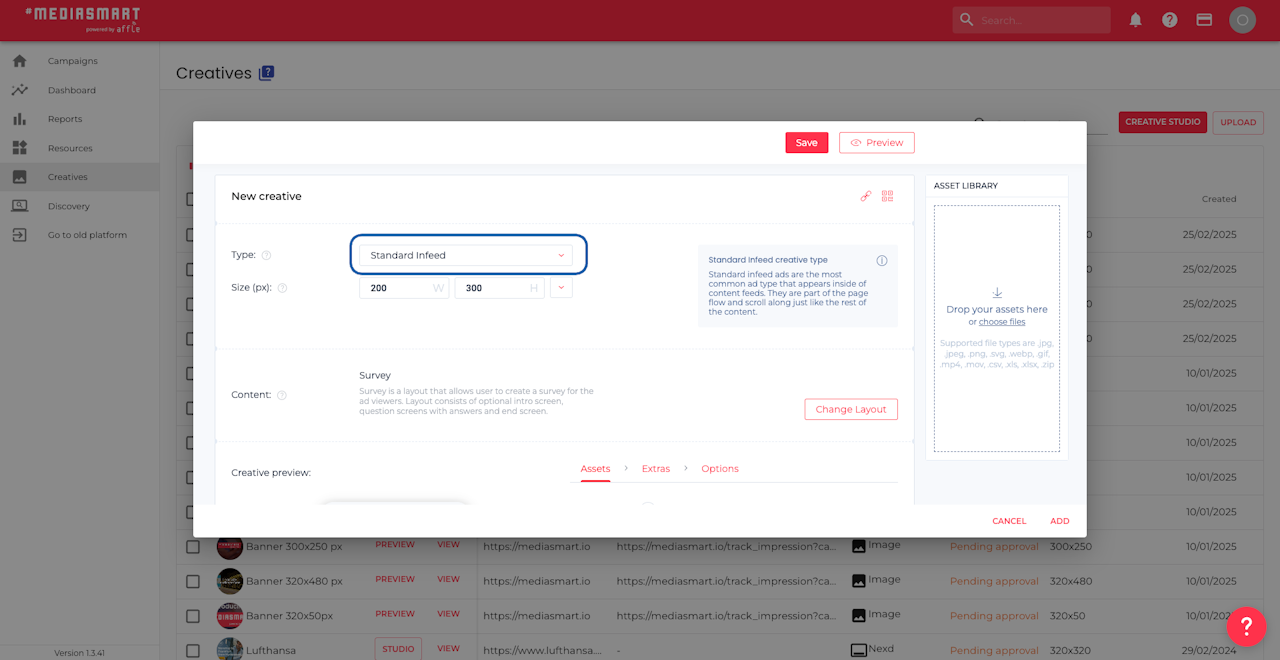
Select Standard infeed and add size
Social to Display ads are available only for Standard infeed. You will need to provide the size of the ad you want to generate.
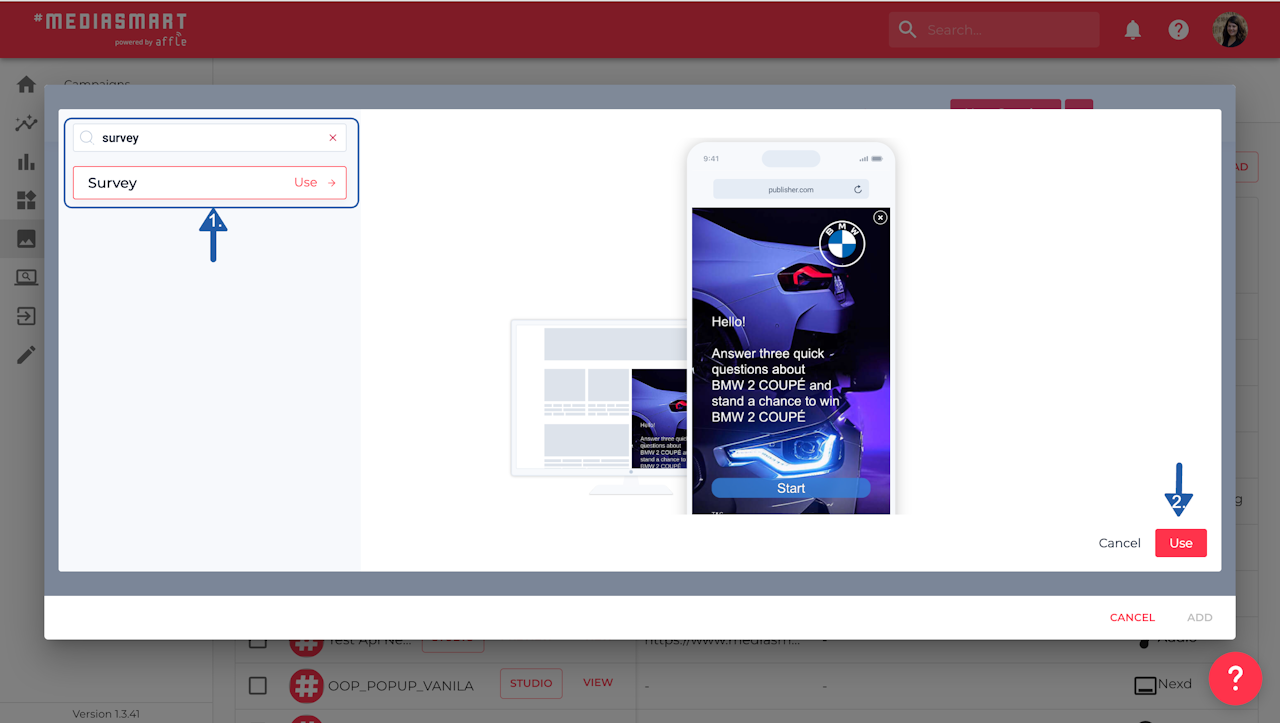
Choose 'Social to Display' as layout
By either:
scrolling through the list and selecting the Social to Display, or
typing 'Social to Display' in the search bar.
Once selected, click on 'Use'
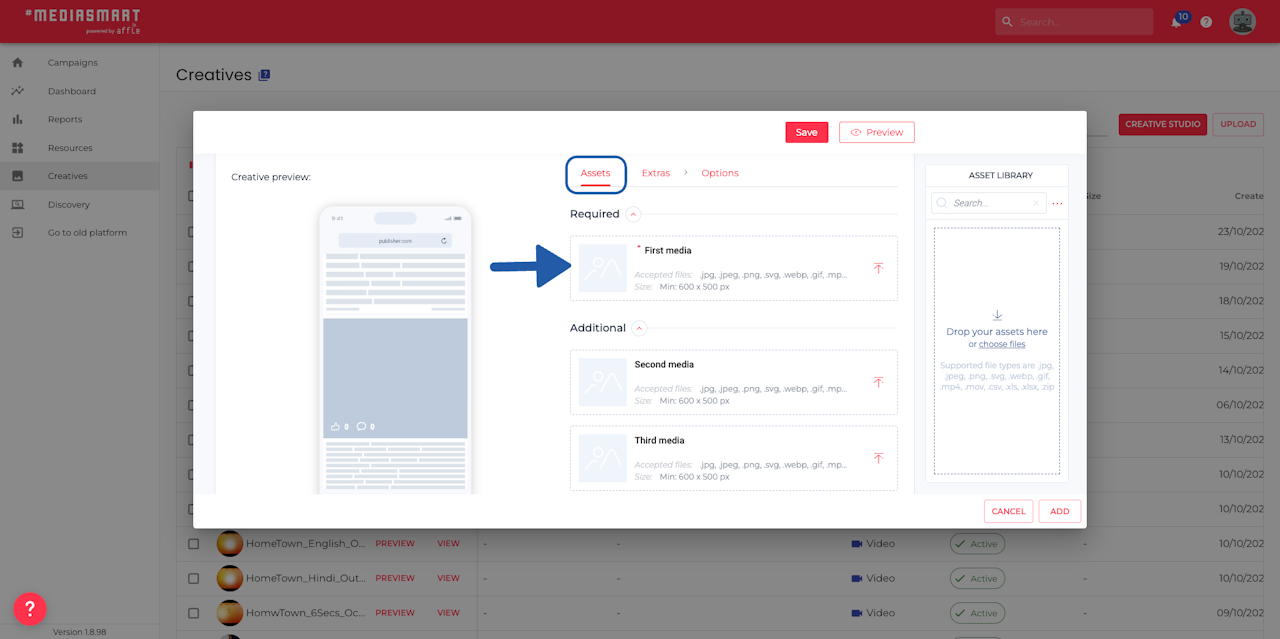
Add the necessary assets
You will need to at least add:
First Media
Profile Picture. You'll need to scroll down to find the option.
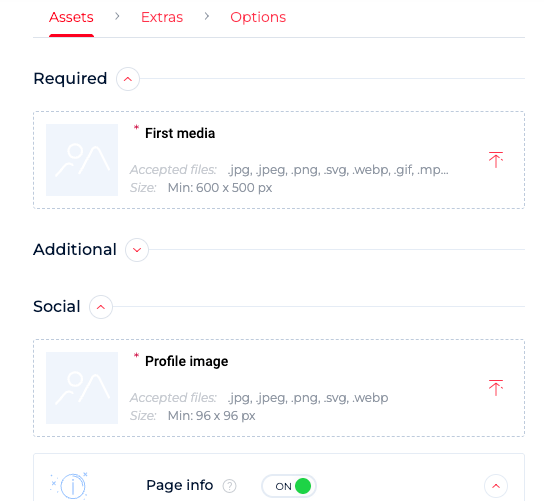
Configure the ad to meet your needs
The components you can configure for Social to Display are:
Second to Sixth media (.jpg, .jpeg, .png, .svg, .webp, .mp4, .mov, .gif)
Page name (@XXXXX), its color and font size
Hashtags to be shown in the bottom-right corner of the ad, theircolor and font size
Likes: a number, its color and font size.
Comments: a number, its color and font size.
Check extras and options for more configuration:
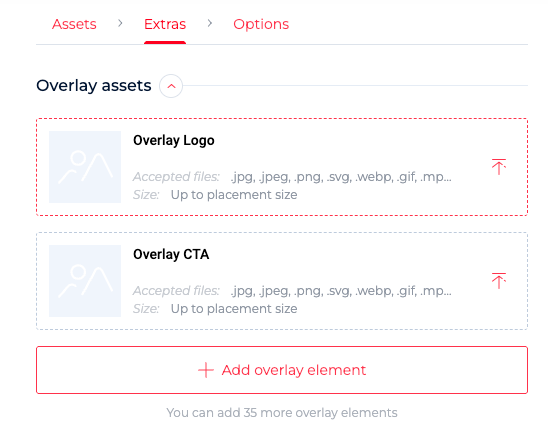
(Optional) Add extras
Overlay assets: They’re useful for layering ads with images, linking to multiple social accounts, or adding overlays like transparent frames.
Overlay logo
Overlay CTA
Add up to 35 more overlay elements
Hotspots: They let you enrich ads with interactive content (like product info, recipes, prices, or tips) by adding up to 6 clickable areas per creative, each fully customizable in appearance, animation, and behavior.
Widgets:
Particles let you enhance ads with dynamic icons, ideal for boosting engagement with just one asset or adding thematic touches for events, holidays, emotions, or social cues.
Countdown, with end date and time. There are also configurable settings for the position, numbers, labels, background, and opacity in %.
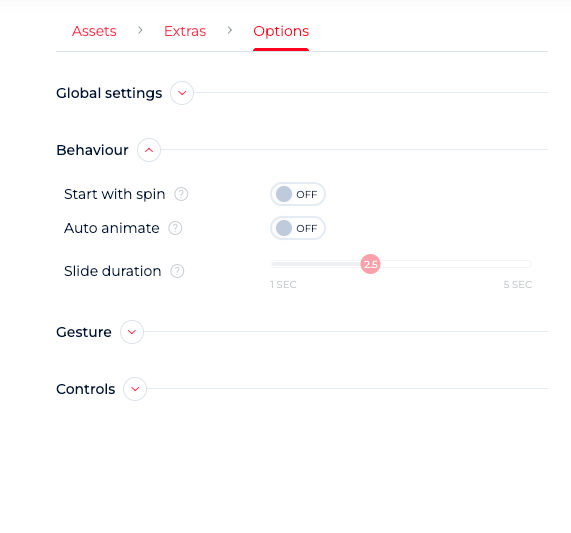
(Optional) Edit options
Global settings
Don't stop all animations
After 5s to 30s
Interactive ad behaviour:
Start with spin,
Auto animate,
Slide duration.
Gesture
On/off in Mobile or Desktop
Icon
Controls
Control layout precision, visual hierarchy, and UI elements like icons, safe areas, and browser bars for design
Scale and scope
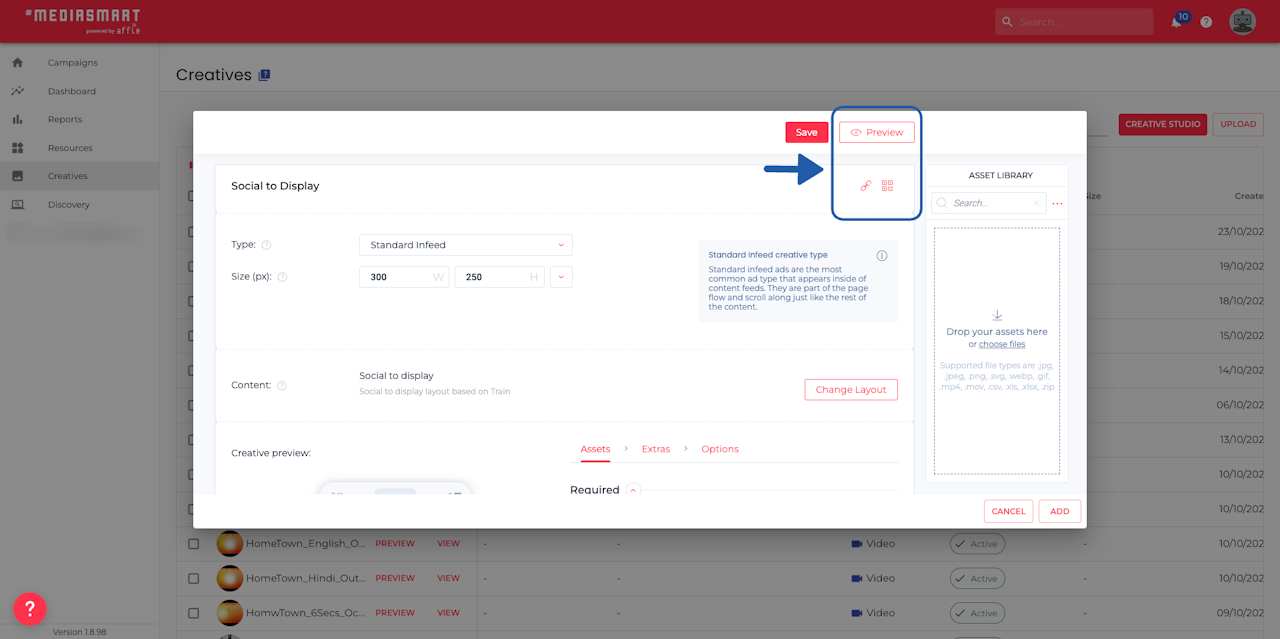
Preview at any time
Click on the preview button
Scan the QR code with a smartphone
Use the link provided to share outside the platform
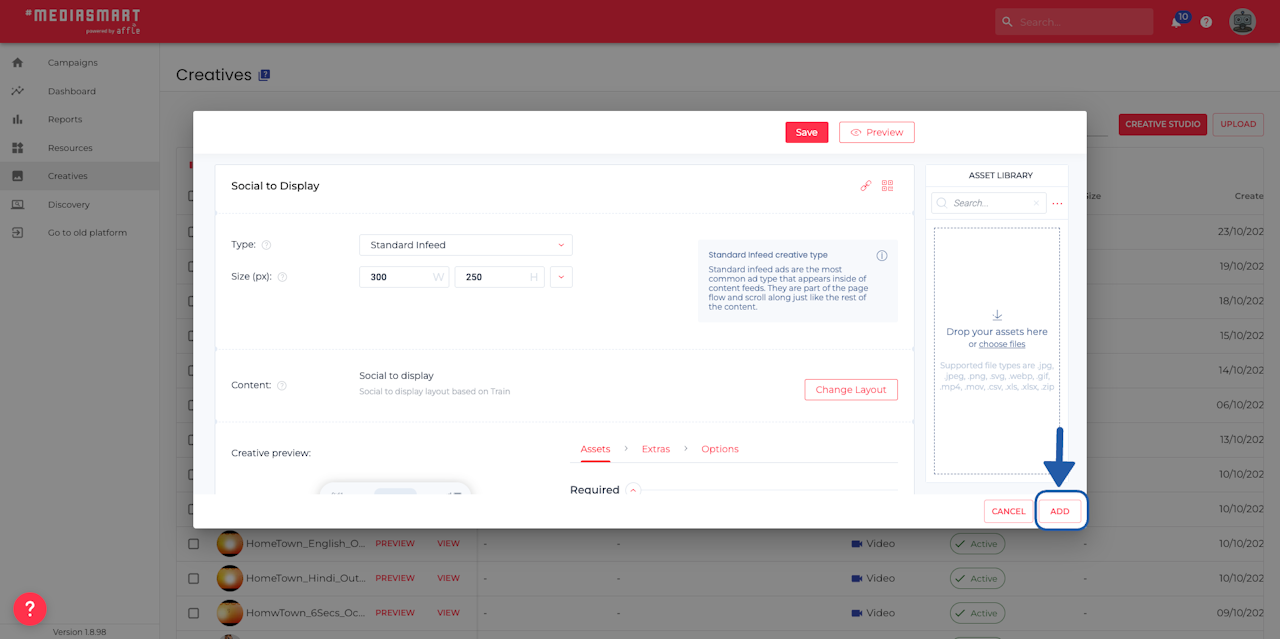
Click on 'Add' to finalize
Once happy with the set-up, click on 'Add' on the bottom right of the dialog to generate the add.
You will immediately be able to preview and edit it from the Creatives section, and assign it to your campaigns or strategies as needed.