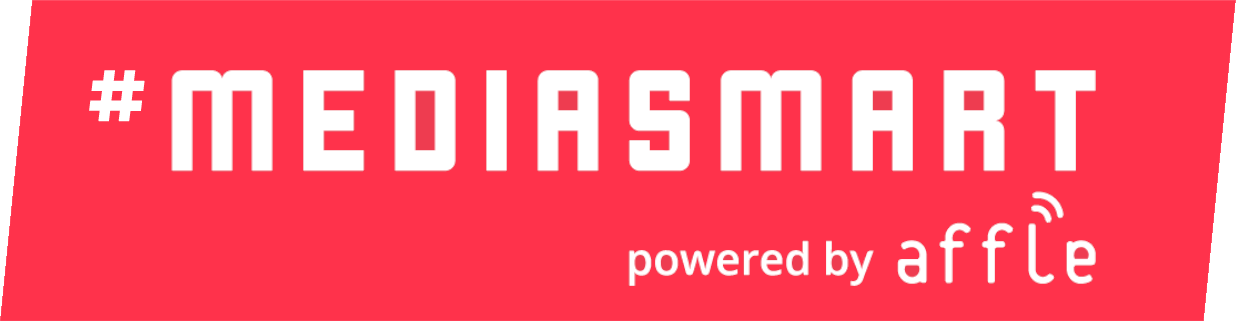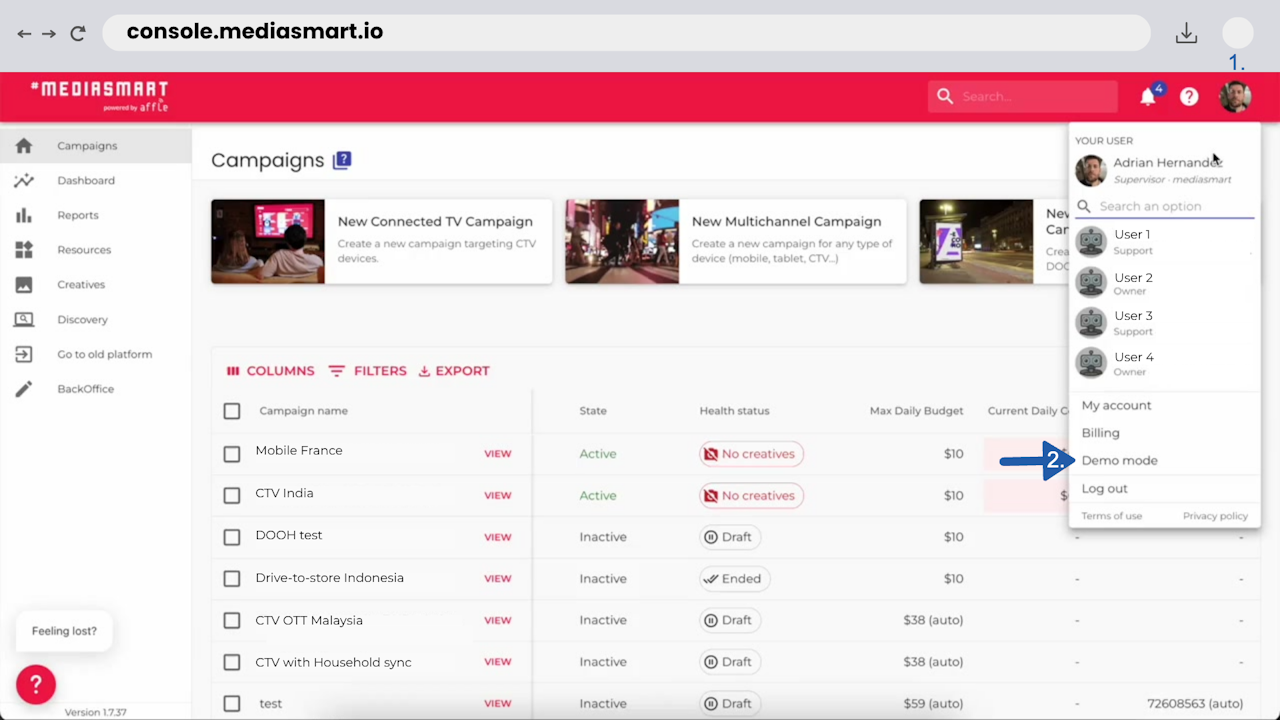
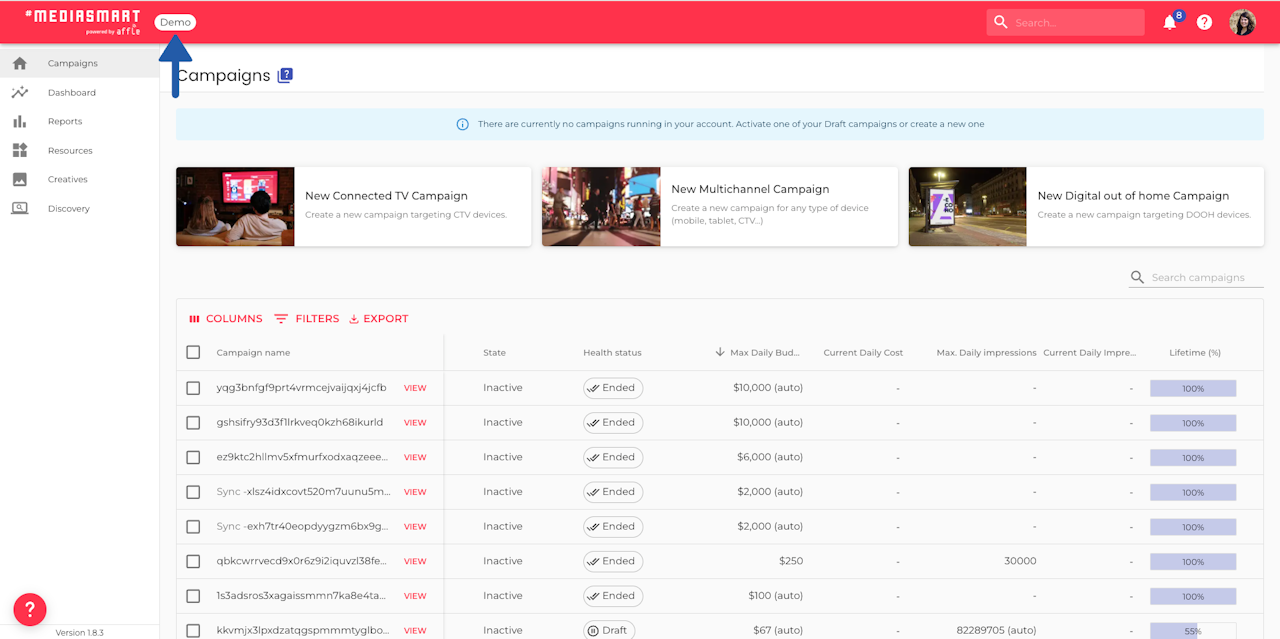

Overview
Demo mode is a simulated version of a product used for sales, onboarding, or training, as it enables you to explore and show key features without revealing private data.
You can switch in and out of demo mode anytime, as often as you need.
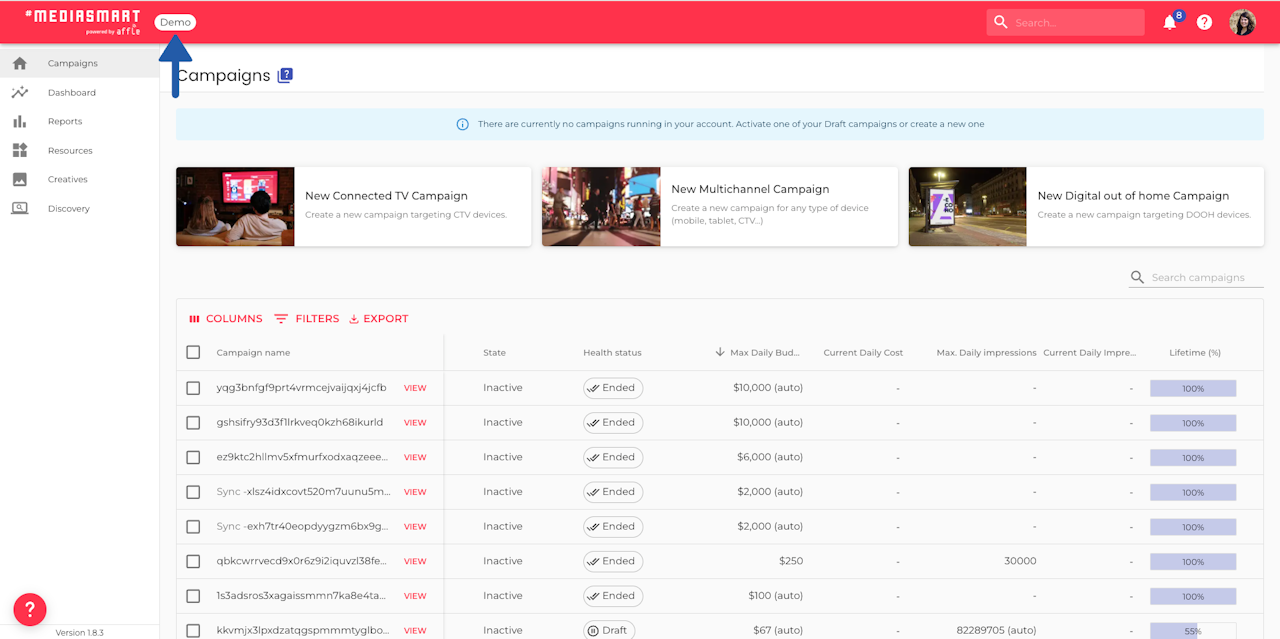
What happens?
Once the Demo mode is activated:
A white pill stating "Demo" will appear on the Header
👻 Campaign, creative, and resource names are hidden
👻 Dashboard will not show campaign names.
✅ You can create campaigns
✅ You can upload any creative formats or set up resources
⛔ Deleting or downloading reports is not allowed
⛔ Changes made in Demo mode won’t be saved.
What happens next?
You will go back to business as usual, with all the private campaign and resource data visible. The white pill stating "Demo" will disappear from the Header.
Any item created will be marked with the
Demo -prefix before it, be it campaign, audience, creative, or any other resource. Feel free to erase or keep them.Remember that changes made in Demo mode won’t be saved. If you realize a real configuration change is needed, please exit Demo mode and make the update there.