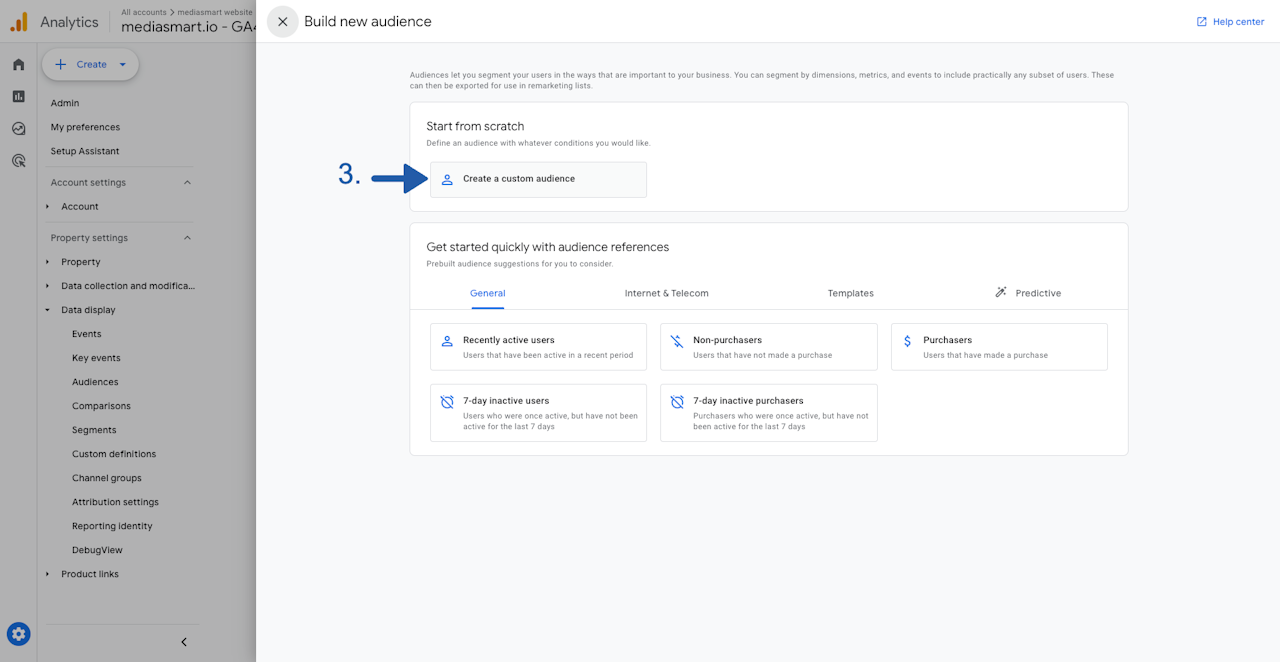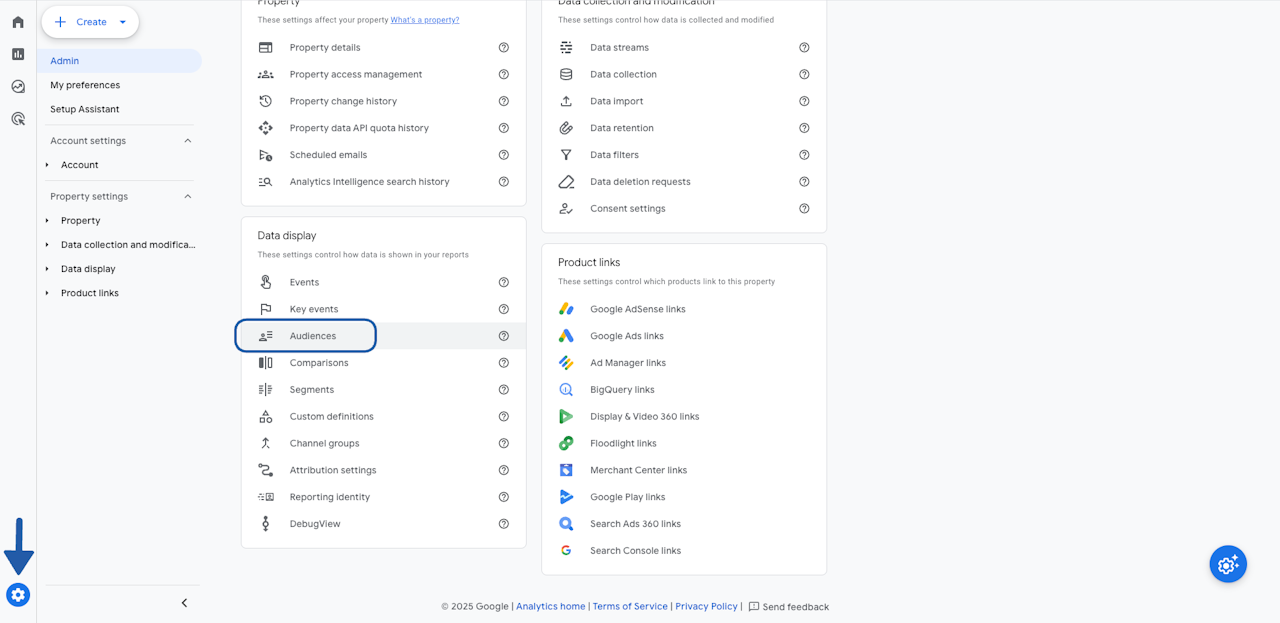
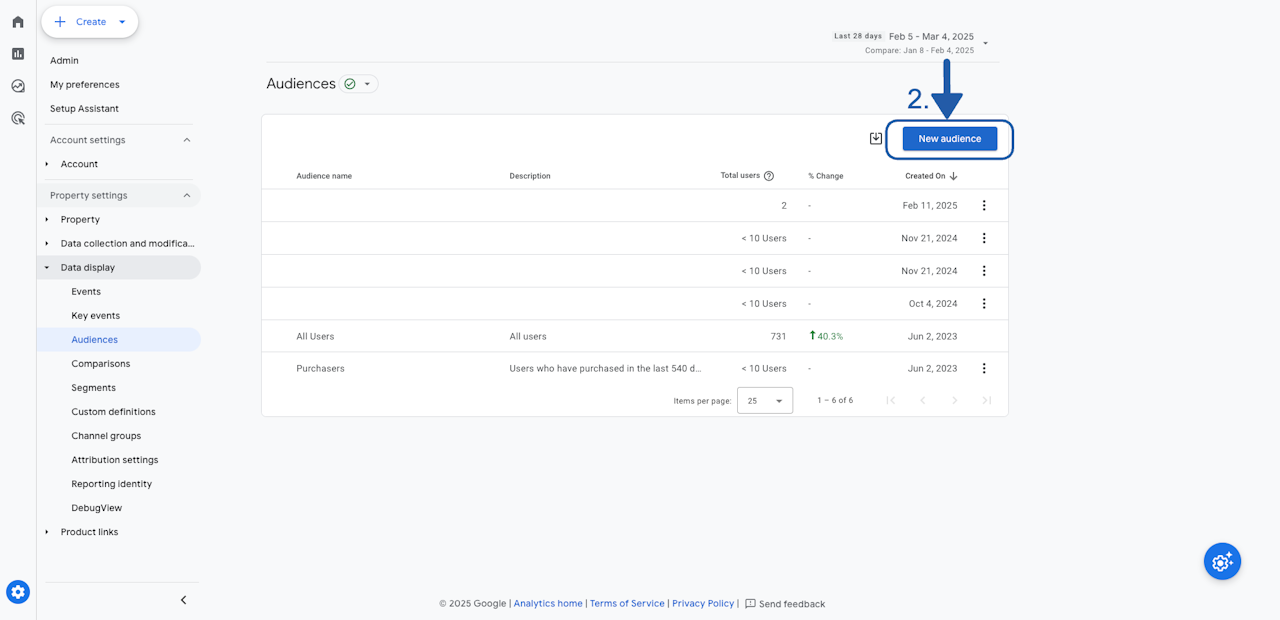
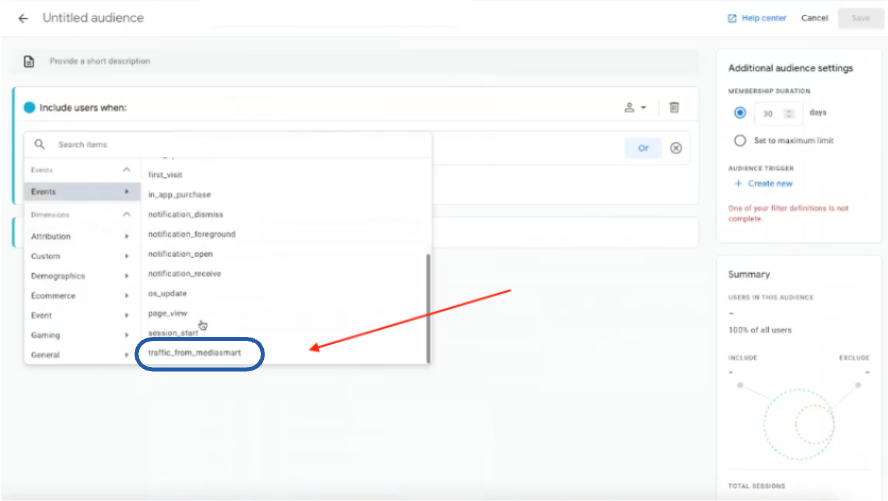
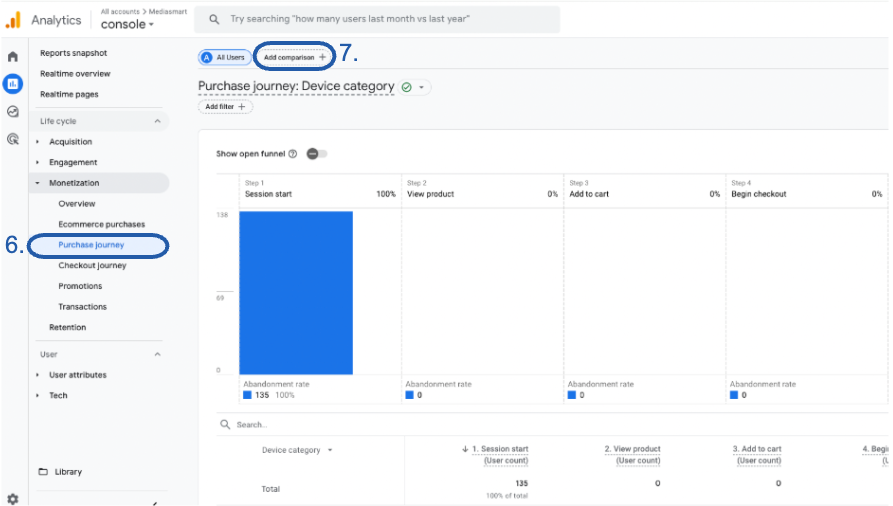
Overview
This guide explains how to create audiences in your Google Analytics 4 (GA4) to track, on your website, the behavior of the users coming from a mediasmart CTV web sync campaign.
To track user behavior in your website from the users that have arrived from a mediasmart campaign, follow these steps:
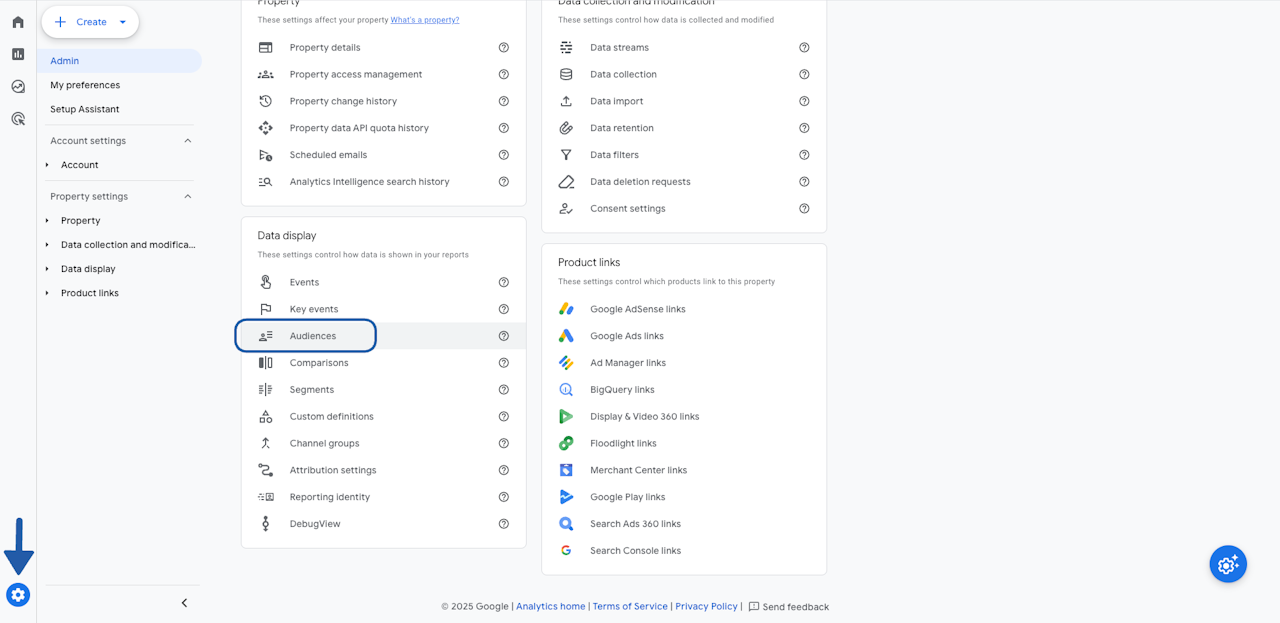
Go to Audiences
Go to Settings > Data Display > Audiences.
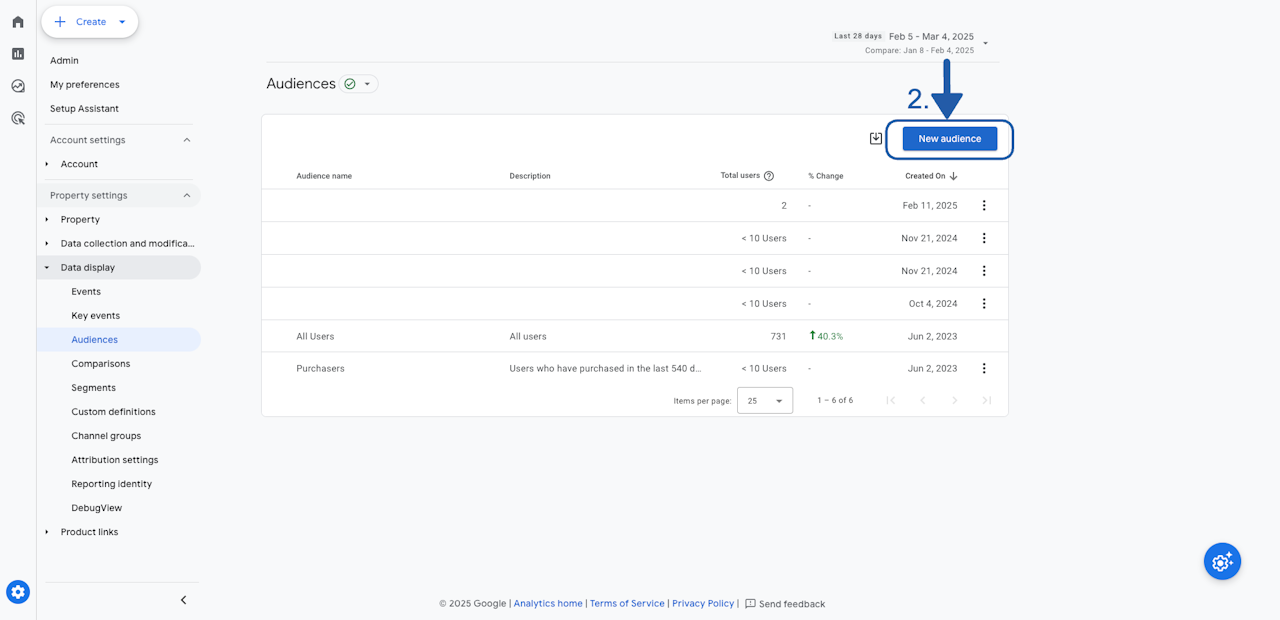
Create a custom audience
Click on New Audience and
Select Create Custom Audience and add a name.
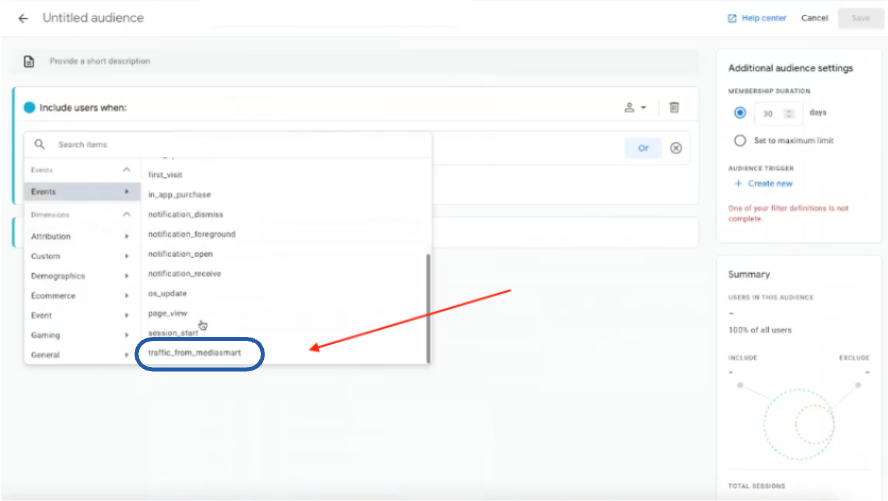
Include users based on Events
Next, include users based on Events.
Choose the Event you previously created in Google Tag Manager. This event will form the basis of your audience.
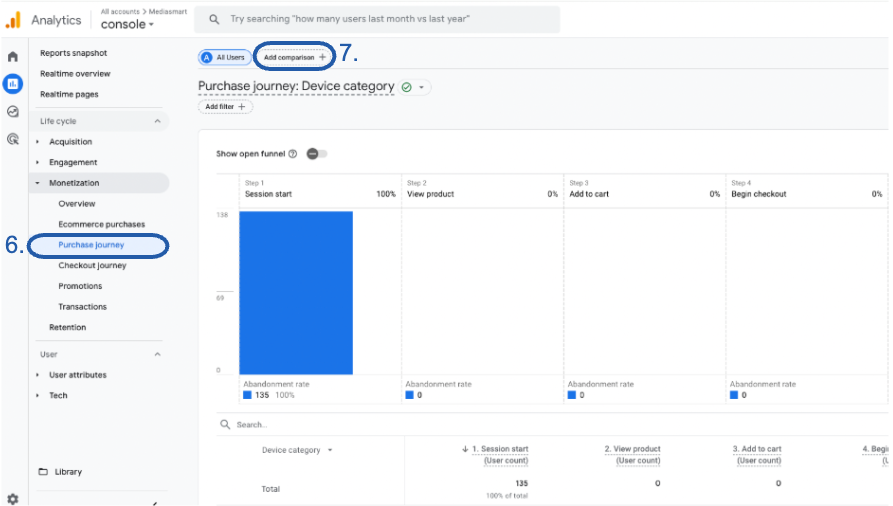
Report Purchase journey
Once your audience is created, you can use it to track user behavior on your website. To analyze this, go to Reports > Monetization > Purchase Journey.
From here, click Add Comparison and select the audience you just created.
Congrats!
That’s it! You can now gain deeper insights into your users’ behavior.
If you have any questions, feel free to reach out to your mediasmart POC or our support team.