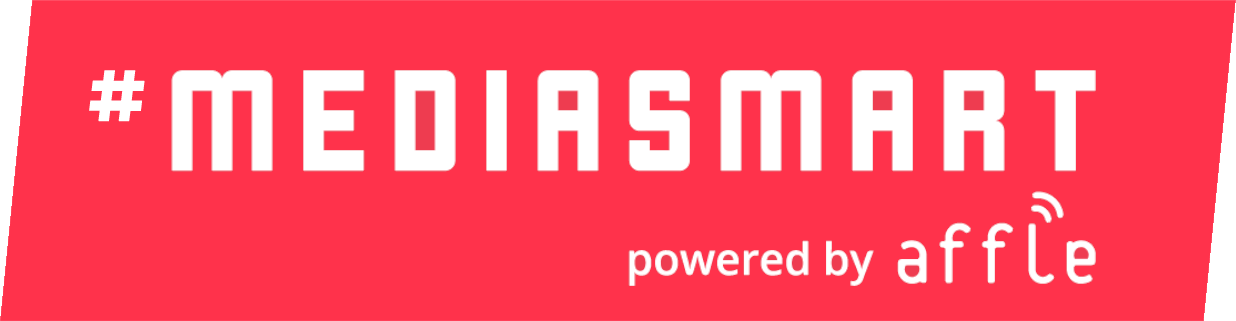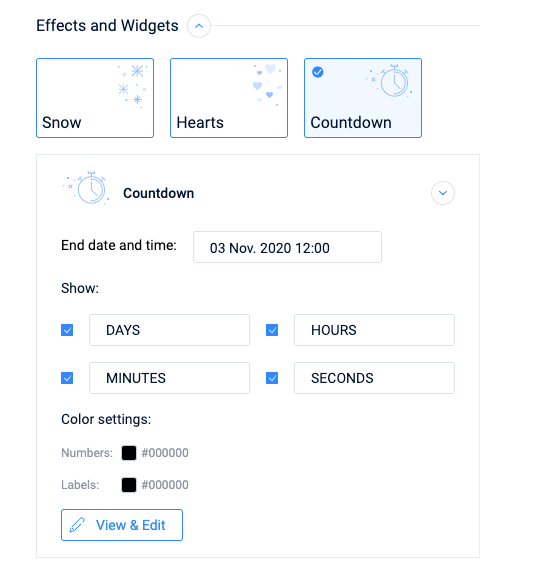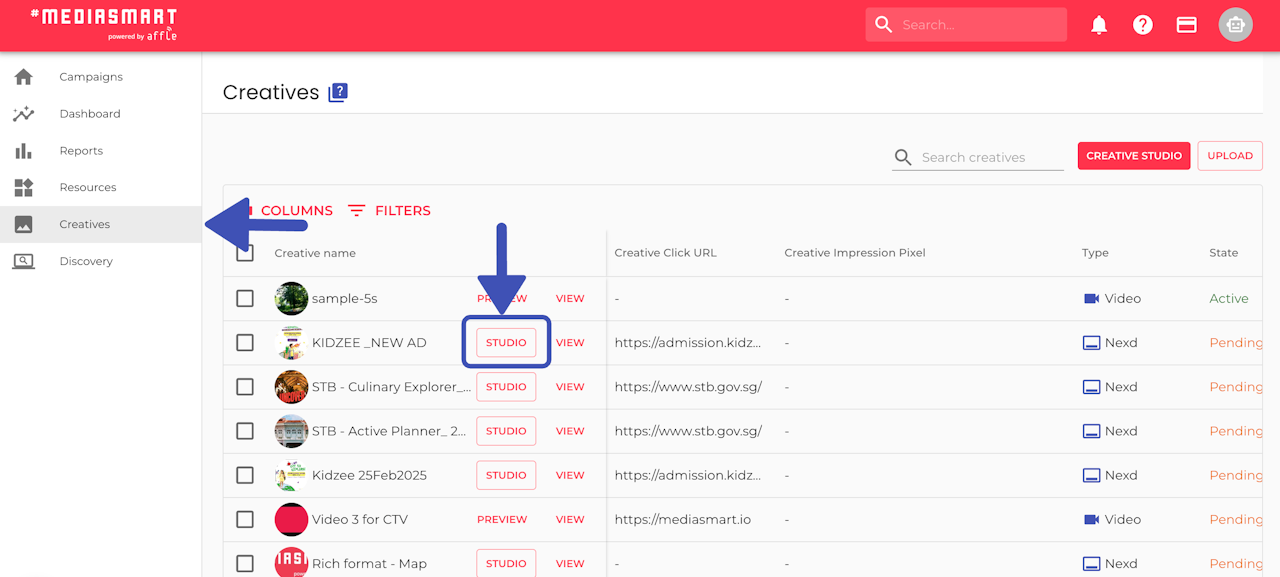
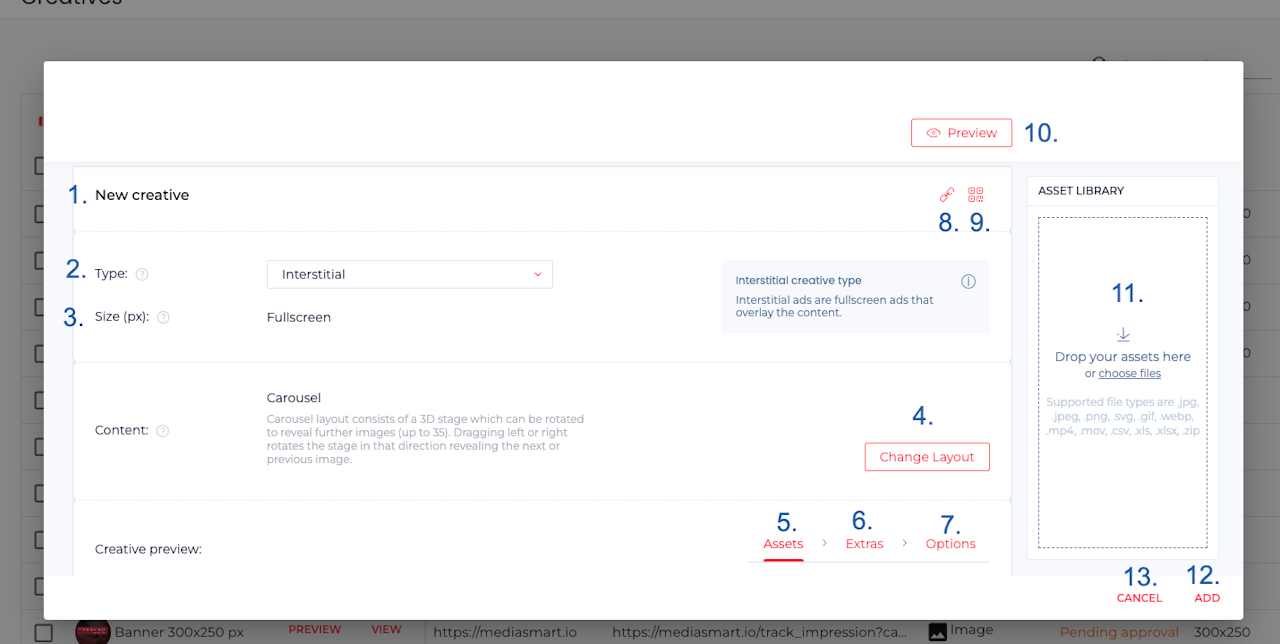
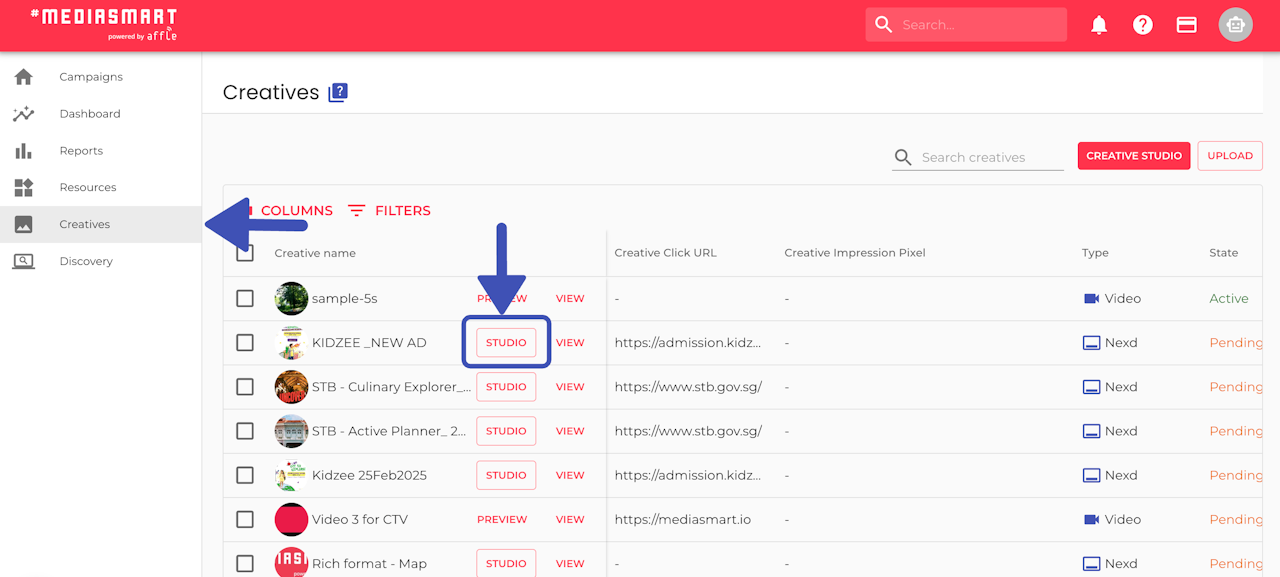
Edit ads created with the studio
To edit your creatives anytime:
Within the Creative section
Click the 'Studio' button in the Creatives Table under the
This will open your creative configuration and let you edit all the fields you configured during creation.
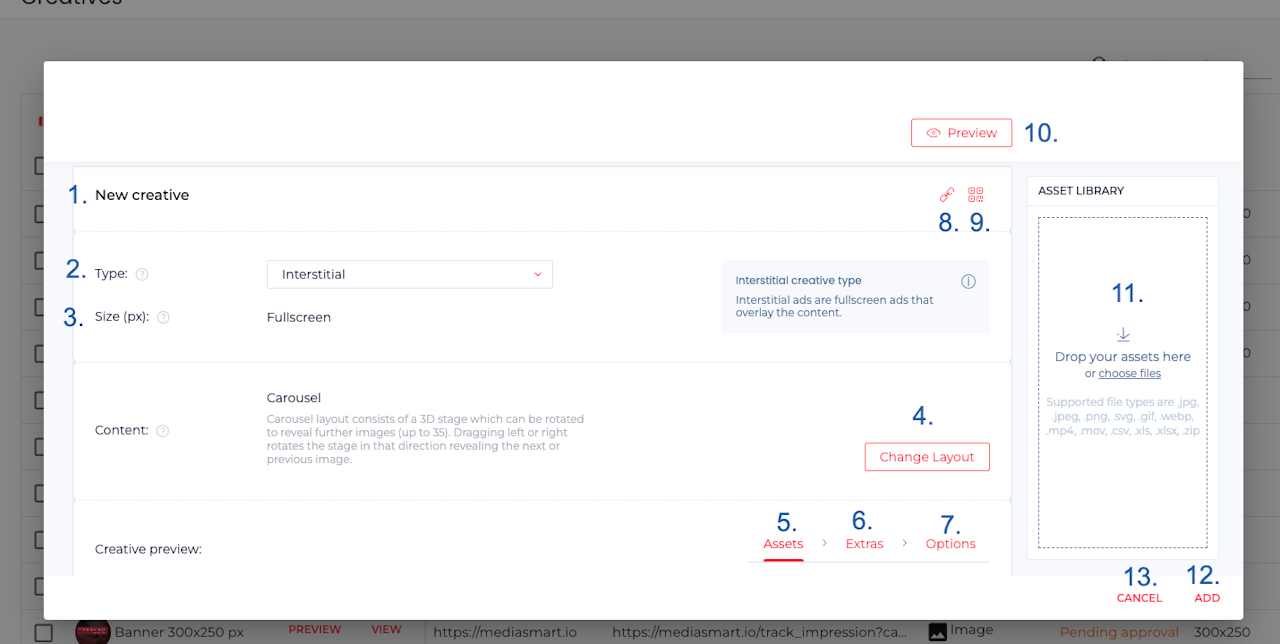
Edit option
Depending on the layout you use, you will get a different menu where you will be able to edit the following:
1-4. General information
You can adjust:
Name
Creative type
Size
Layout
5. Edit the Assets
These are the minimum assets that are needed. They will vary depending on the creative type and layout selected.
In most cases, it will be images or videos, but it could entail additional items. For instance, map creatives will require you to upload a file with lat:long coordinates.
6. Edit the Extras
Overlay assets, such as logo, CTA and up to additional 35 overlay assets
Hotspots that lead to additional product/offer information (up to 6)
Effects & Widgets, that include effects over the ad, and even a countdown.
7. Edit the Options to personalize your creative
Global settings, where you can define floating and animation settings
Behaviour, where you can define things such as sensitivity, loops, etc.
Gestures, select whether to show how the viewer how to engage with the ad and use its interactivity.
Close button, where you can set a new close button, or change its scale or position for interstitial ads.
Scratch time & brush: When you have selected the Scratch layout, then under "Options" in the "Gesture" section you can pick: Scratch time, Brush shape, Brush size.
Controls for Carousel spinning direction.
8-10. Creative preview
Copy the link to the Preview of the ad
Get a QR code for scanning the ad directly into the smartphone of viewers
Click on Preview, to get to separate preview page, where you will also be able to get both the link and the QR code corresponding to the ad.
11. Asset library for convenient management
When creating or editing a creative, all your uploaded assets appear in the Asset Library, floating beside the creative for easy access. Simply drag and drop them into the required fields.
Supported file types are
.jpg,.jpeg,.png,.svg,.gif,.webp,.mp4,.mov,.csv,.xls,.xlsx,.zipYou can set assets into your team library to make them available for all users.
12. Save Edits
Use the 'Add' button to save the changes to the ad.
Click on cancel at any time to quit the Creative studio, and keep the earlier version of the ad instead.