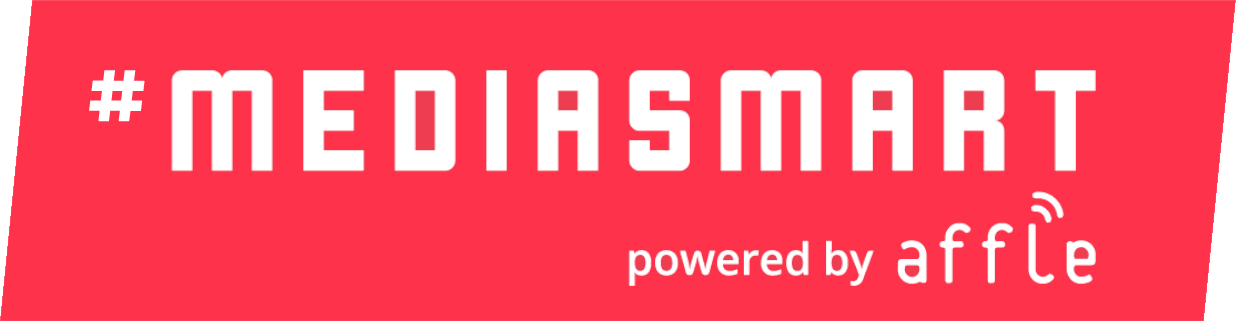How to use coordinates instead of zip codes?
You might have a campaign with a list of zip codes to target. Be aware that there are Supply partners that do not send the zip code in the bid request.
For this situation we recommend two options:
A) Convert Zip codes to coordinates and use the Coordinates in the campaign instead of the Zip codes list.
B) Use the Zip codes on a strategy and lat: long coordinates on another one.
Convert Zip codes to coordinates
Convert Zip codes to coordinates:
Use a Zip code to lat:long converter, such as:
Batch Geocoding Doogal (UK only)
FreeMapToo (UK, US + other map tools)
As a result, you will have a .csv file with the coordinates.
Once you converted zip codes to coordinates you will have a .CSV:
To convert the CSV file to JSON: http://www.csvjson.com/csv2json
To verify the JSON is valid: https://jsonlint.com/
To save the JSON: http://jsoneditoronline.org/
Once you have the coordinates
Once you have that .CSV file with the coordinates:
Make sure you put the 3 mandatory parameters (latitude, longitude and radio) in meters.
For example:
Format: Latitude;Longitude;Radius;Area Name
51.5862999;4.8148098;25000;My first area
52.3306999;4.86654;25000;My second area
52.3306999;4.86654;25000;Another area text
52.1882019;5.4186702;25000;Fourth area
52.3661995;4.6596198;25000;The last one
Important note
Generating .CSV files with Excel:
Each field should be placed in a different column. To avoid Excel considering each row as Text and so adding inverted commas (“) at the beginning and end of each row.
If you are working on a Mac, save it as windows comma separated .csv. That's because line breaks are generated in a different way that our system doesn't understand.
Make sure that latitute and longitude fields have text format instead of number, because if not they will lose the decimals point.