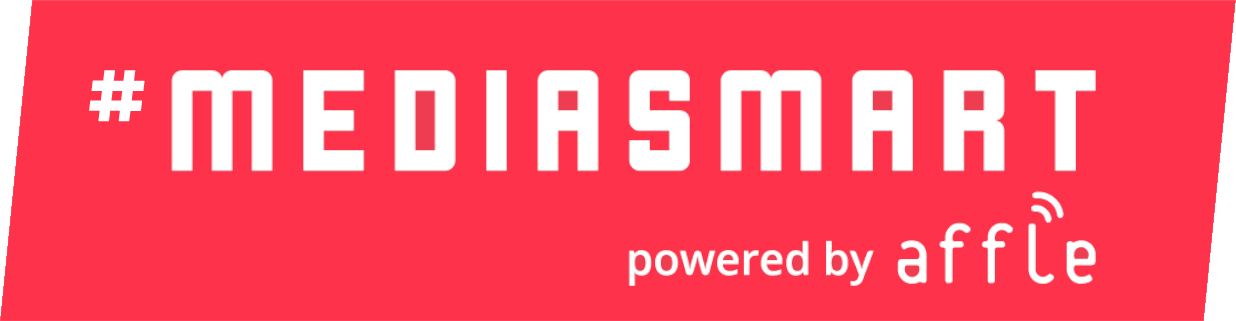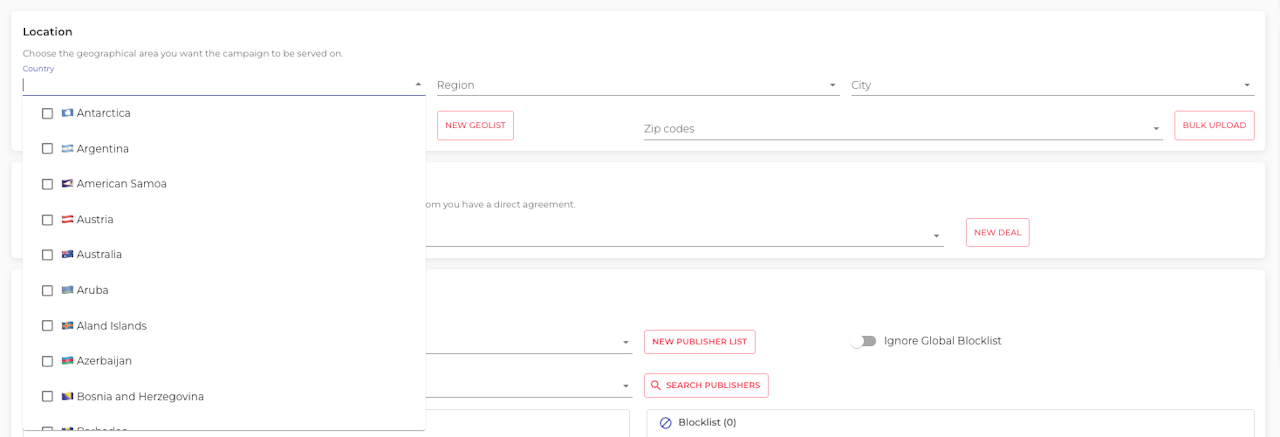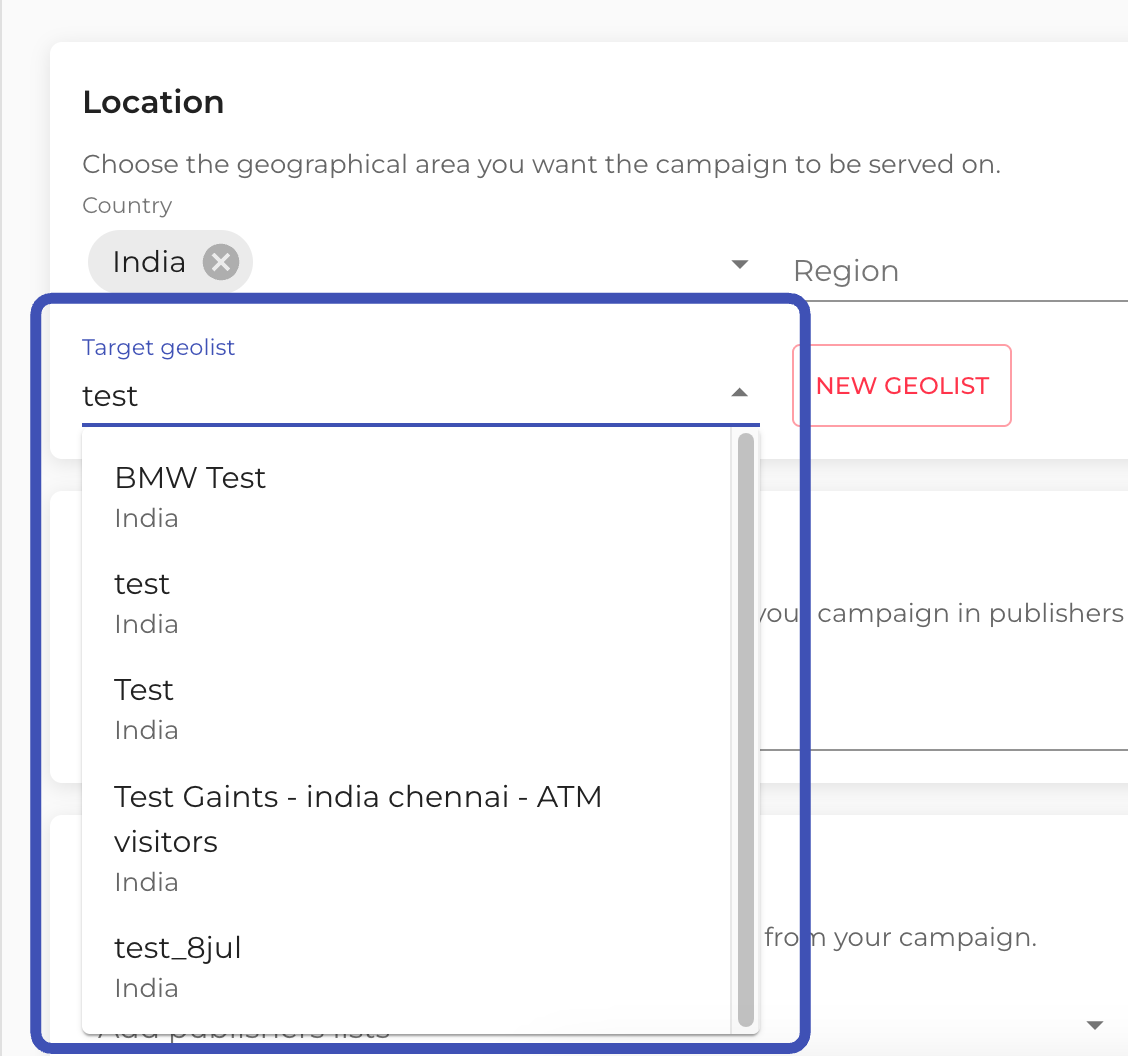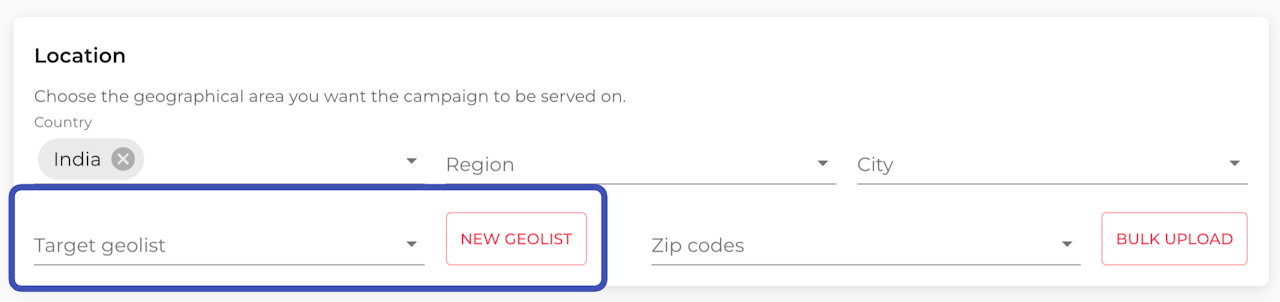
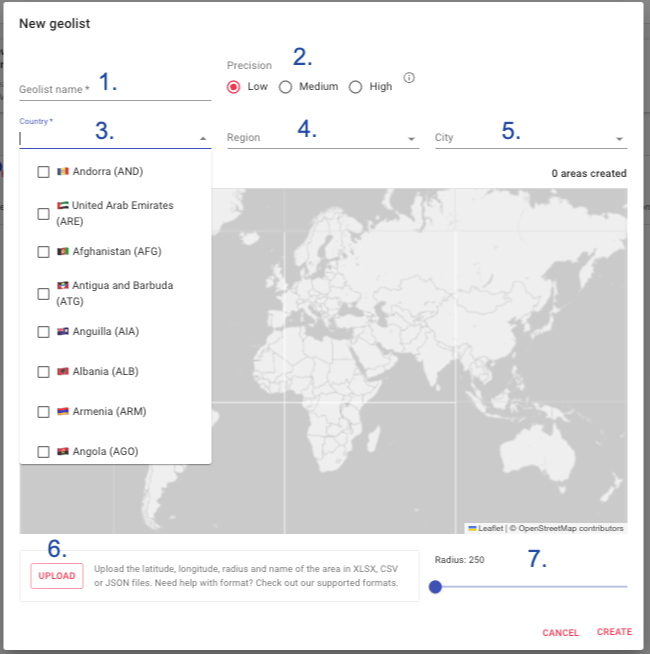
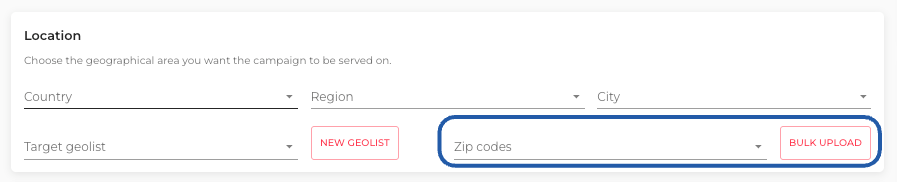

Location
From the targeting section of your campaign or strategy, you can target the following Location information:
Country or Countries
Regions
Cities
Existing Geolists
New geolist
Single Zip codes
Bulk upload of Zip codes

Territories
Use any of the 3 highlighted fields to target:
Country – If you’re targeting multiple countries, we recommend creating separate strategies or campaigns for each.
Regions – Select from the drop-down menu, which populates automatically after you choose a country.
Cities – By default, only cities with over 5,000 inhabitants are pre-loaded. If the city you want isn’t listed, create a Geolist instead.
Keep reading to learn more.
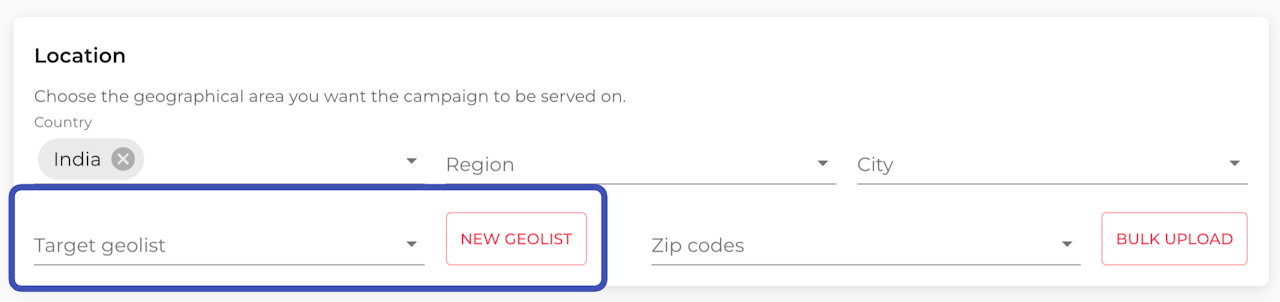
Geolists
Geolists are used to target lat:long coordinates.
Once in the Targeting Area, from the Location section, you can either:
Select an existing geolist on the drop-down menu
Create a new geolist by clicking on 'New Geolist'
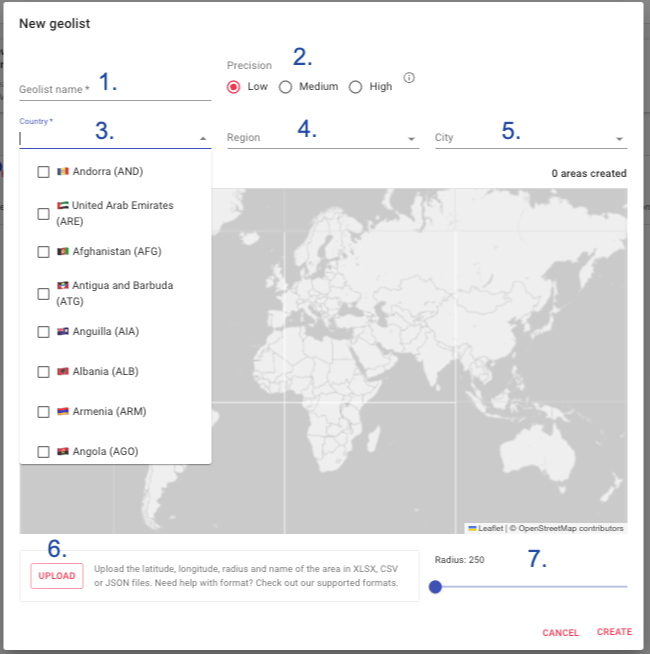
New Geolist
If you click on the 'New Geolist' button, a menu will appear requesting
Name
Precision
Country
Region (Optional)
City (Optional)
Upload a list of coordinates
Radius
To generate the new geolist, click on 'Create' after completing the information.
Learn more about location precision.
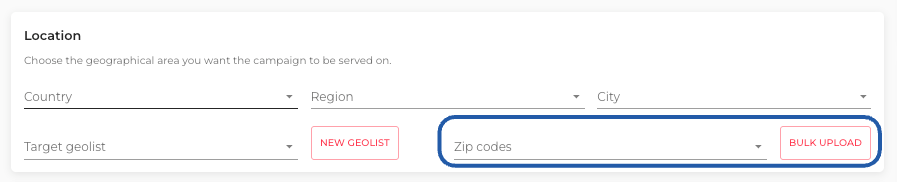
Target ZIP codes
Targeting by ZIP codes lets advertisers reach audiences with high precision—delivering hyper-local, personalized messages that align with neighborhood-level interests, behaviors, and purchasing patterns.
You can target ZIP codes by:
typing them directly into the “ZIP code” field or
by using the “Bulk upload” option to import a
.txtor.csvfile.